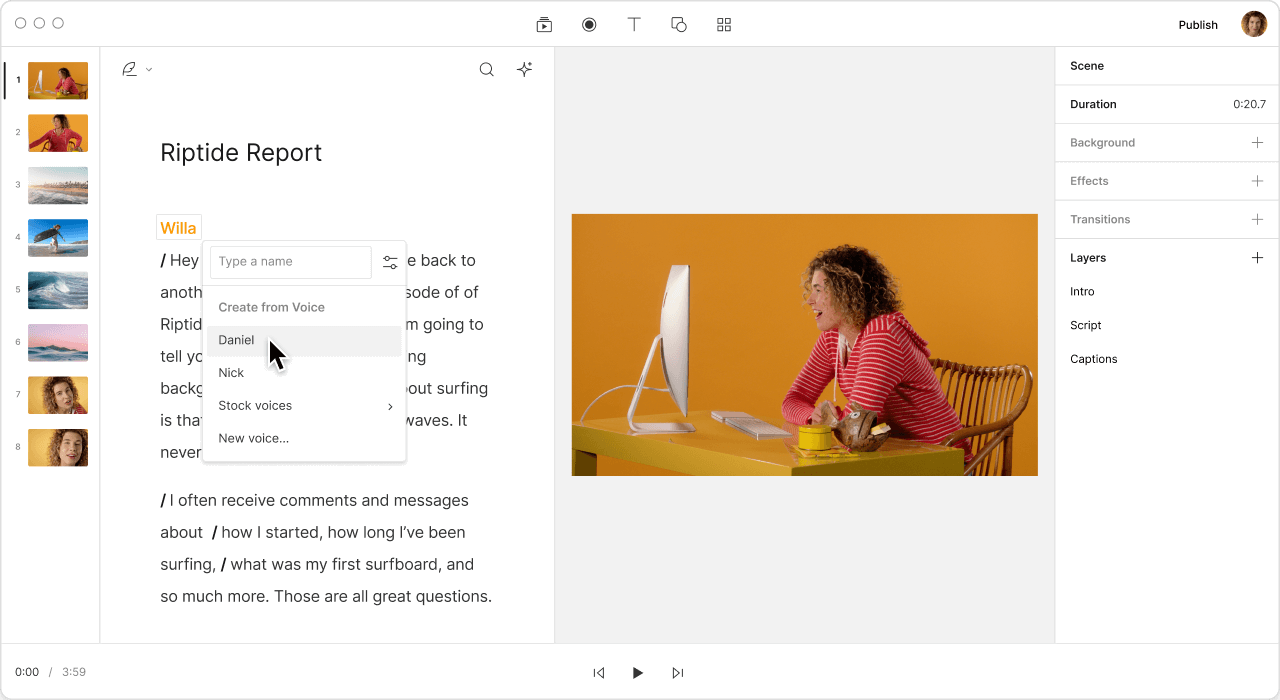Convert Your M4A to MP3
Descript's M4A to MP3 converter simplifies audio file conversion, making it easy to transform your M4A files into universally compatible MP3s. Enjoy seamless, high-quality conversions with just a few clicks, perfect for any audio project.
Get started