Convert Your M4A to MP4
Descript's M4A to MP4 converter simplifies turning audio into video. Convert M4A files to MP4 with ease, adding visuals to keep viewers interested. Great for presentations, tutorials, and more.
Get started
Descript's M4A to MP4 converter simplifies turning audio into video. Convert M4A files to MP4 with ease, adding visuals to keep viewers interested. Great for presentations, tutorials, and more.
Get started
These companies use Descript. Not bad!
































01
Sign Up and Get Free Transcription Time
Sign up for Descript for free and log in. Enjoy one free hour of transcription per month with no credit card required. This approach offers a test run of Descript’s features before any commitment.
02
Create a New Project and Upload M4A
Start a new Descript project, then upload your M4A by dragging and dropping. Descript automatically processes the file in the cloud, providing a smooth, efficient way to handle conversion.
03
Select Export Options and Save as MP4
To convert your M4A file to MP4, open the Publish menu, select Export, choose MP4 as the format, and click Save. This direct process lets your audio become a video file, ready for sharing or additional editing.
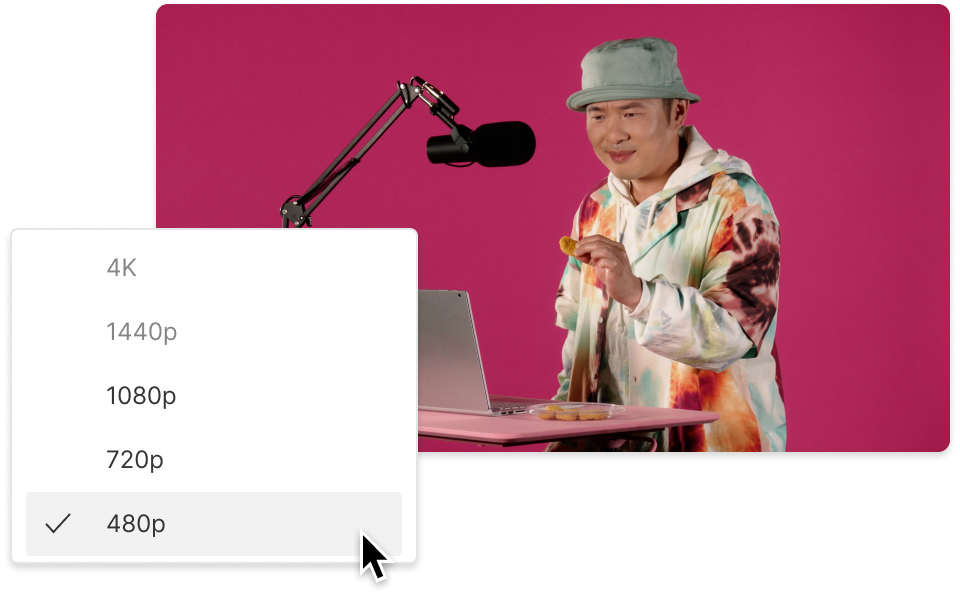
Non-destructive video conversion
Descript's non-destructive video conversion keeps your original M4A files intact when converting them to MP4. This feature lets you edit and refine your videos without sacrificing audio quality, ideal for projects requiring top-tier sound.
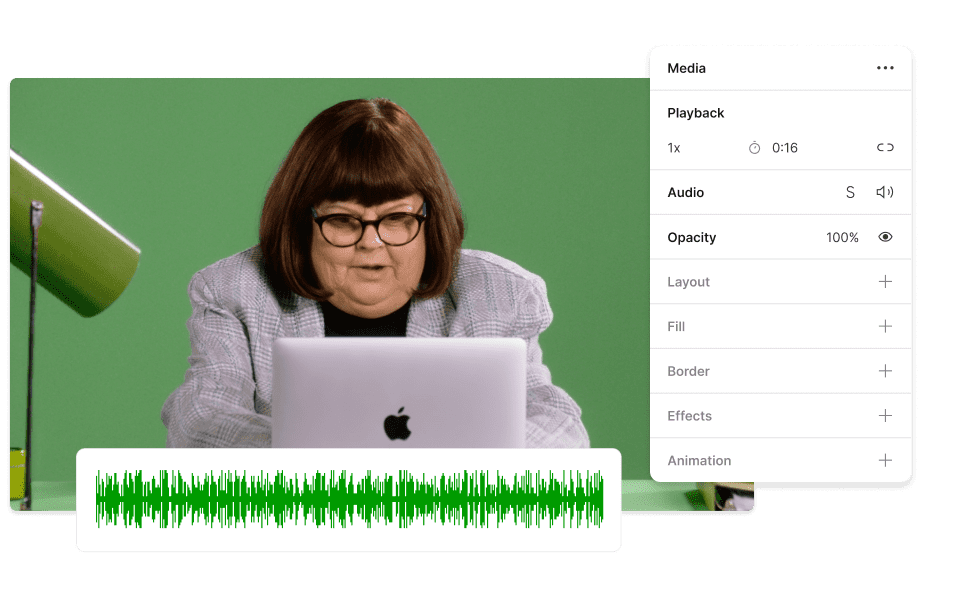
Convert videos to 60 FPS with ease
Improve your video quality with Descript's 60 FPS conversion. Whether converting M4A to MP4 or refining current videos, enjoy smoother playback and a more polished look. Enhance visual appeal without complex editing steps.

Flexible export choices
Descript offers flexible export choices, making it simple to convert M4A to MP4. Whether you need high-resolution videos or smaller sizes for fast sharing, Descript has you covered. Tailor your exports for any platform or requirement, keeping your content ready to go.
Descript is an AI-powered audio and video editing tool that lets you edit podcasts and videos like a doc.
Video editing
Effortlessly convert M4A to MP4 while using Descript's intuitive video editing features for a smooth multimedia experience.
Transcription
Transcribe your M4A files easily while converting to MP4, helping provide accurate text representation for every piece of audio.
Captions & subtitles
Easily add captions and subtitles to your M4A to MP4 files, increasing accessibility and viewer engagement.
Multi-track editor
Descript's multi-track editor streamlines M4A to MP4 conversion, allowing smooth audio-video sync for a refined final result.






Donna B.


Surely there’s one for you
Free
per person / month
Start your journey with text-based editing
1 media hour / month
100 AI credits / month
Export 720p, watermark-free
Limited use of Underlord, our agentic video co-editor and AI tools
Limited trial of AI Speech
Hobbyist
per person / month
1 person included
Elevate your projects, watermark-free
10 media hours / month
400 AI credits / month
Export 1080p, watermark-free
Access to Underlord, our AI video co-editor
AI tools including Studio Sound, Remove Filler Words, Create Clips, and more
AI Speech with custom voice clones and video regenerate
Most Popular
Creator
per person / month
Scale to a team of 3 (billed separately)
Unlock advanced AI-powered creativity
30 media hours / month
+5 bonus hours
800 AI credits / month
+500 bonus credits
Export 4k, watermark-free
Full access to Underlord, our AI video co-editor and 20+ more AI tools
Generate video with the latest AI models
Unlimited access to royalty-free stock media library
Access to top ups for more media hours and AI credits
What audio quality can I expect when converting M4A to MP4 using this tool?
Are there any limitations on the file size for M4A files when using the conversion tool?
What pricing plans does Descript offer for individual users and teams?
Does Descript support collaboration features for team projects?