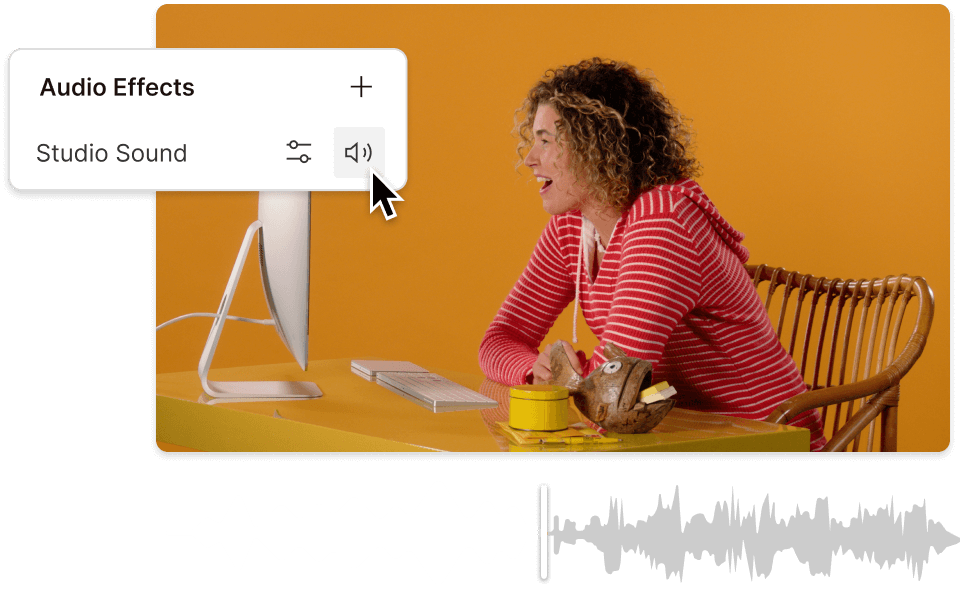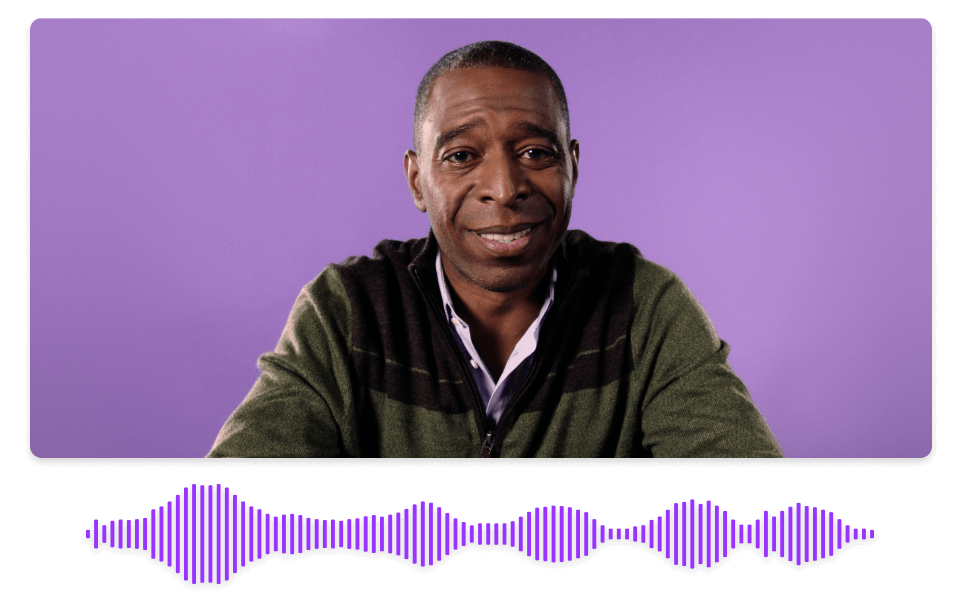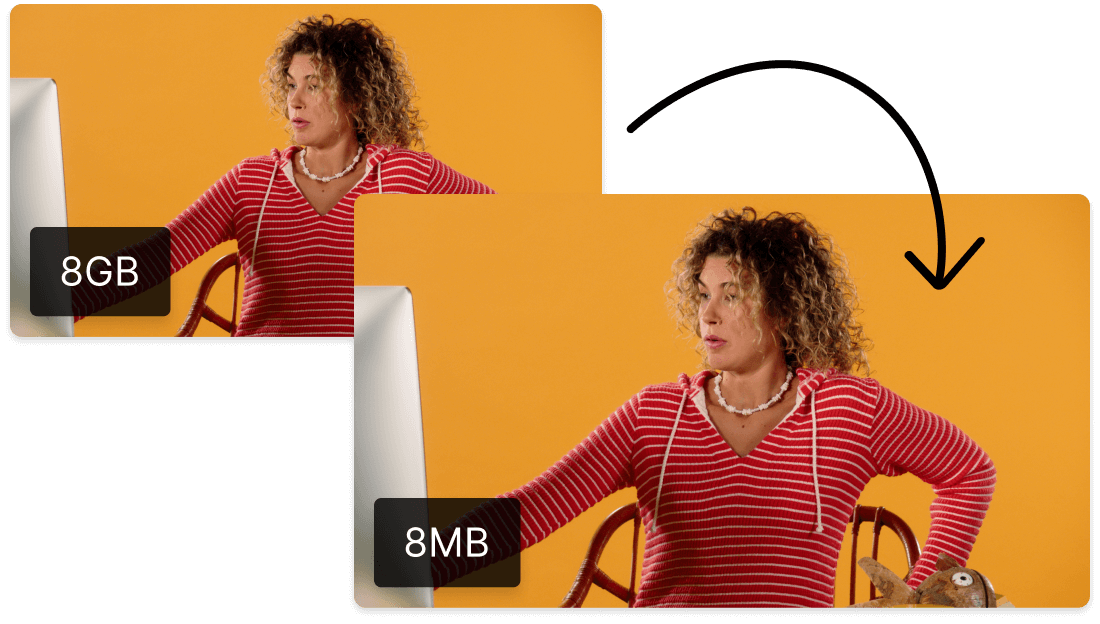Convert Your M4A to WAV
Descript's M4A to WAV converter simplifies audio file conversion, ensuring high-quality output with just a few clicks. Perfect for podcasters, musicians, and audio professionals, this tool streamlines your workflow, making it easy to switch formats without compromising sound quality.
Get started