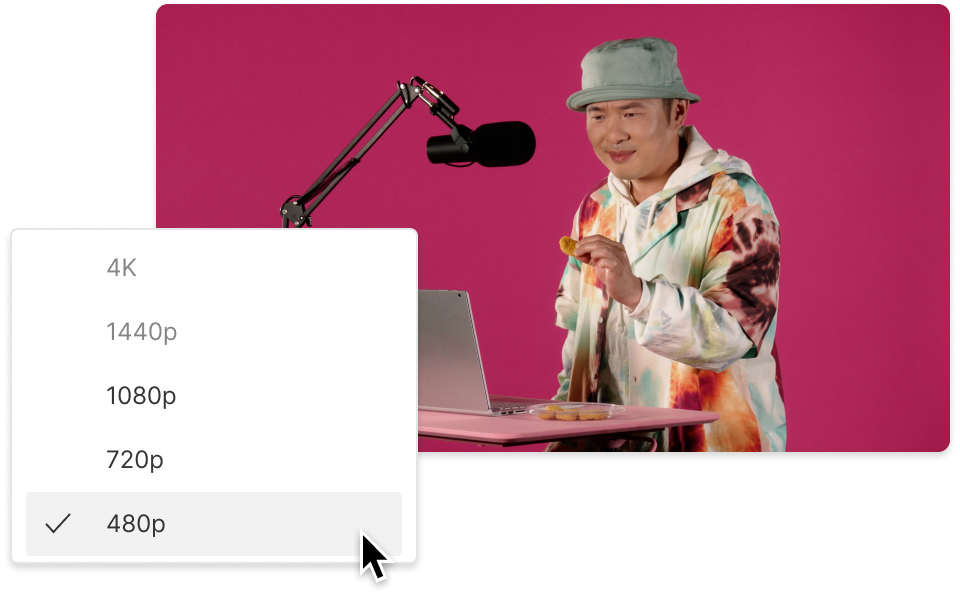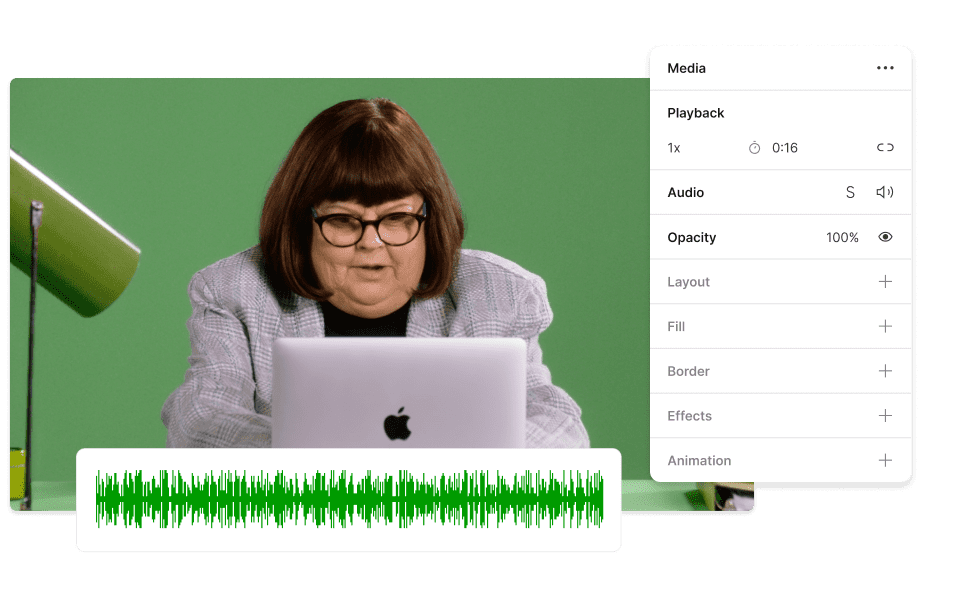Convert Your M4V to MPEG
Descript's M4V to MPEG converter simplifies video format conversion, ensuring seamless playback across devices. Effortlessly transform your M4V files into MPEG with high-quality output, making your videos more accessible and versatile for any audience.
Get started