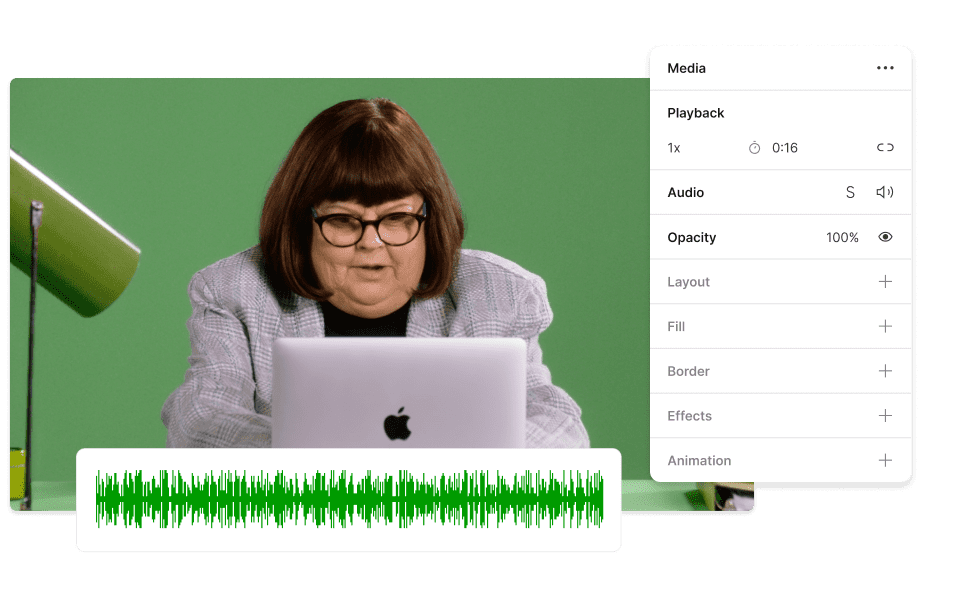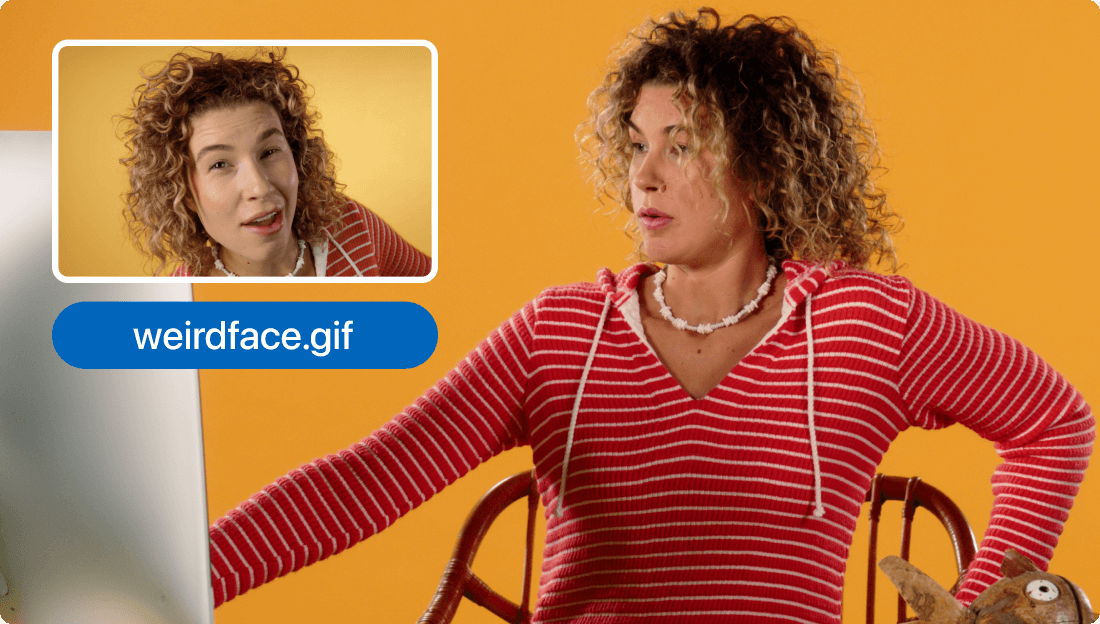Convert Your MOV to M4A
Descript is a versatile tool that effortlessly converts MOV files to M4A audio. Perfect for podcasters, content creators, and professionals, it ensures high-quality audio extraction with just a few clicks. Simplify your workflow and enhance your projects with Descript's seamless conversion capabilities.
Get started