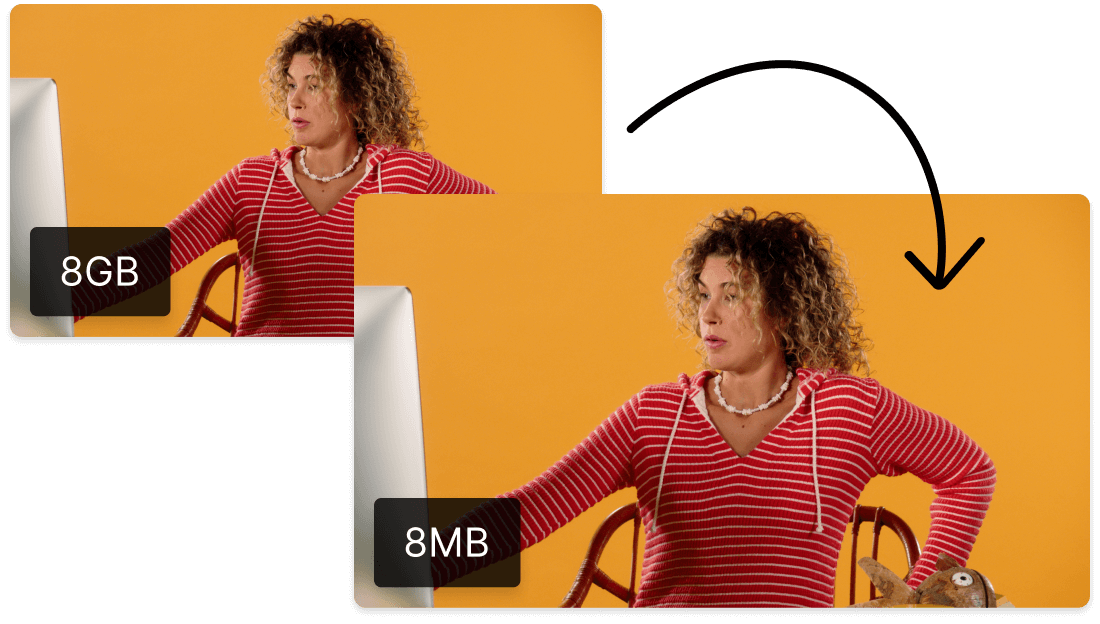Convert Your MP3 to AAC
Descript's MP3 to AAC converter simplifies audio format conversion, ensuring high-quality sound for all your projects. Effortlessly transform MP3 files into AAC with just a few clicks, optimizing your audio for better performance and compatibility across various devices and platforms.
Get started