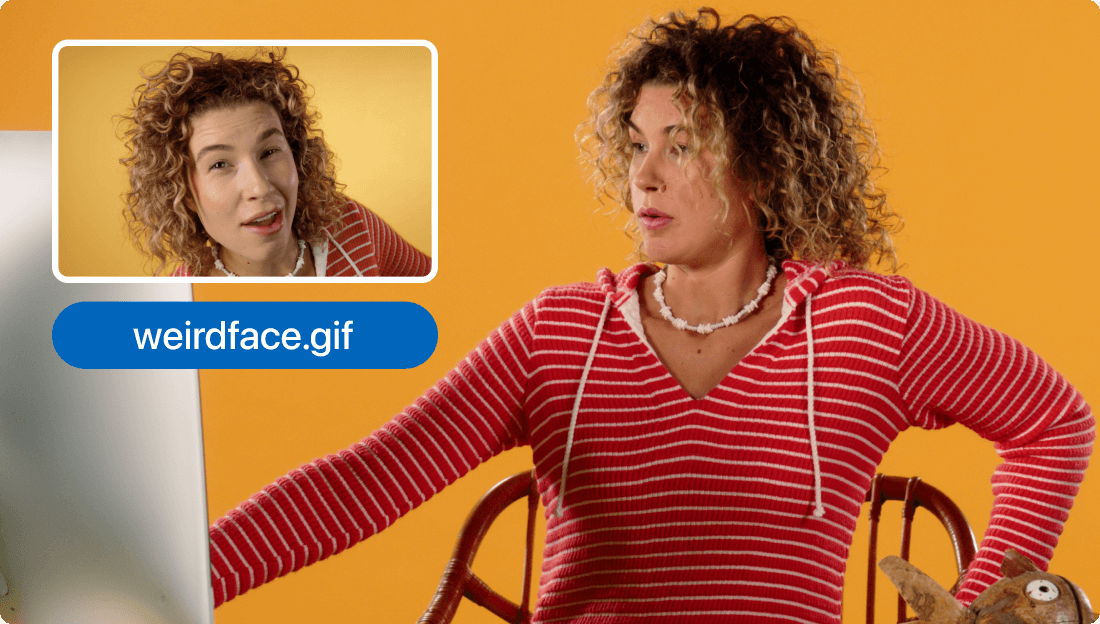Convert Your MP3 to AIFF
Descript's MP3 to AIFF converter simplifies audio format conversion, ensuring high-quality sound for your projects. Effortlessly transform MP3 files into AIFF with just a few clicks, making it perfect for podcasters, musicians, and audio professionals seeking pristine audio fidelity.
Get started