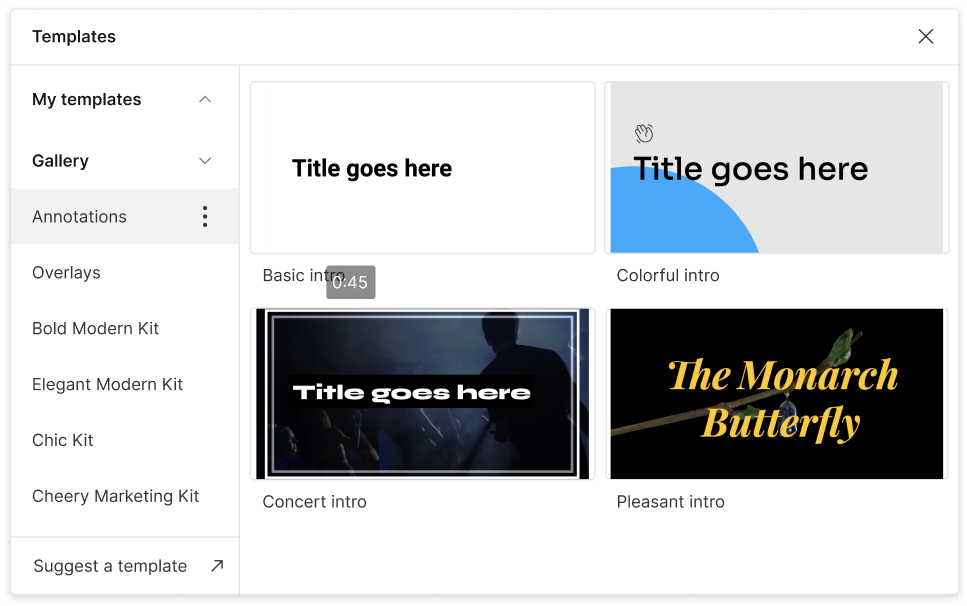Convert Your MP3 to GIF
Descript's MP3 to GIF tool turns audio clips into vibrant visuals. Convert your MP3 files into animated GIFs with ease, perfect for social sharing or presentations. Enjoy a straightforward interface and helpful features for all your creative projects.
Get started