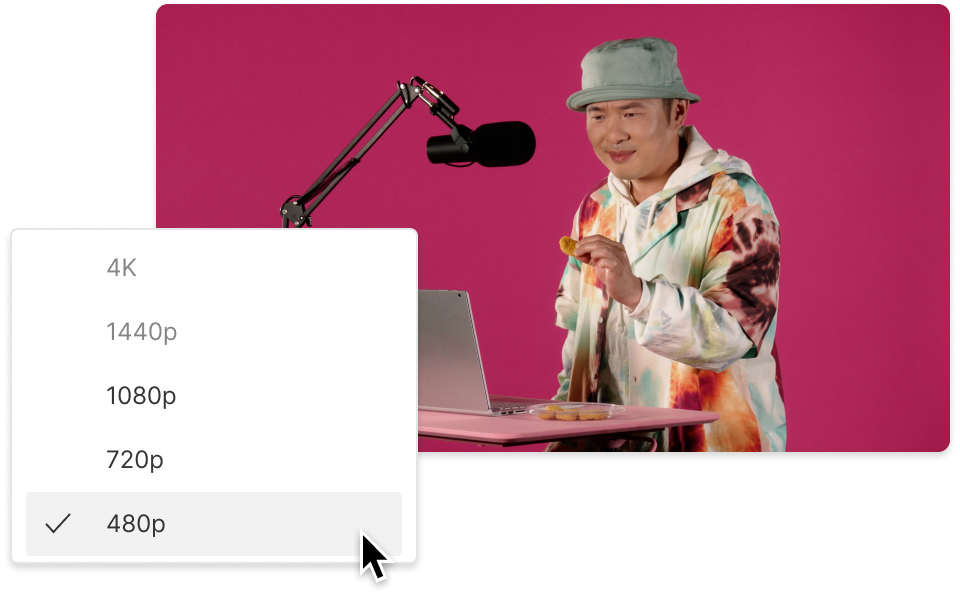Convert your MP3 to MPEG
Descript is a versatile platform to convert MP3 to MPEG. Perfect for media creators and professionals, it maintains top-tier video quality without extra hassle. Streamline your process and prepare outstanding media with Descript's straightforward conversion tools.
Get started