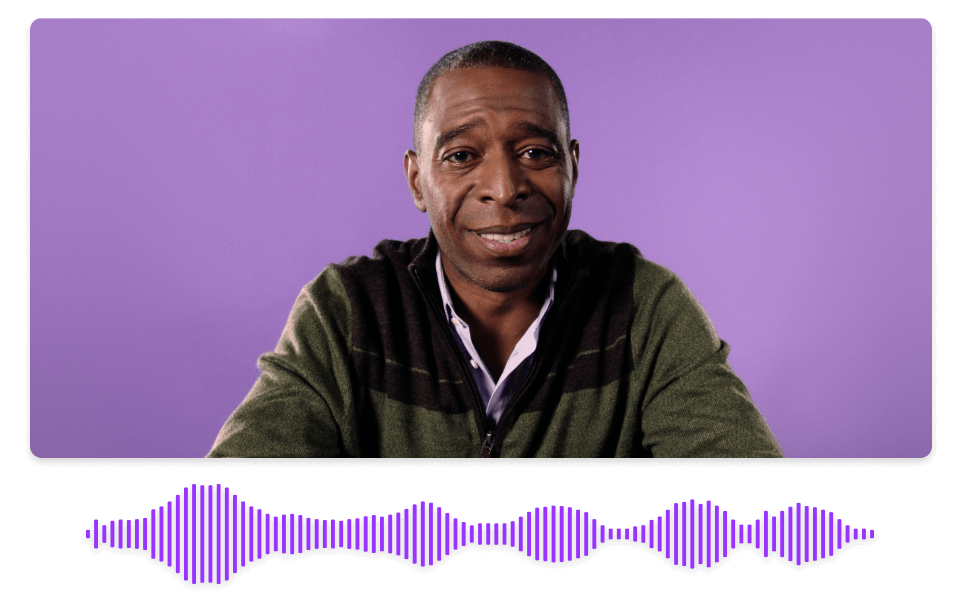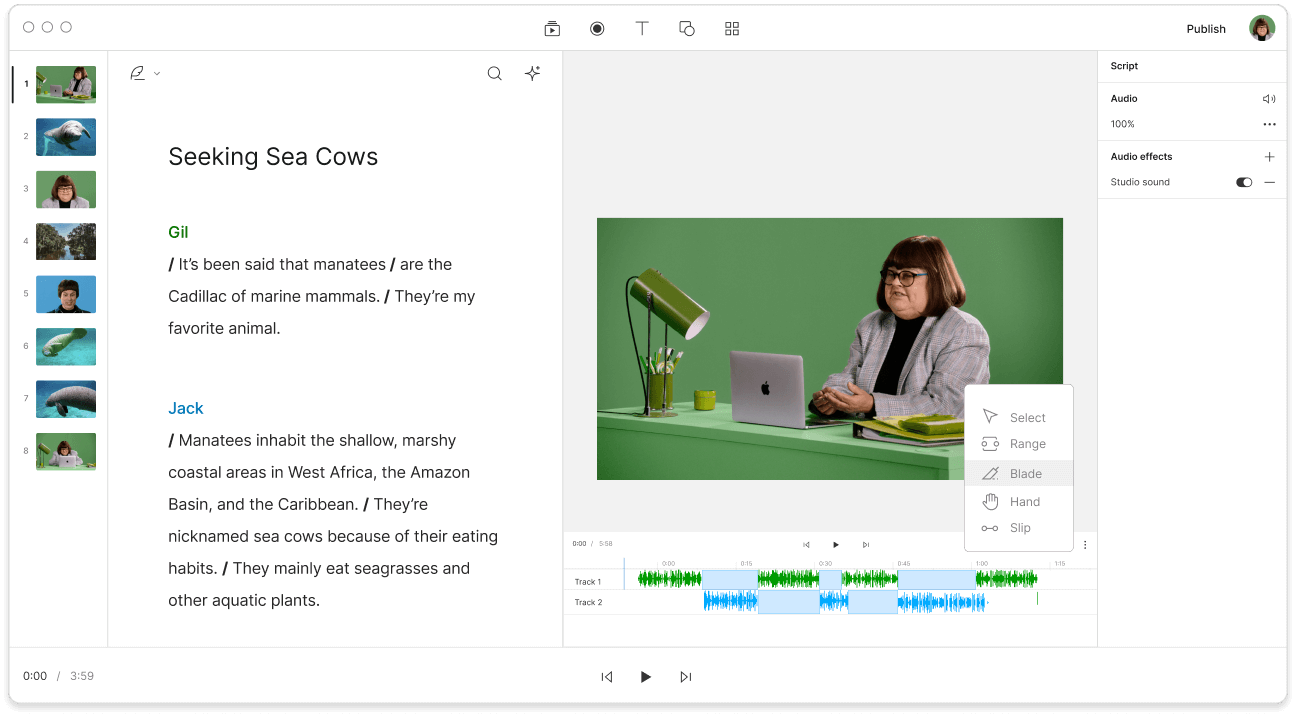Convert Your MP3 to PCM
Descript is an MP3 to PCM converter online that smoothly converts MP3 files to PCM format. Perfect for audio professionals and enthusiasts, it delivers high-quality, uncompressed sound for any project. Enjoy a simple conversion process with just a few clicks.
Get started