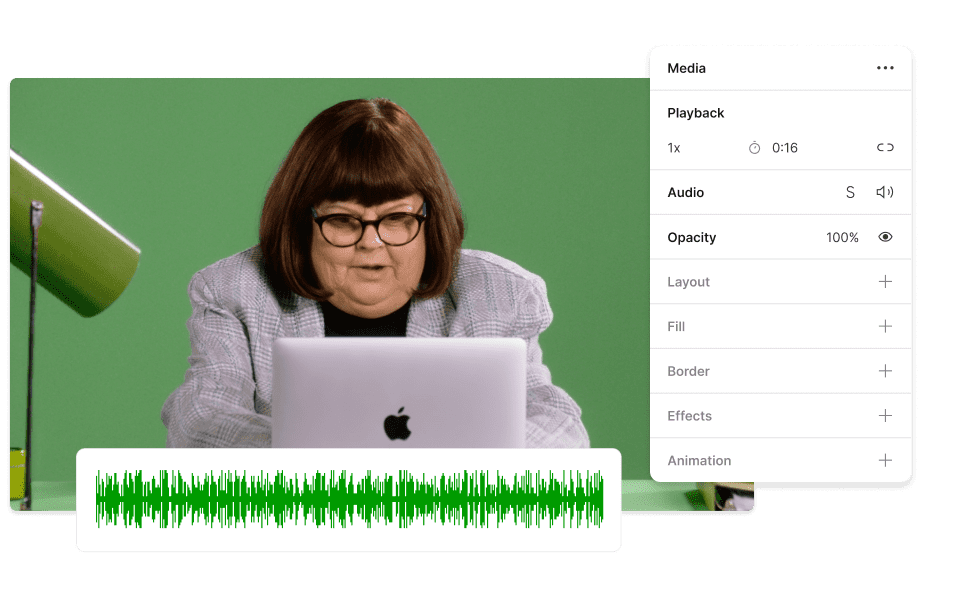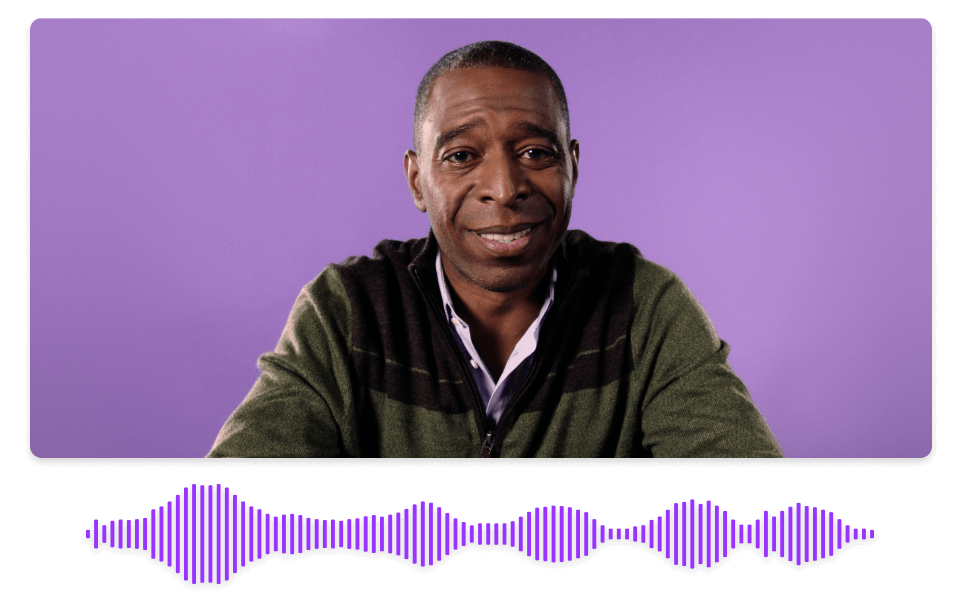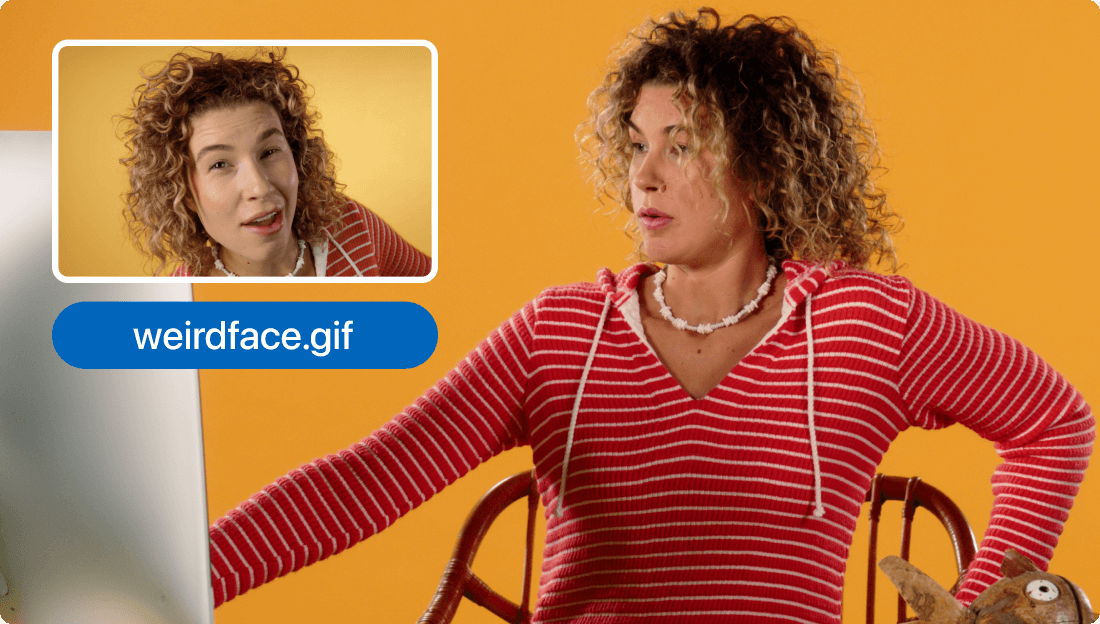Convert Your MP4 to AAC
Descript's MP4 to AAC converter simplifies audio extraction from video files. Effortlessly convert your MP4 videos to high-quality AAC audio, perfect for podcasts, music, and more. Enjoy seamless integration and fast processing, making your media projects more efficient and versatile.
Get started