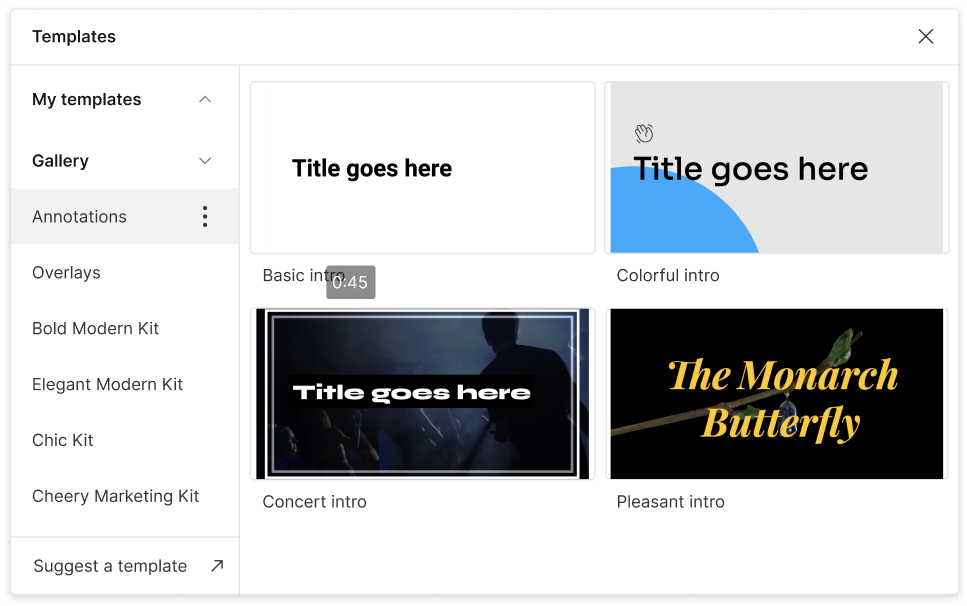Convert Your MP4 to GIF
Descript's MP4 to GIF converter turns your videos into shareable, high-quality GIFs. It's perfect for creating engaging content and helps keep your visuals optimized for social media, presentations, and more. Convert, customize, and share in just a few clicks.
Get started