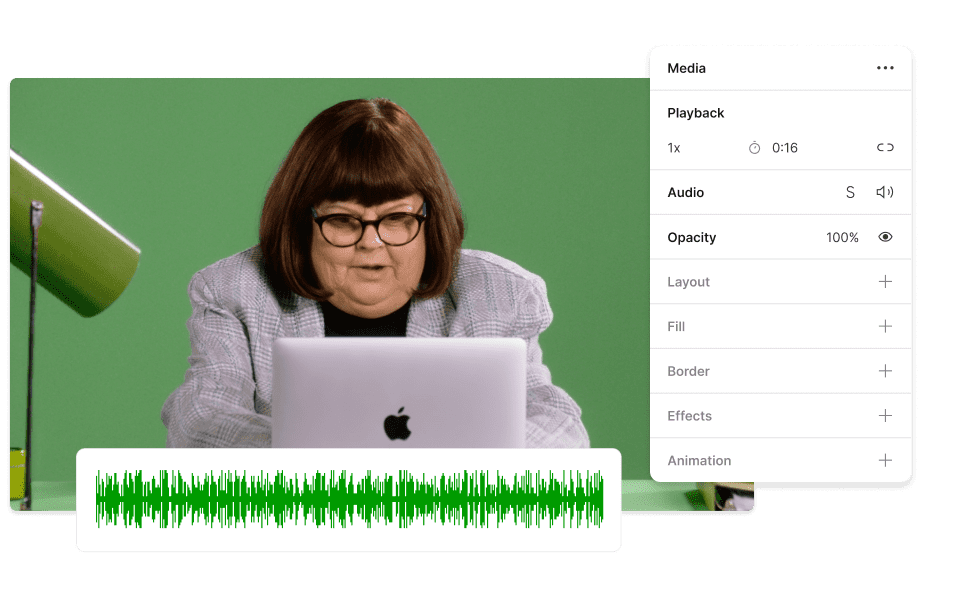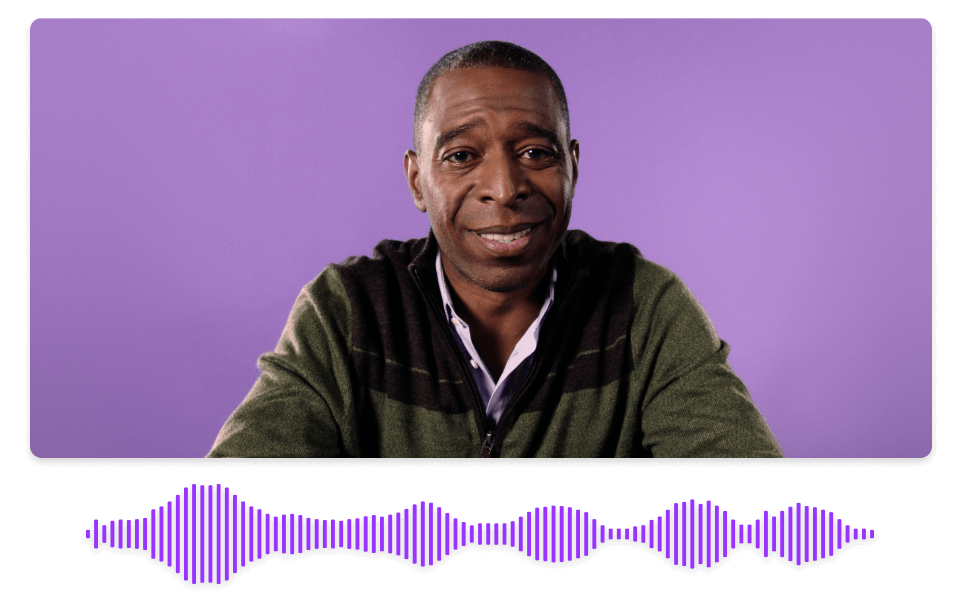Convert Your MP4 to WAV
Descript's MP4 to WAV converter simplifies audio extraction from video files. Effortlessly convert your MP4 videos to high-quality WAV audio files, perfect for podcasts, music production, and more. Enjoy seamless, fast conversions with just a few clicks.
Get started