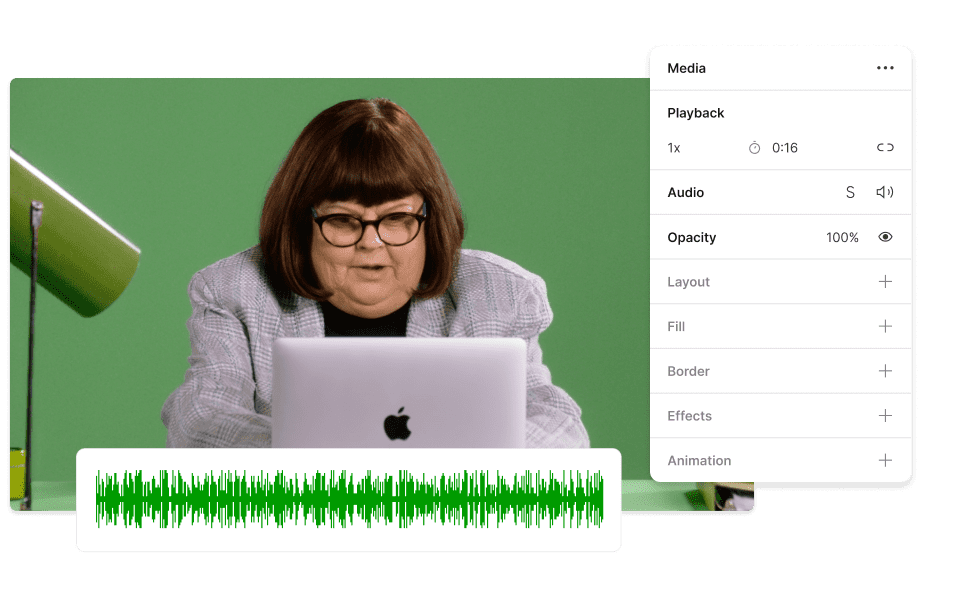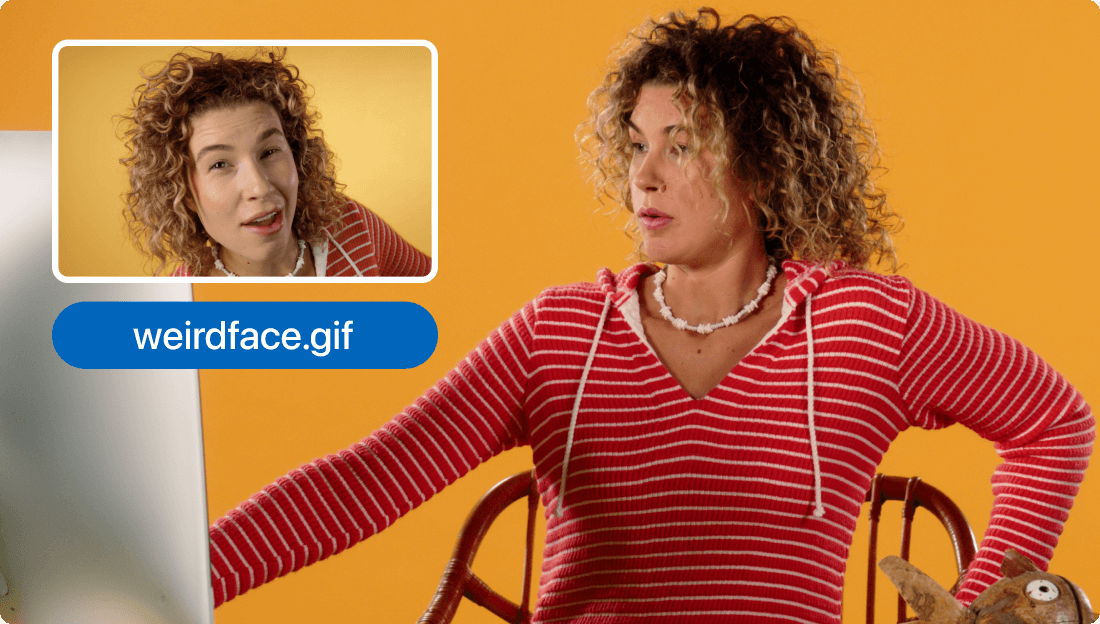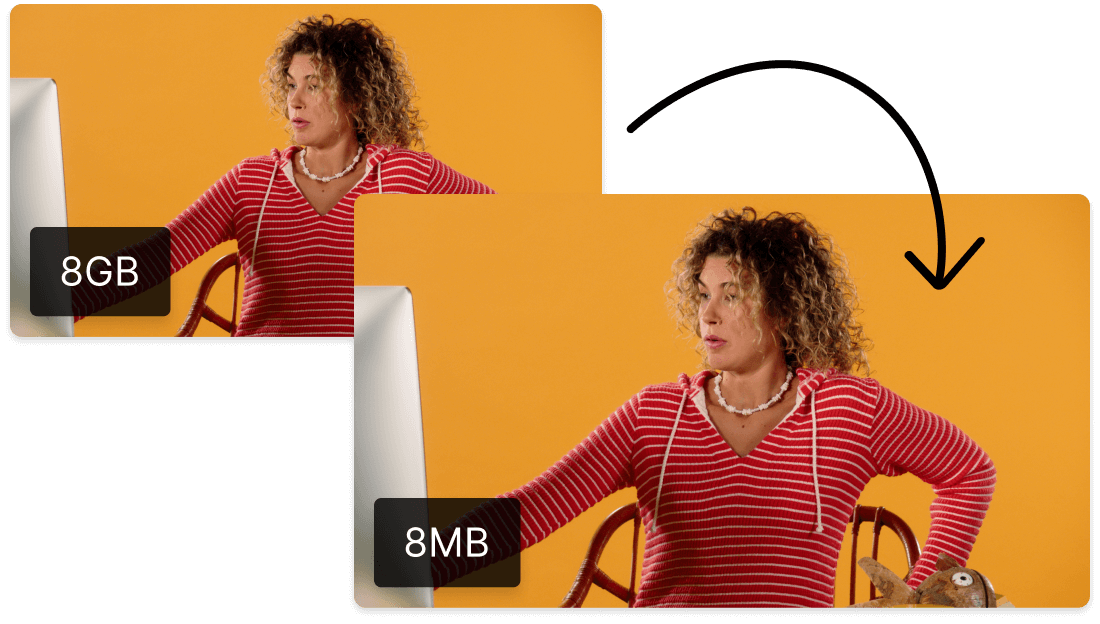Convert Your MPEG to AAC
Descript's MPEG to AAC converter simplifies audio conversion, enabling users to effortlessly transform MPEG files into high-quality AAC format. Perfect for podcasters, musicians, and content creators seeking efficient and reliable audio solutions.
Get started