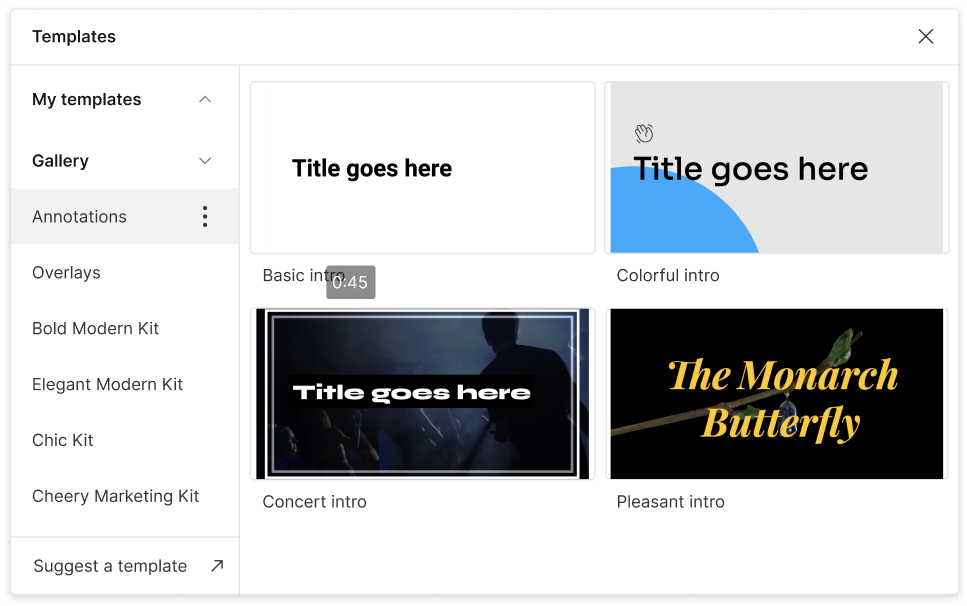Convert Your MPEG to GIF
Descript's MPEG to GIF converter transforms your video clips into shareable, high-quality GIFs effortlessly. Perfect for creating engaging content, this tool ensures smooth, quick conversions with just a few clicks, making it ideal for social media, presentations, and more.
Get started