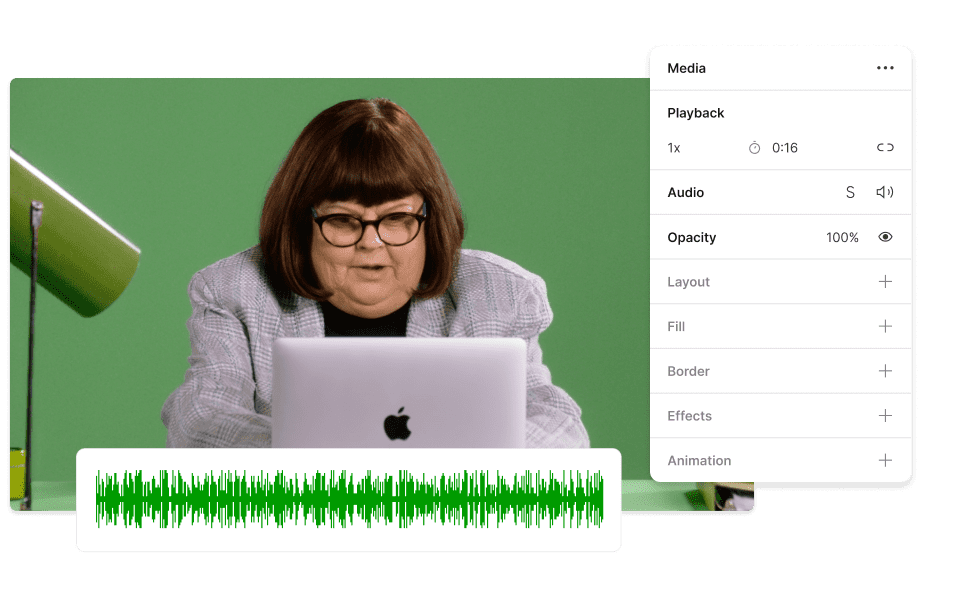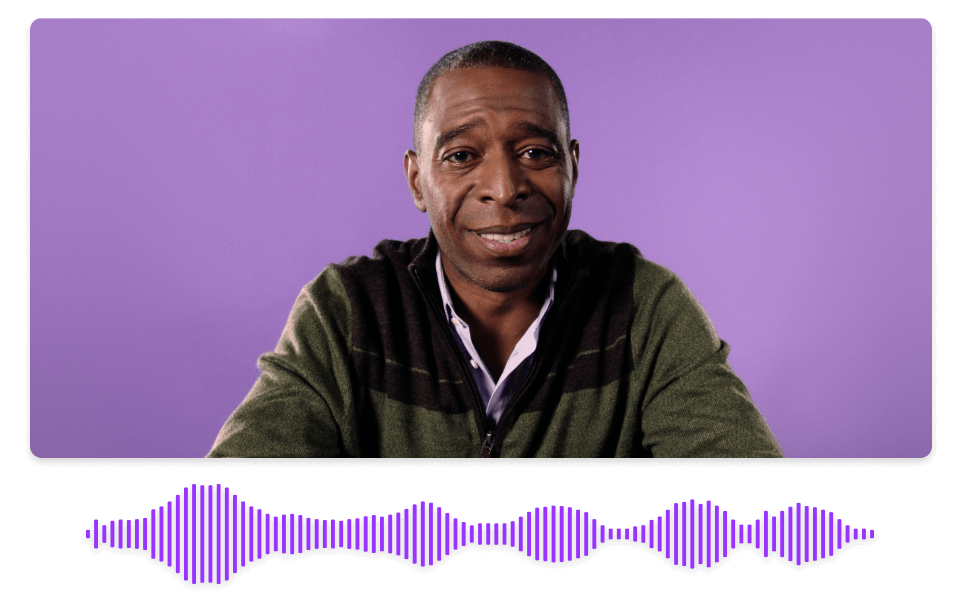Convert Your MPEG to WAV
Descript's MPEG to WAV converter simplifies audio extraction, allowing users to effortlessly transform MPEG files into high-quality WAV format. Perfect for podcasters, musicians, and audio professionals seeking pristine sound quality. Experience seamless conversion with just a few clicks.
Get started