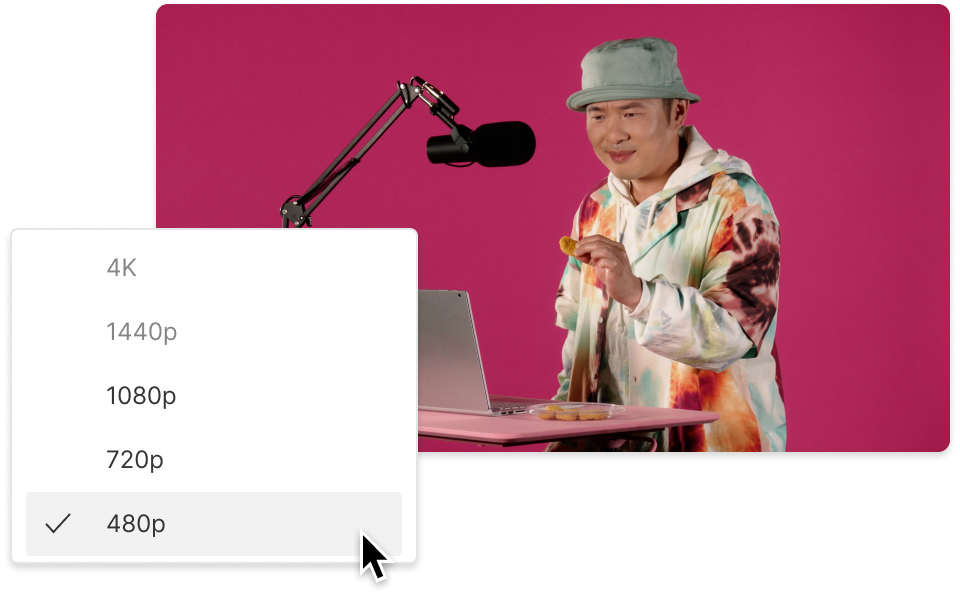Convert Your WAV to AAC
Descript's WAV to AAC converter simplifies audio file conversion, ensuring high-quality output with minimal effort. Perfect for podcasters, musicians, and content creators, this tool seamlessly transforms your WAV files into AAC format, optimizing them for various platforms and devices.
Get started