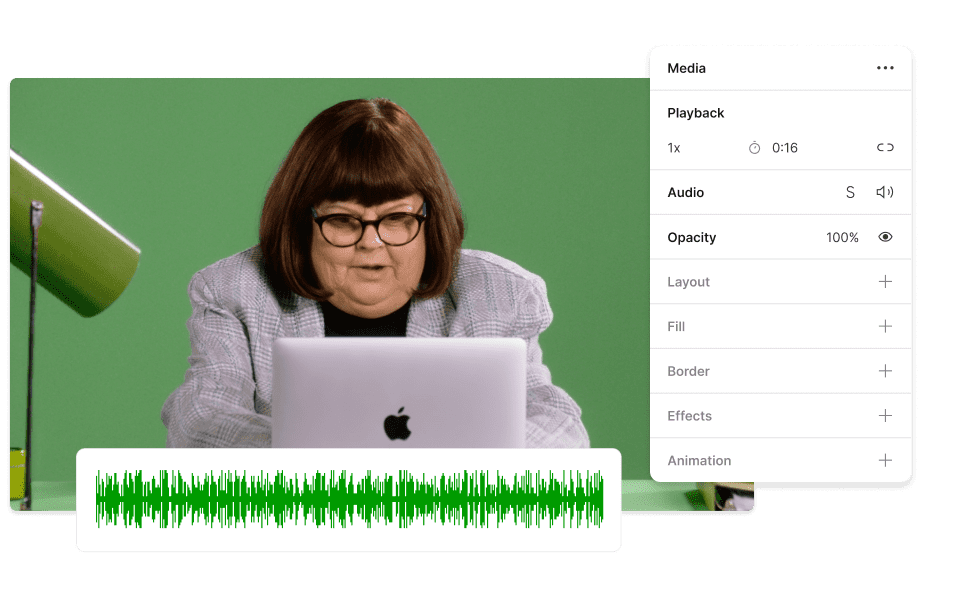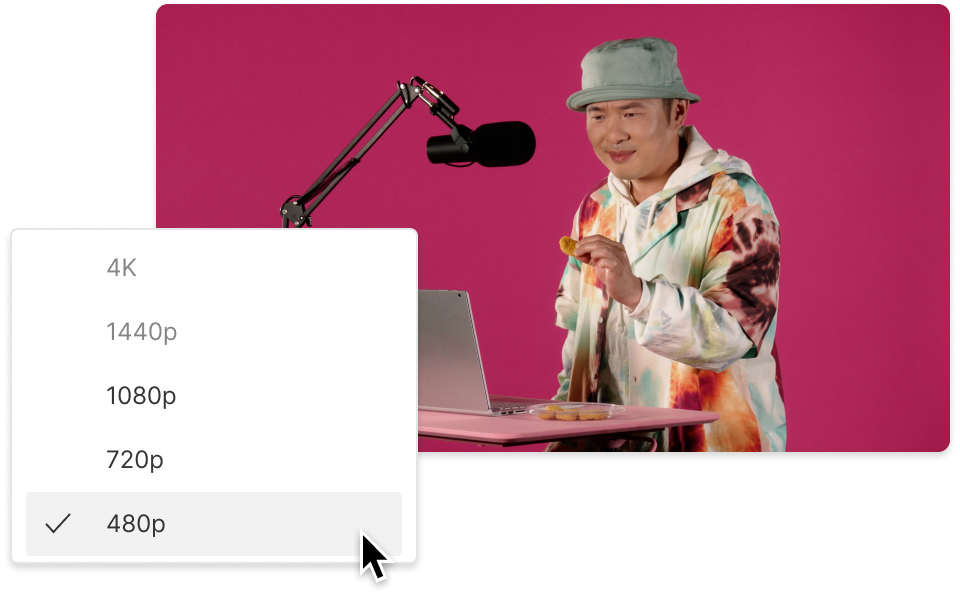Convert Your WAV to MP4
Descript’s WAV to MP4 converter streamlines changing audio files into video. Convert your WAV files to MP4 with minimal effort, making your content more accessible and visually appealing. Great for presentations, tutorials, and beyond.
Get started