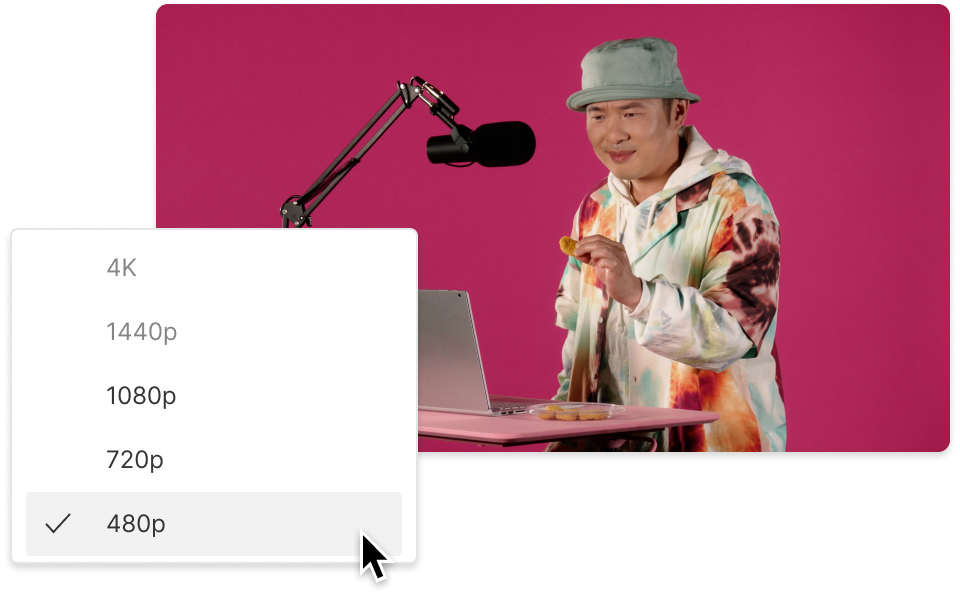Convert your WAV to PCM
Descript’s WAV to PCM converter streamlines audio tasks by changing WAV files to PCM with high-quality results. Great for audio engineers and content creators, this tool keeps clarity intact while streamlining your workflow.
Get started