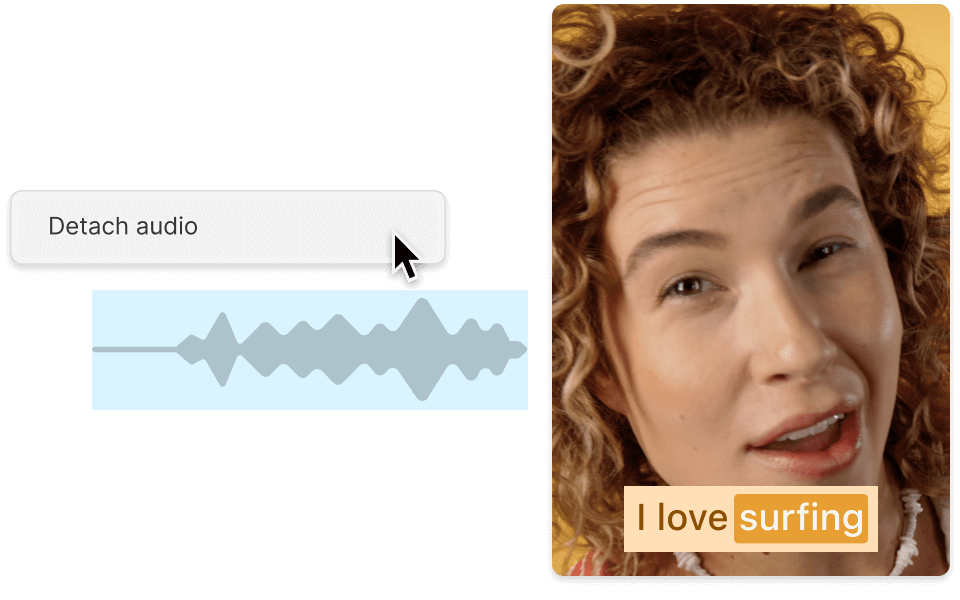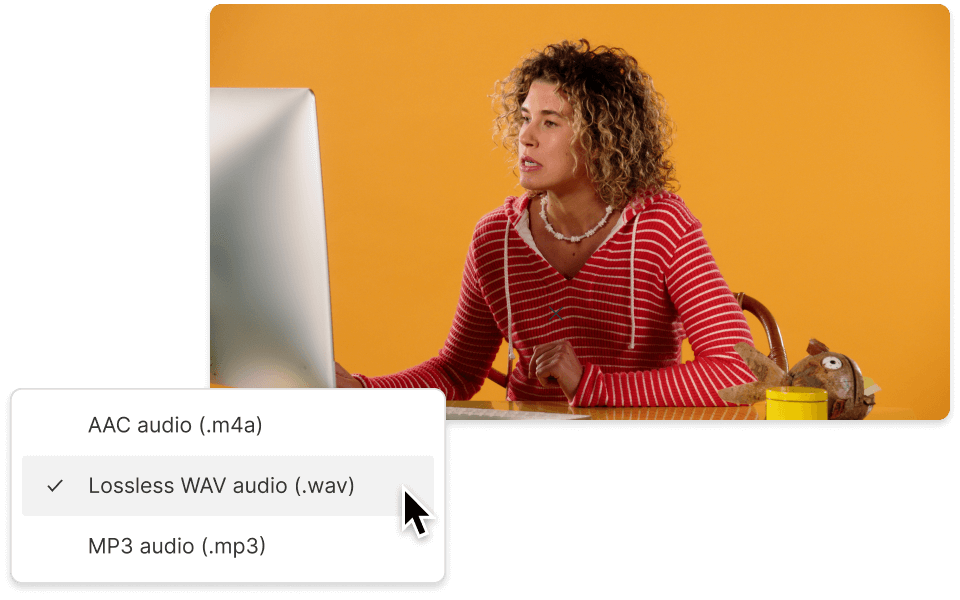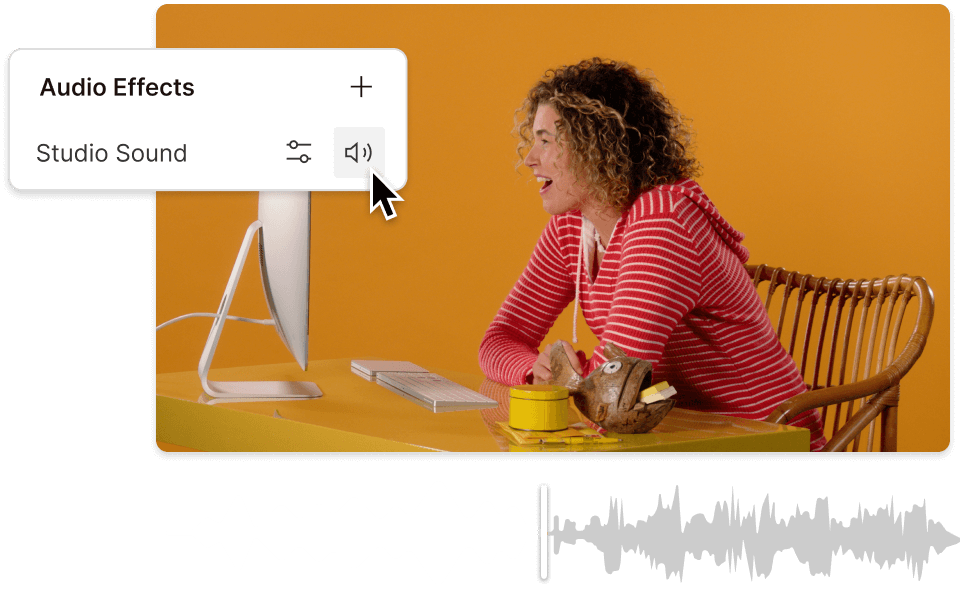Extract Audio From M4V
Descript's Extract Audio From M4V tool allows you to effortlessly convert M4V video files into high-quality audio. Perfect for podcasters, content creators, and professionals, this tool ensures you get the audio you need with just a few clicks, making your workflow smoother and more efficient.
Get started