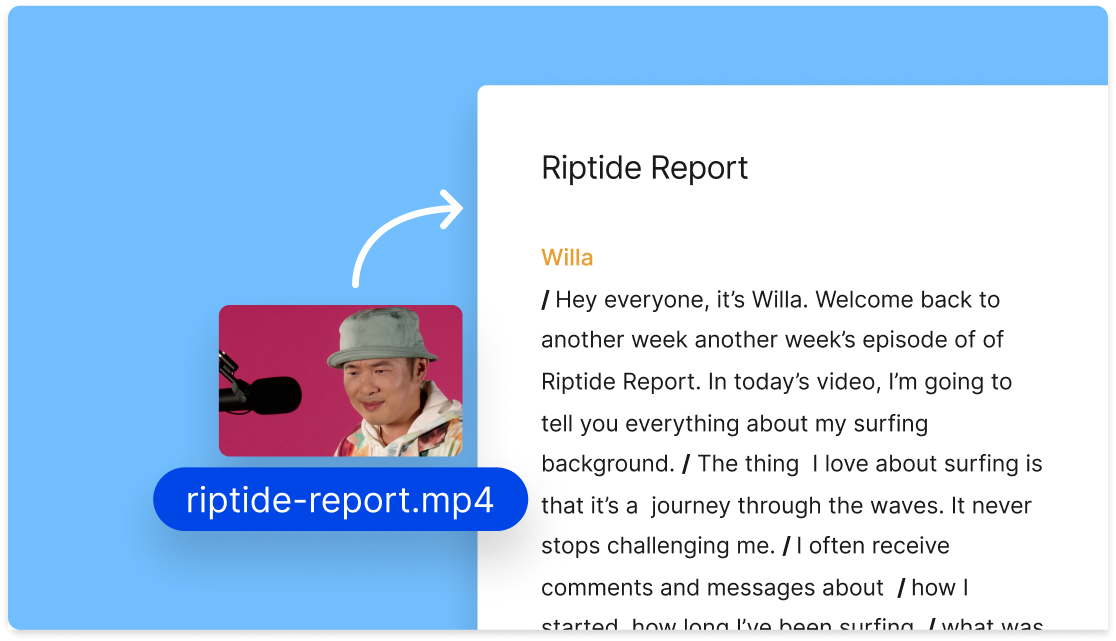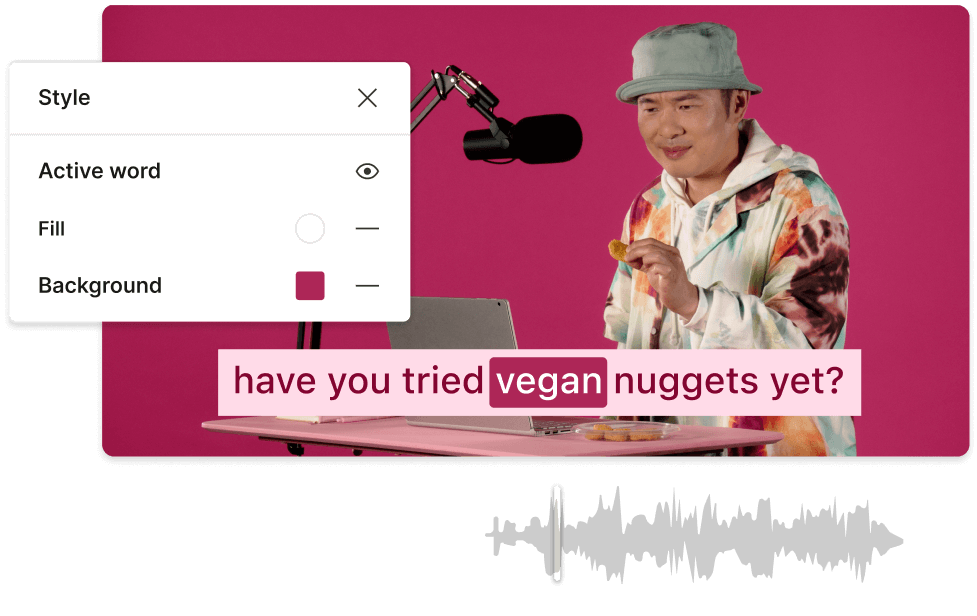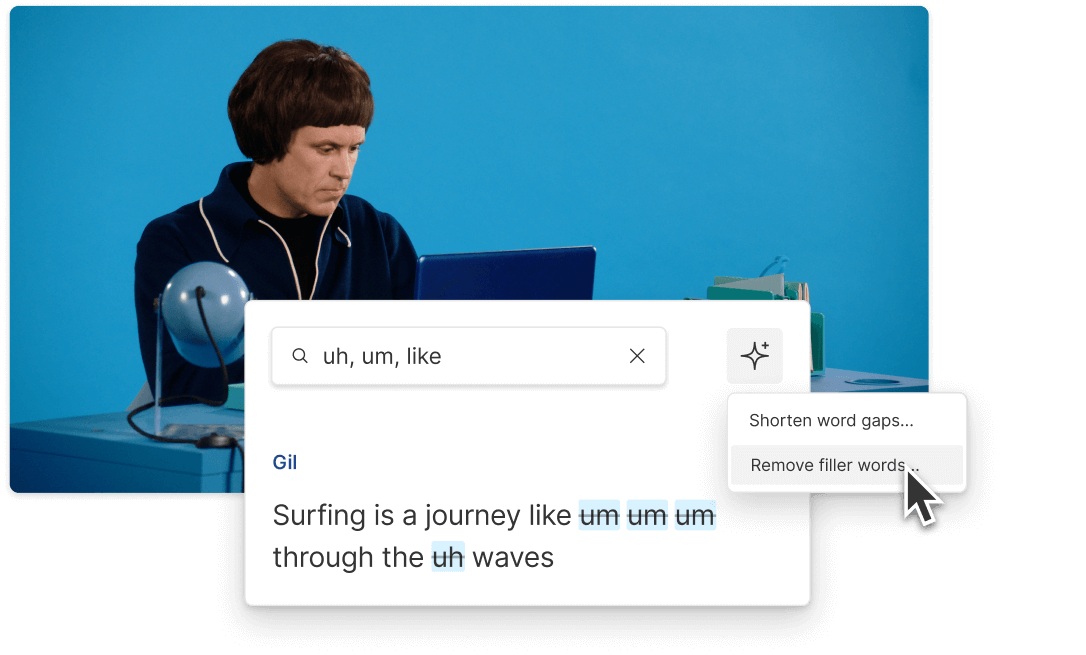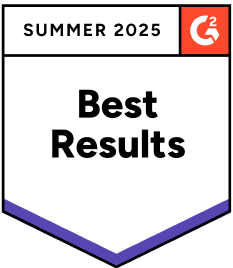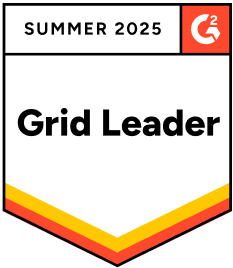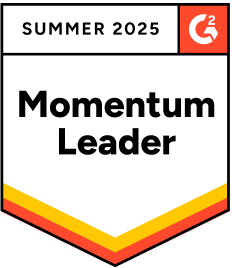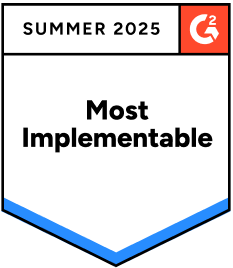Transcribe MOV to Text
Descript's MOV to Text tool effortlessly converts your MOV video files into accurate, editable text. Perfect for creating transcripts, captions, and searchable content, this tool streamlines your workflow and enhances accessibility.
Get started