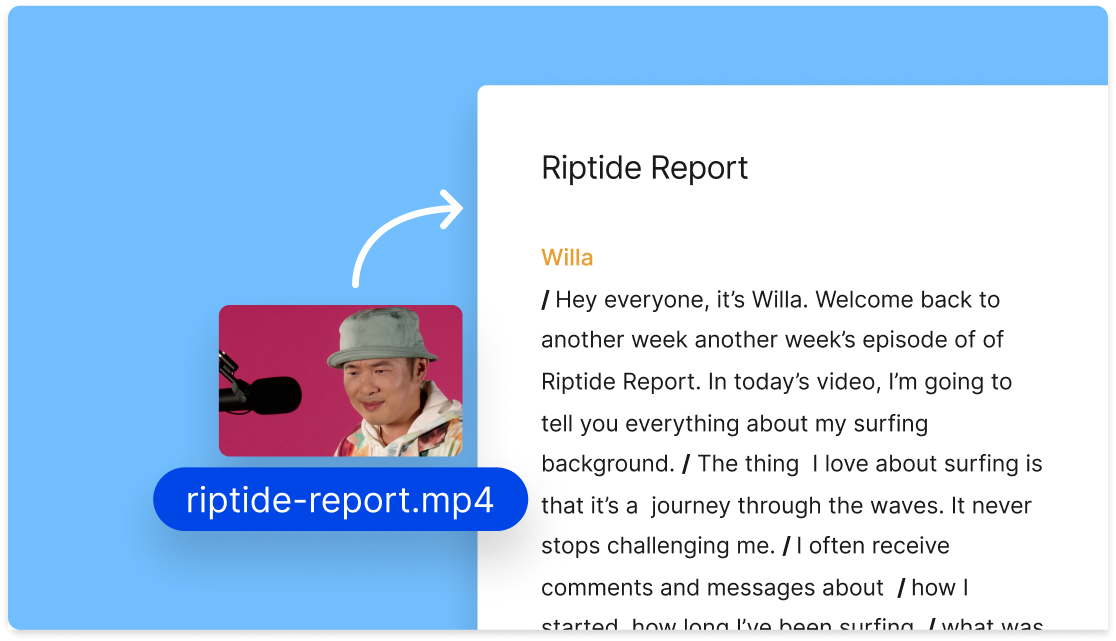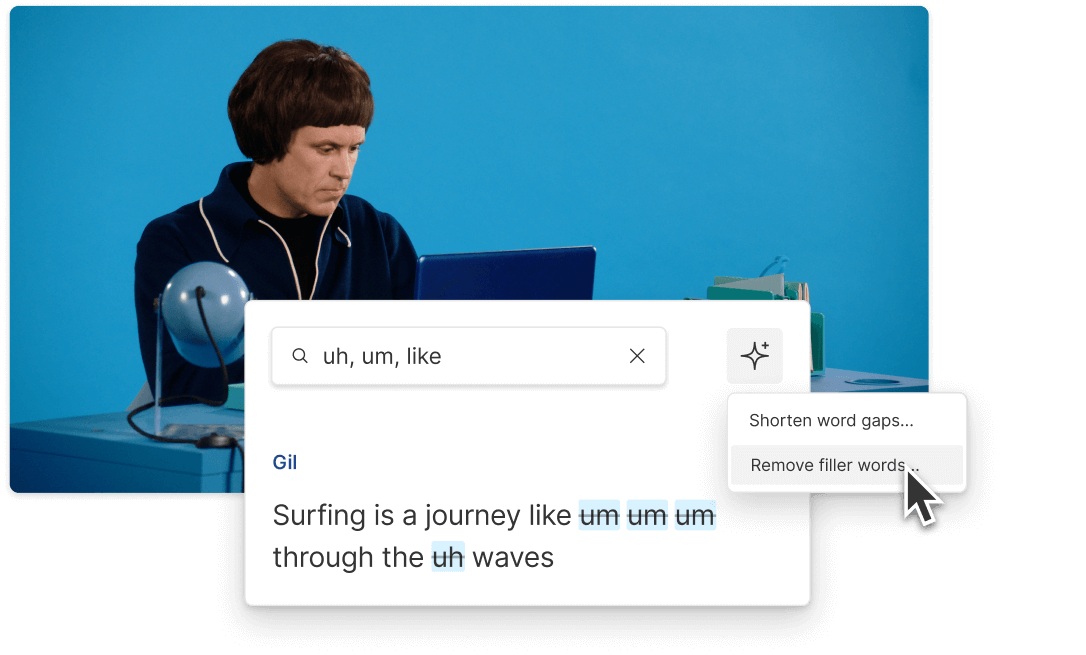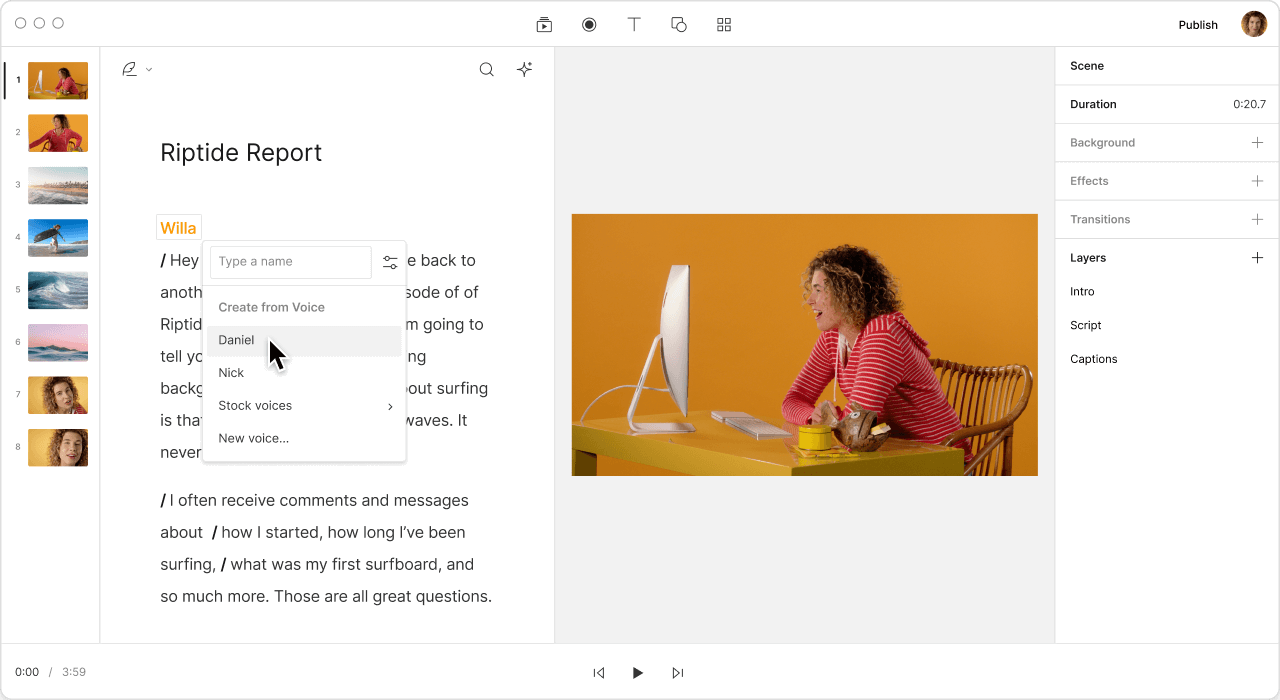Transcribe WAV to Text
Descript transforms your WAV files into text effortlessly. Perfect for transcriptions, captions, and more, this tool ensures accuracy and speed, making audio-to-text conversion seamless for professionals and creators alike.
Get started