Quickly record, edit, and share webcam videos using Descript’s free webcam recorder. You won't have to juggle multiple apps—just capture your webcam, mic, or screen in one click, then remove filler words or mistakes by deleting them from the auto-generated transcript. It's perfect for sending quick video messages or creating entire YouTube videos.
Get started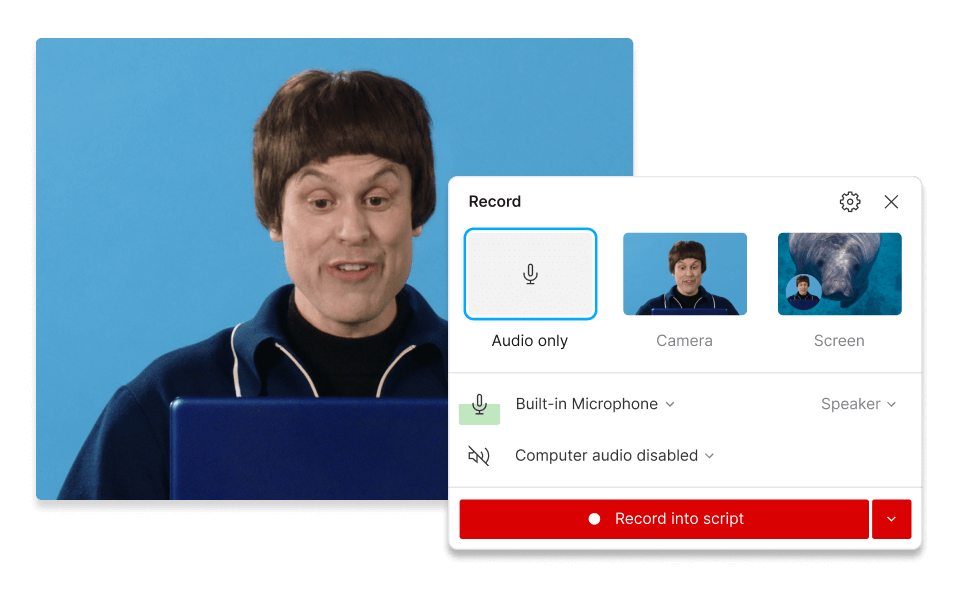
These companies use Descript. Not bad!
































01
Start a new recording
Click the Record button in a new Descript project, or use CTRL/CMD+Shift+2 to begin a quick recording. Choose your camera, mic, and screen inputs, and decide if you'd like to include system audio. Then start recording—no need to worry about mistakes because you can remove bad takes, filler words, and pauses in one click.
02
Edit your webcam recording
Once finished, stop recording so Descript can create your transcript. Rearrange or trim sections by editing the transcript, and add extras like animated captions by highlighting text and pressing CTRL/CMD+K. You can also right-click filler words or long pauses to take them out of your final video.
03
Publish or export your video
When you’d like to share your webcam recording or final video, open Publish and choose whether to upload it directly to a supported platform such as YouTube or create a web link that anyone can watch.
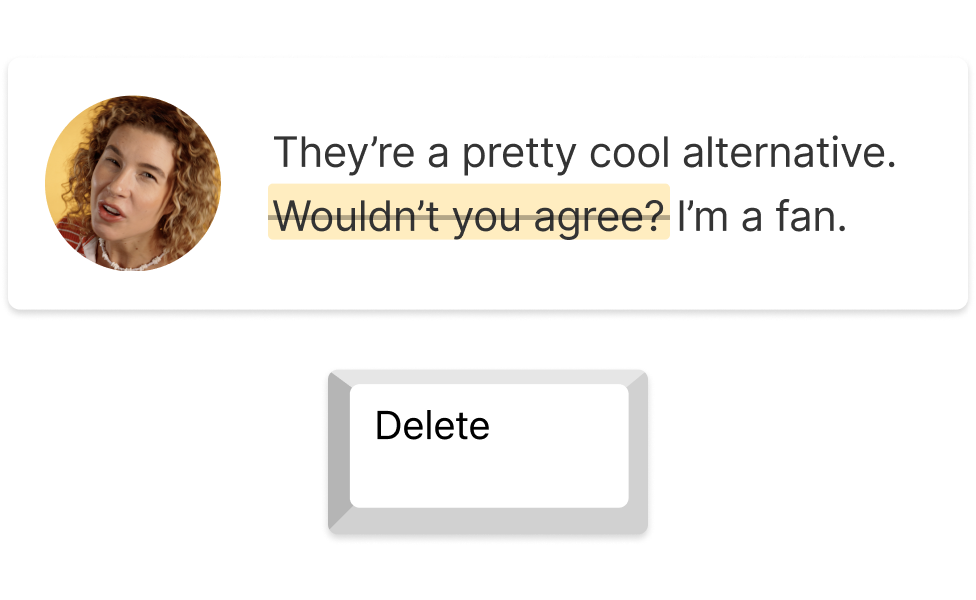
Remove filler words, enhance voices, and correct eye contact in one click
Even if you’re camera-shy, you can look polished with the power of AI. Got a barking dog interrupting your mic recording? Studio Sound removes noise and refines voices. If you’re reading from a script, Eye Contact can line up your gaze with the lens after you record. Excessive “um” moments? Filler word removal takes them out instantly.
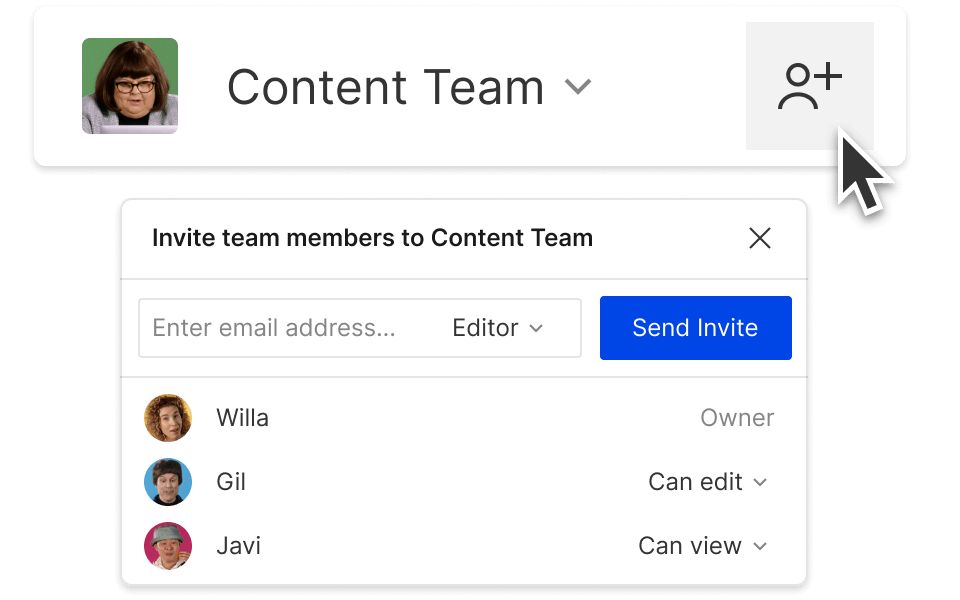
Create shareable webcam recordings in one click
Instantly generate a web link to share your work with anyone. Use Descript to record directly from popular video meeting platforms. Its screen and webcam recorders integrate smoothly with different services, letting you capture your screen, camera, mic, and system audio at once.
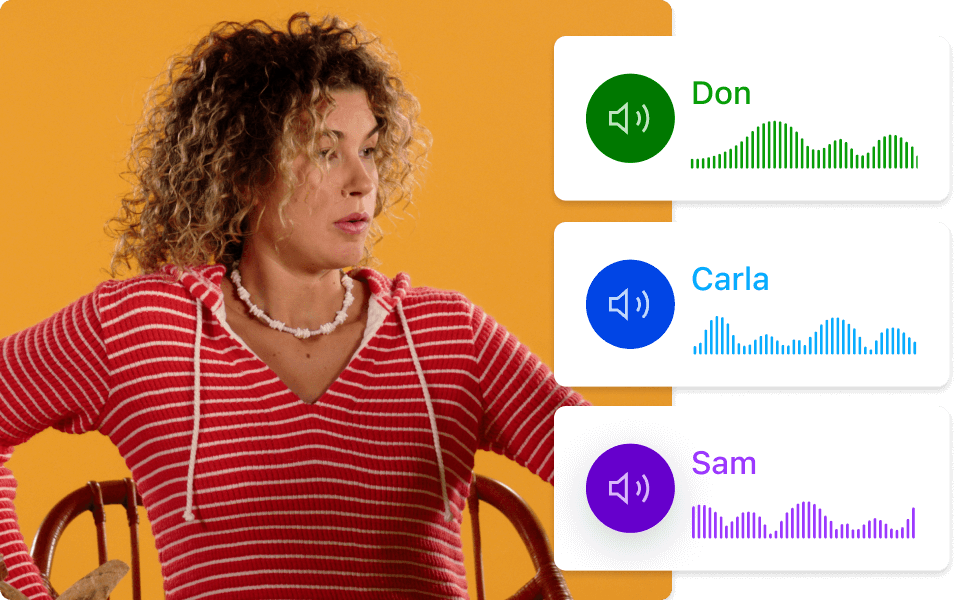
Built-in remote recording studio for your squad
Record up to 10 guests on separate tracks for simpler editing, no matter where they’re located. Achieve clear audio and video for all participants and an automatic transcript that labels each speaker for you.
Descript is an AI-powered audio and video editing tool that lets you edit podcasts and videos like a doc.
Remote recording
Capture separate tracks for as many as 10 participants with clear audio and video.
Screen recording
Record your screen and webcam together for easy tutorials and consistent viewing.
Green screen
Remove or replace your background using our stock media library or a custom image.
Studio sound
Get rid of background noise and enhance voices for a studio-like sound.






Donna B.


Surely there’s one for you
Free
per person / month
Start your journey with text-based editing
1 media hour / month
100 AI credits / month
Export 720p, watermark-free
Limited use of Underlord, our agentic video co-editor and AI tools
Limited trial of AI Speech
Hobbyist
per person / month
1 person included
Elevate your projects, watermark-free
10 media hours / month
400 AI credits / month
Export 1080p, watermark-free
Access to Underlord, our AI video co-editor
AI tools including Studio Sound, Remove Filler Words, Create Clips, and more
AI Speech with custom voice clones and video regenerate
Most Popular
Creator
per person / month
Scale to a team of 3 (billed separately)
Unlock advanced AI-powered creativity
30 media hours / month
+5 bonus hours
800 AI credits / month
+500 bonus credits
Export 4k, watermark-free
Full access to Underlord, our AI video co-editor and 20+ more AI tools
Generate video with the latest AI models
Unlimited access to royalty-free stock media library
Access to top ups for more media hours and AI credits
Can Descript record Zoom and Google Meet calls?
Yes, Descript can capture Zoom and Google Meet calls, among other platforms, on desktop. Just include computer audio when you begin recording. Learn more about recording calls on Zoom and Google Meet with Descript.
How do I record multiple webcams and microphones with Descript?
Use the Squadcast feature to record multiple webcams and microphones with up to 10 participants. You can record each feed remotely with high-quality video and audio, then edit and upload within Descript.
How do I use my webcam as a video recorder?
Simply create a project in Descript and press record to create your video. Once finished, you can also use Descript to edit your video and share it, too.
Can I record video presentations with Descript?
Yes, Descript can record screens and webcams for your video presentation. Use Descript’s online screen recorder for your slides and record your webcam video simultaneously. Then, you can edit and share them via a link through Descript.
What makes Descript's webcam recorder different?
Descript stands out from other online webcam and screen recorders by offering a full editing suite. You can not only record your own webcam, you can remotely record multiple webcams, use AI tools to improve your video and audio in post, then generate a shareable video link for others to watch.