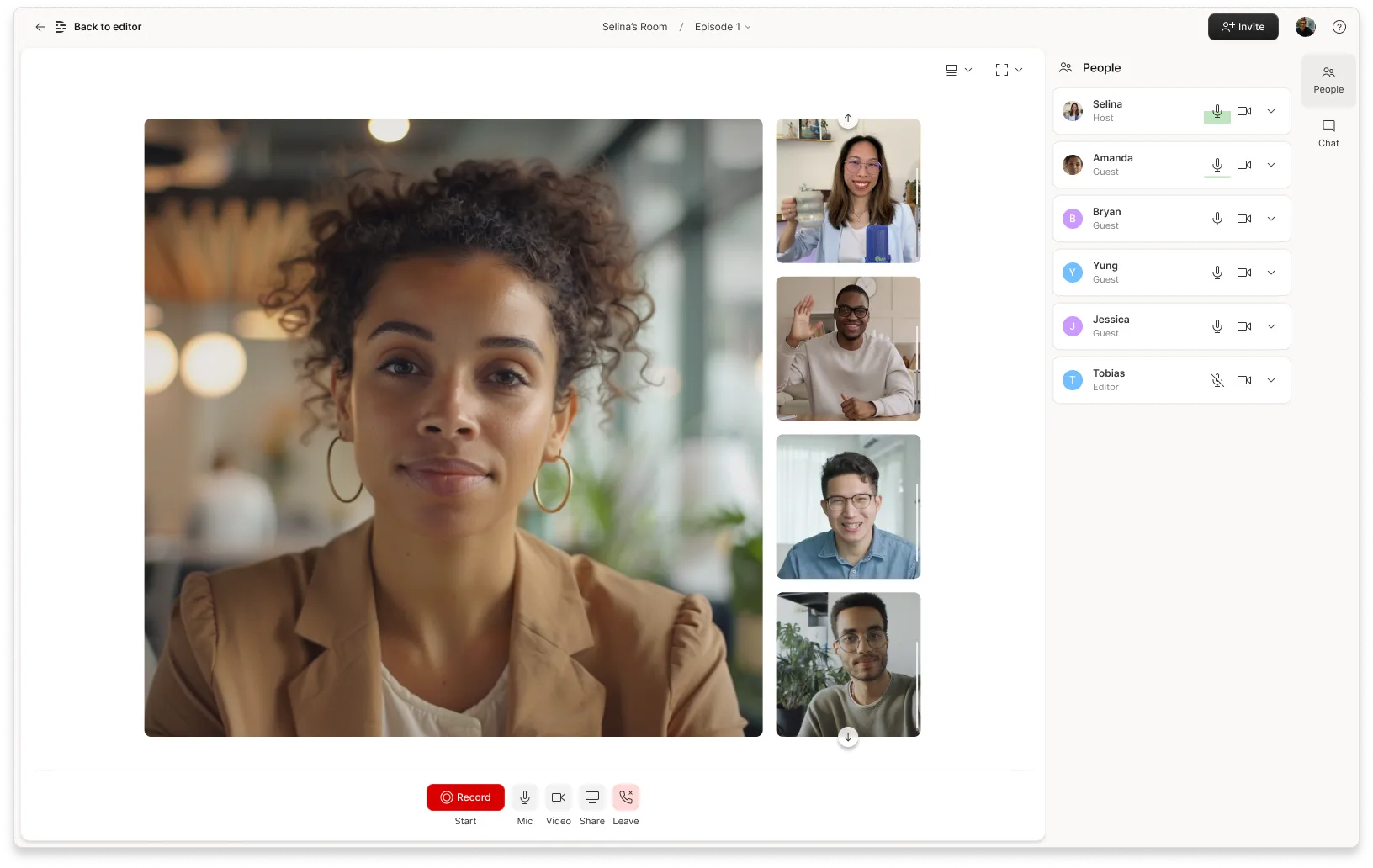Six years ago, I recorded my first podcast episode in an old warehouse in West Oakland. My co-host and I couldn't afford mics then, so we planned to pull our audio directly from the camera we were using. We set up a wobbly table and wooden chairs beside a gorgeous south-facing window and pressed record.
Before I listened to the raw audio for the first time, I thought back to all the laughter and wisdom we shared. I was sure the episode would be incredible.
Then I pressed play. It was unlistenable. I could hear every car passing and every beat of the music playing outside that big, beautiful window. Whenever our bodies shifted in the old wooden chairs or the table wobbled back and forth against the cement floor, the microphone picked it up.
But believe it or not, none of those proved to be the kiss of death for our would-be podcast. What killed us? Our audio leveling. I had no idea what audio leveling was, or why it mattered. So like a lot of creators, I learned the hard way. Hopefully by reading this, you can avoid that painful process and nail your levels from the start.
What is audio leveling?
Audio leveling is basically about making sure nothing in your recording sounds jarringly loud or frustratingly quiet — it keeps everything at a comfortable, listenable volume.
Audio leveling is the part of your podcast audio production workflow that ensures that all of the sounds in your recording are balanced and bearable to the human ear.
Audio that’s too loud, too quiet, or — worst of all — too loud at some points and too quiet at others, will probably frustrate your audience — and may even lead them to dive for the stop button. It’s your job to ensure that your podcast audio levels are balanced. It’s a skill that takes some time to master, but with a few podcast recording tips, the right editing tools, and a little know-how, you can make your audio sound more professional.
What is the ideal audio level for a podcast?
The good news? Creating balanced audio is far easier than some other feats of balance. (Think riding a unicycle, or keeping a day job while you fuel your zydeco music dreams.)
We recommend aiming for a loudness between -20 and -16 LUFS to keep your show consistent and listener-friendly. In Descript, turning on auto-leveling automatically adjusts tracks to around -16 LUFS. This helps ensure a steady volume so your audience isn’t constantly reaching for the volume knob. (You’ll sometimes see LKFS used interchangeably with LUFS.) For reference, Apple recommends aiming for around -16 LKFS with a +/- 1 dB tolerance, and keeping your true-peak level below -1 dB FS, so your audio stays balanced without risking clipping.
Monitoring audio levels
Most audio interfaces and recording devices allow you to set an input level or monitor your loudness levels while you’re recording. Aim for a moderate peak range — typically around -6 to -4 dB — to avoid distortion and keep your sound clear. Whenever possible, it’s best to have someone on your production team listen through headphones in real time; that way, they can catch — and correct — any spikes or drops in audio levels before they cause a problem.
Along with listening, it’s also a good idea to watch your audio. That is, monitor your audio levels by watching the peaks and valleys on your waveform — the visual depiction of how loud or soft your recording is at any given moment. Your goal is a steady and even waveform, avoiding periods where the audio spikes (too loud) or sinks (too quiet).
No matter how careful you are during recording, you’ll inevitably bump into some hiccups with your audio levels. And even if you don’t identify as an audio engineer, with the help of software, you can channel their skills to right the ship in post-production.
How do I adjust my podcast audio levels in post-production?
Here are some post-production techniques to help you get your levels just right:
- Use a normalizer: Normalizing helps bring overall levels to a shared loudness target. Just set your range (often around -20 to -16 LUFS), let the software do its thing, and confirm you’re not clipping.
- Apply EQ: Equalization shapes the overall tone, letting you boost or reduce specific frequencies for a cleaner sound.
- Enable auto-leveling: Descript automatically sets your project’s loudness to -16 LUFS for you, saving time and hassle.
Equalizing (EQ): Equalizing boosts or reduces various audio frequencies to improve the clarity of your audio and reduce unwanted background noise. With Descript’s podcast EQ setting, you can overlay the effect on your entire composition, individual tracks, or multitrack sequences. Learn more about using Descript's Equalizer tool here.
Normalizing: If you find that your audio is too loud, you may want to opt for a normalizer. Volume normalization is a feature you can use to adjust the overall volume level of an audio file. This allows you to ensure your audio is consistent across the entire project.
In Descript, we have two types of normalization:
- Peak, which measures the volume of the loudest part of your audio file. It then uniformly boosts the volume of the entire file until that point reaches 0dBFS (the maximum allowed volume for a digital file).
- Loudness (-24 LUFS), which normalizes according to the human-perceived loudness of the overall track. This method uses the EBU R 128 standard.
Learn more about using Descript's Normalizer tool here.
Frequently asked questions
How do I enable auto-leveling in Descript?
Open your project in Descript, select the File > Project settings menu in the top left corner, then toggle on Perform automatic leveling on clips. You can also manage auto-leveling for all projects in the Settings under your profile icon.
What if loud peaks, like a sneeze or cough, throw off my audio levels?
If you notice a sudden spike that keeps the rest of the clip from being louder, just split the track around that peak using the Blade tool. Then, enable auto-leveling or normalization on each segment separately so the spike doesn’t affect the overall loudness.