What type of content do you primarily create?




When it comes to the art of video editing, nothing kills viewer engagement faster than unnecessary footage. With the rise of short-form video and ever-decreasing attention spans, every frame needs to justify its existence. The difference between amateur and professional content often comes down to what ends up on the cutting room floor.
That's where video trimmers come in—they let you extract the emotional, funny, and riveting moments from your footage while cutting everything that doesn't earn its keep. You can then repurpose those golden nuggets across different platforms without testing your audience's patience.
Need a reliable video trimmer that won't cost you anything? Below, we've rounded up the best free options that actually deliver. These tools will help you polish your storytelling and create eye-catching content your followers will appreciate—without the technical headaches or subscription fees.
Optimizing trimming performance with hardware acceleration
One crucial factor in preserving video quality during trims is trimming performance, which refers to how efficiently a tool can cut videos without lag or frame drops. Solutions like DaVinci Resolve and Adobe Premiere Pro excel thanks to robust engines and timeline editing capabilities. Hardware acceleration further speeds up the process by using your computer’s GPU to handle demanding tasks, ensuring minimal rendering times. Tools such as Wondershare Filmora and DaVinci Resolve incorporate hardware acceleration to enhance efficiency and maintain smooth edits. A well-optimized workflow focusing on trimming performance can help you avoid tedious waits and keep you focused on the creative process.
How to choose the best video trimming software
Choosing a video trimming software tool is easier when you know what you're looking for. Here are four key aspects to consider when selecting the right video cutter for your needs:
User-friendliness
If you're relatively new to video trimming software, consider a tool that's generally easy to learn and use, is aimed at beginners, and offers plenty of support and tutorials.
Advanced video editing tools often have a steep learning curve and are ideal for pro-level creators or video editors who are likely already familiar with many of the features most video trimmers offer.
Video formats and compatibility
Before picking a video trimming tool, make sure it can edit different video formats while maintaining original quality. Video formats and quality are constantly evolving, and it can sometimes take time for the software to catch up, especially if you plan to trim videos from 360 cameras or drones.
Determine the export formats you need, and at what resolution, like HD, 4K, or 8K. Then, find a video trimmer capable of outputting clips in those formats or quality. Use a capable video editing laptop with a dedicated graphics card to process high-quality videos.
Key video trimming features
At the very least, a free video trimmer should provide basic features that let you trim or crop a video, split or merge clips, mix audio, and convert the video into other file types without quality loss.
Many video cutting tools offer a range of effects, such as transitions, animations, filters, sound effects, voiceover, background music, overlays, and captioning or subtitles to enhance your video for social media platforms.
Platform compatibility
It's generally worth picking a video trimmer that you can use on the mobile device or computer you already have and is compatible with your device's operating system.
Most video trimming tools work on devices running Android, iOS (iPhone/iPad), Windows, and macOS. Some video trimmers are exclusive to one operating system, while others are web-based. For example, Descript works well with Windows and macOS, but also offers a web-based option, while Apple's Final Cut Pro and iMovie only work on Macs.
You should also consider whether you want a video trimmer that works online across devices or a downloadable tool for offline use. Online video cutters offer convenience while desktop applications often provide more advanced features.
📚 Learn: How to edit videos: A beginner's tutorial (2024)
9 best free video trimming software tools
- Descript
- OpenShot Video Editor
- DaVinci Resolve
- Shotcut
- VSDC Video Editor
- HitFilm Express
- VideoPad Video Editor
- Clipchamp
- Avidemux
1. Descript: Best free video trimming software
Many "smart tools" flex their advanced features with no tangible improvements to your day-to-day editing work—but not Descript. It's packed with cutting-edge technology that you already know how to use, making it one of the best free video trimming software options for 2025.
The all-in-one audio and video editing software provides a faster way to trim videos that's as easy as editing text, so you can produce high-quality content in a shorter amount of time while maintaining the original video quality.
Once you record or open a video in MP4, GIF, MOV, or other supported format, Descript's AI-powered editor will auto-generate a transcript that's synced to your timeline. This text-based approach makes it much easier to cut videos online than traditional timeline-based editors.
Then, you can highlight and delete to remove portions of the transcript you want to trim from your video, or trim in the timeline by dragging the end points of the clip. No more scrubbing through the entire video to pinpoint exact moments to cut. Just skim your transcript to find those outtakes and edit them like a text document, making video trimming significantly faster than with conventional tools.
💡 Side note: You can also trim videos with Descript's Timeline editor. You can easily adjust the boundary trim, expand or contract the space between words, or add transitions from the Timeline.
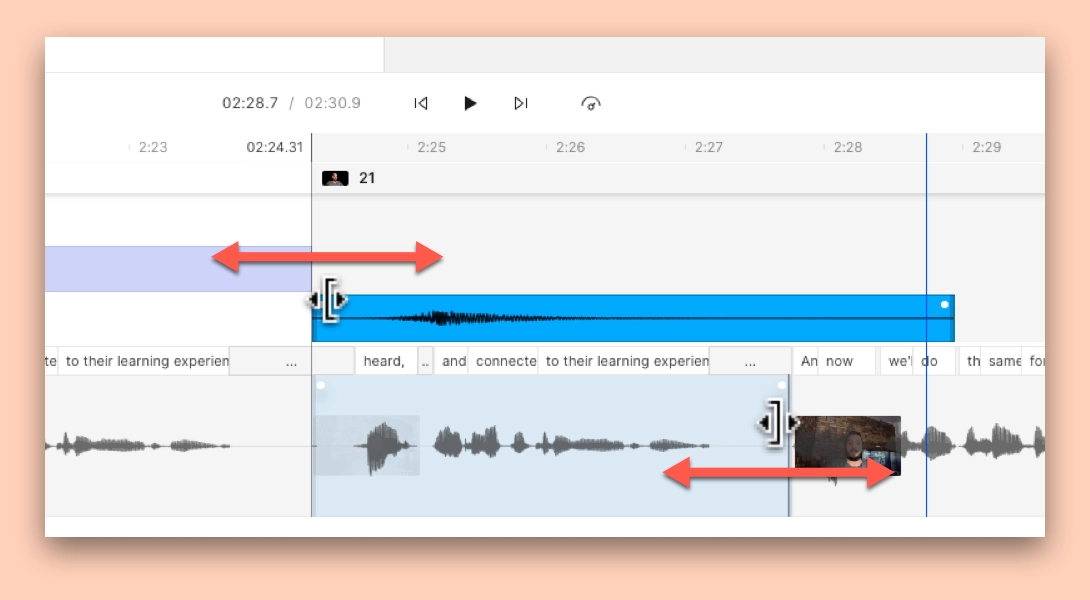
When you're finished polishing your video, hit publish to export it to platforms like YouTube or Wistia, or generate a shareable web link or embed code.
Besides trimming videos, Descript also offers a host of video production features in its free version, including:
- High-quality automatic transcription with up to 95% accuracy.
- Filler word removal to remove awkward pauses and repeat words.
- Document-style editing that adjusts the transcript and media.
- Studio Sound to improve overall sound quality (free for videos up to 10 minutes).
- AI features, such as Find Good Clips that picks the best highlights of your video for different applications, Remove Retakes, and Green Screen.
- Full library of effects and templates to make your videos shine or repurpose for social media.
Pros
- User-friendly interface
- Intuitive, text-based editing
- Fast, seamless video trimming
- Includes AI features as standard
- Integrated publishing with sites like YouTube
Cons
- No Android or iOS app
- Limited watermark-free video exports
Compatibility: Windows, Mac, and web app
2. OpenShot Video Editor: Best open-source video trimming software
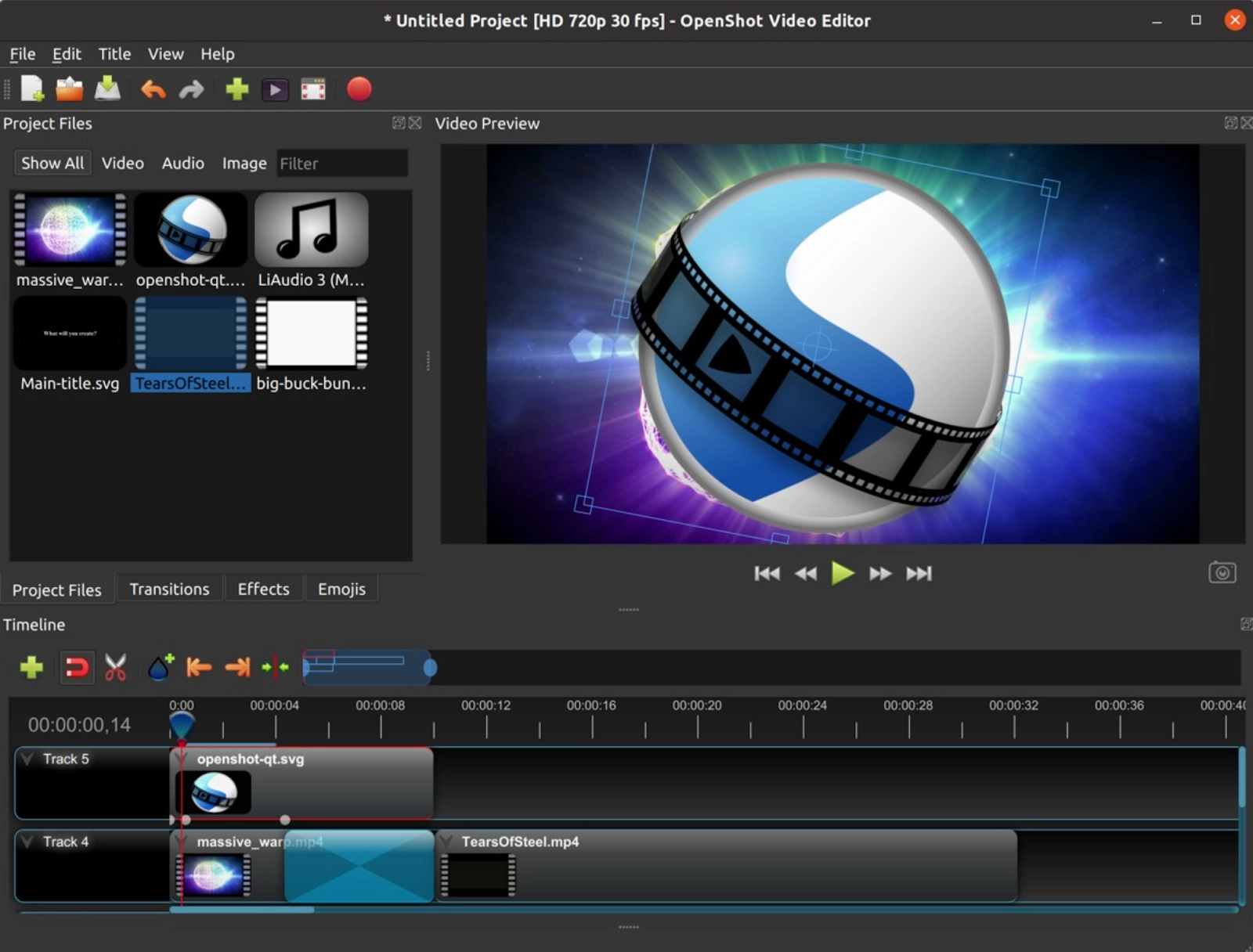
OpenShot Video Editor is an open-source video cutting app that offers many ways to trim video clips and remove unwanted sections of the footage while maintaining the original quality.
You can divide or slice a clip at the play-head position to quickly reorganize sections of your video and remove what you don't need. You can also use OpenShot's resizing edge tool to drag and resize the edge of a clip left or right, or the Razor tool to trim or cut a clip wherever you click on it.
And with its Split Clip feature, you can create lots of small cuts in a single video, perfect for sharing as Instagram Reels, YouTube Shorts, or TikTok videos.
As an open-source video editing software, OpenShot is compatible with multiple devices and video formats, making it a versatile free video cutter. But, it also comes with tradeoffs, like delayed updates and support compared to other tools, and some instability and performance issues.
Best features
- Slice tool
- Resizing Edge
- Split Clip Dialog
- Razor tool
Pros
- User-friendly for beginners
- No watermarks
- Widely compatible with most devices and video formats
- Offers video tutorials
Cons
- No mobile app
- Not as polished as other tools
- Limited advanced functionality and integrations
- Limited media library
- Some users complain of instability and performance issues
Compatibility: Windows, macOS X, Linux
3. DaVinci Resolve: Best video trimming software for professionals
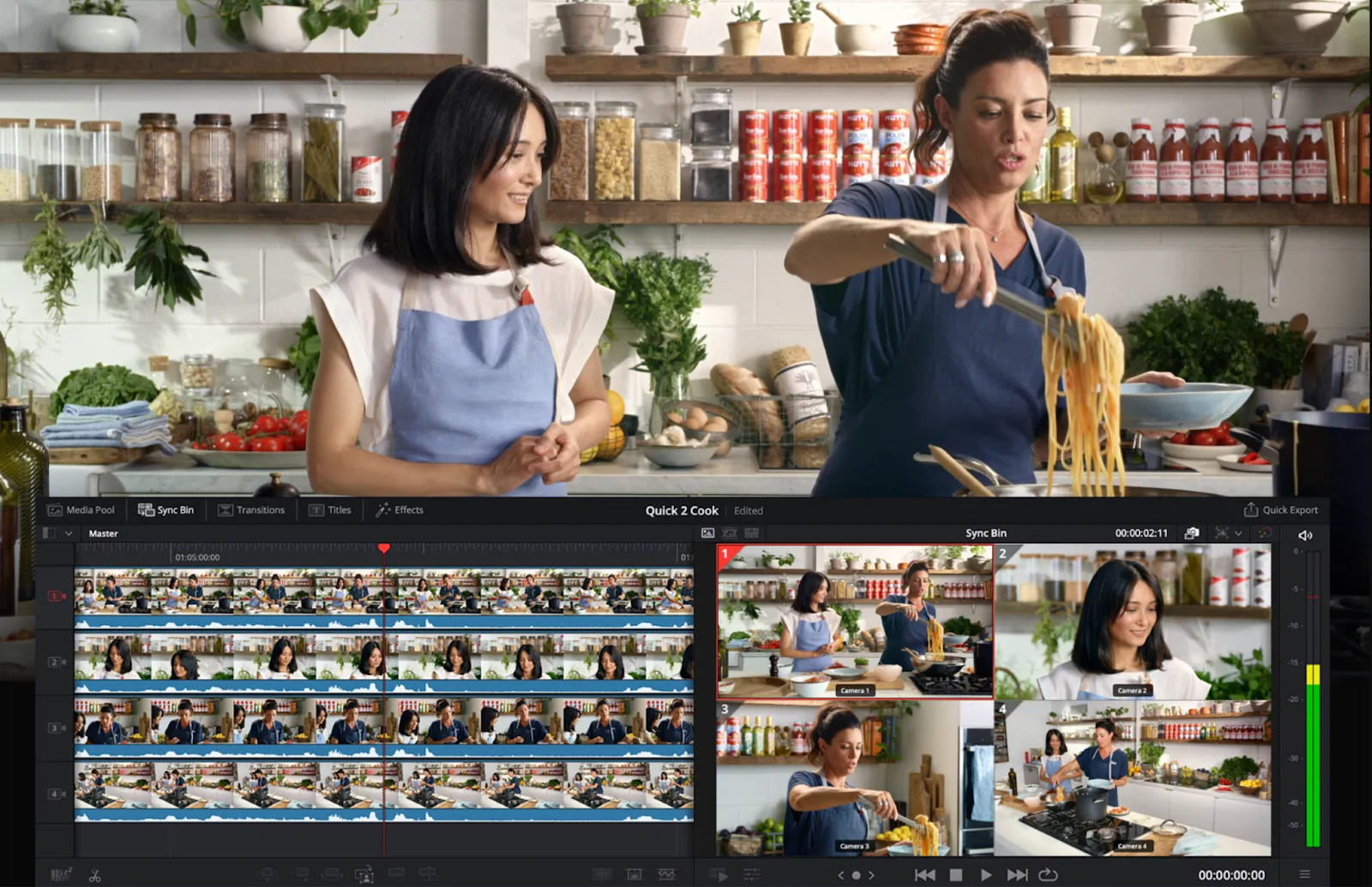
DaVinci Resolve offers a range of trim tools for fine tuning and perfecting your edits. These include:
- Automatic trim tools: selects the trim tools based on the mouse position around the edit point
- Trimming with audio: trims video clips in the lower timeline and graphical A/B trimmer
- Viewer trimming: gives you access to a graphical trimmer where you can view and trim edit points with extreme accuracy
As you trim your video, you'll see the effect on the edit instantly. DaVinci Resolve also has a Clip Inspector for when you need to change audio and video settings, stabilize clips, change blend modes, adjust sound levels, pitch, pan, EQ, and more.
DaVinci Resolve's base version is free, even for personal or commercial use, and exports without watermarks. Plus, it includes most of the features you need to perform simple video cutting and trimming tasks while maintaining the original video quality.
Best features
- Trimming with audio
- Automatic trimming
- Viewer trimming
- Clip Inspector
- Multi-user collaboration
Pros
- Intuitive interface
- Free version licensed for commercial use
- Exports without watermarks
- Great roster of pre-made effects and transitions
- Offers three video trimming options
- Wide file format support
Cons
- Not beginner-friendly
- No mobile app
- Steep learning curve
- Resource-intensive tool
- Advanced tools gated behind the paid version
Compatibility: Windows, Mac, Linux
4. ShotCut: Best desktop video trimming software
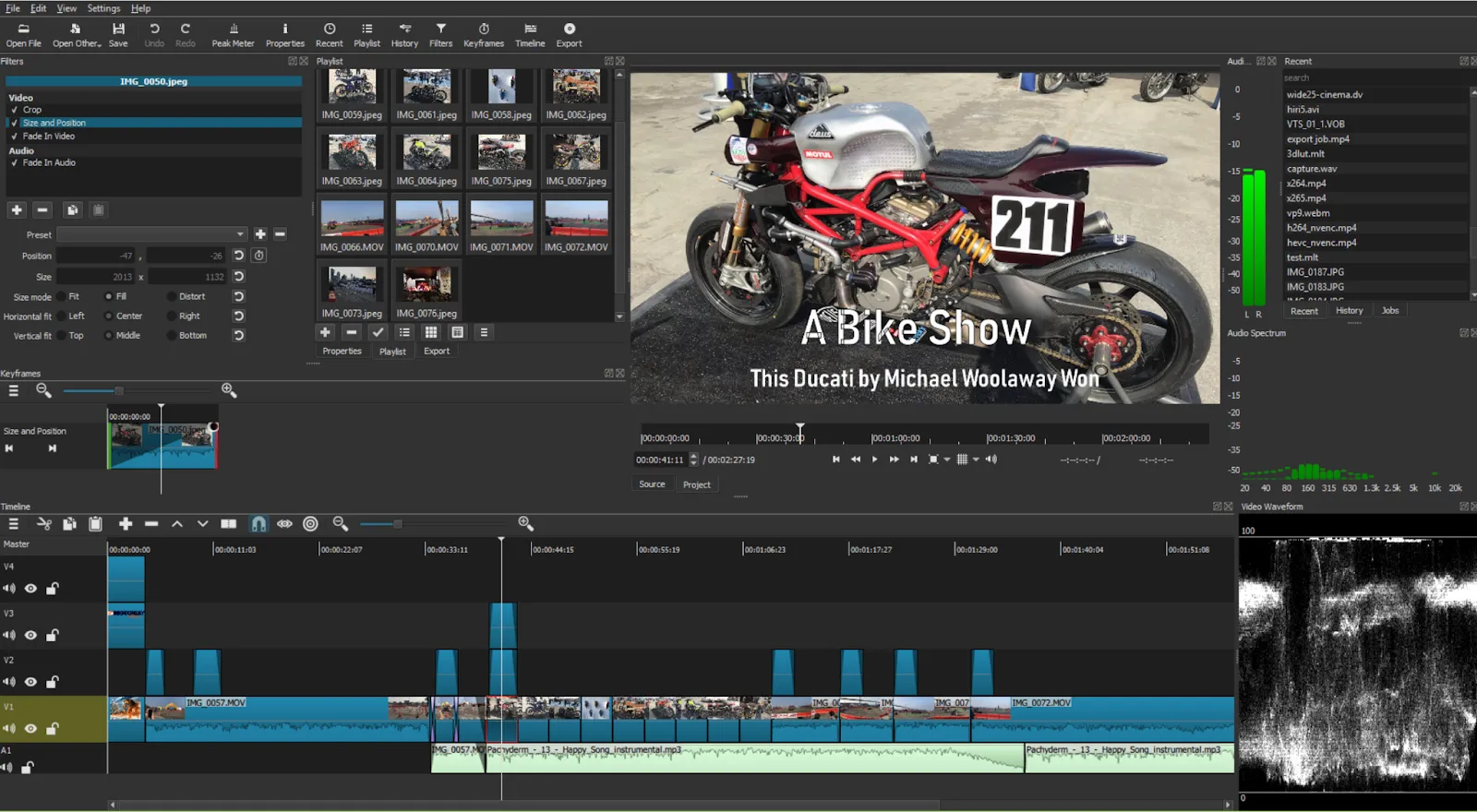
ShotCut is a free video cutter with an easy-to-use interface and a trimmer that gets the job done quickly while preserving your video's original quality.
Depending on the result you want, you can trim a video quickly in three ways. The first and second options involve dragging the media clip into ShotCut, and then trimming the beginning or end of the video. This works well for individual snips and repeated steps.
The third option is slightly more advanced, but is the most versatile way to trim in ShotCut. Instead of trimming the video, you just click where you want the video to start and stop. You can remove any unwanted sections without affecting your source video.
Best features
- Native timeline editing
- Timeline builder
- Split tool
- Keyframing
- Video effects, transitions, and filters
Pros
- Easy-to-use interface
- Open-source editor
- Cross-platform
- Intuitive editor
- Supports hundreds of audio and video formats and codecs
Cons
- Only supports up to 4K resolution
- Not beginner-friendly
- No mobile app
Compatibility: Windows, Mac, Linux
5. VSDC Video Editor: Best non-linear video trimming software
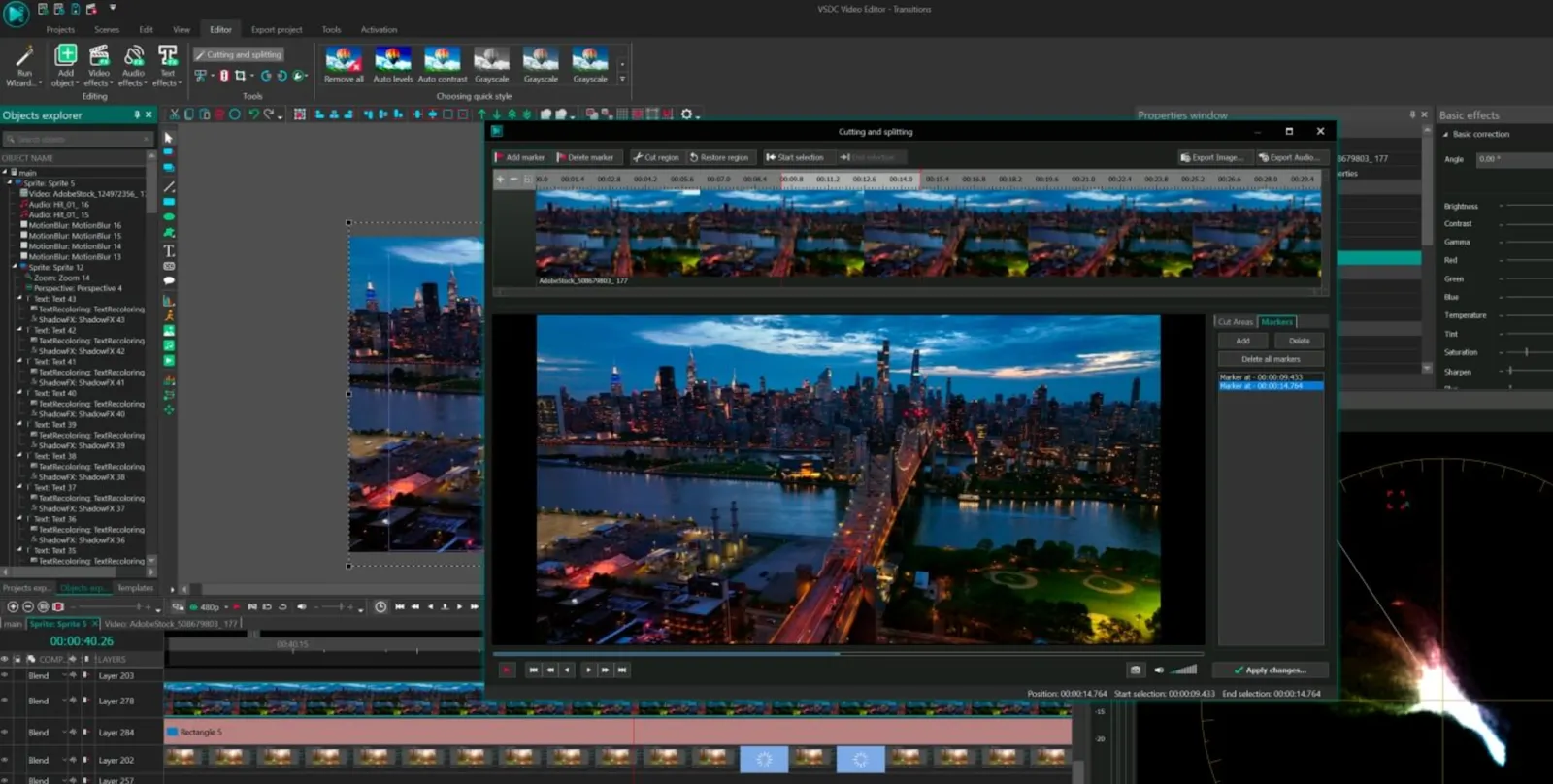
VSDC is a powerful video editor with a broad set of professional tools for cutting videos online. It has a non-linear editor where you can place small or large videos in any position on the timeline, then add effects to your clips without affecting the source file.
Its simple interface makes trimming videos straightforward. Just place the playhead on the timeline and select Trim. Then, use VSDC's array of video effects, color filters, and transitions to enhance your clips. VSDC will generate previews of your changes before you confirm them.
You can also use its color correction, chroma key, and built-in LUT mode to produce professional, visually appealing videos.
Best features
- Chroma Key
- Trendy video effects, transitions, and filters
- Hardware acceleration
Pros
- High-quality editing and exporting options
- Exports without watermarks
- Strong security
- Works even on outdated computers
- Supports popular video formats and codecs
Cons
- Cluttered interface
- Steep learning curve
- Can be difficult to navigate
- Nonstandard workflow
- Many features hidden in submenus
- No macOS or mobile apps
Compatibility: Windows
6. HitFilm Express: Best for visual effects video trimming
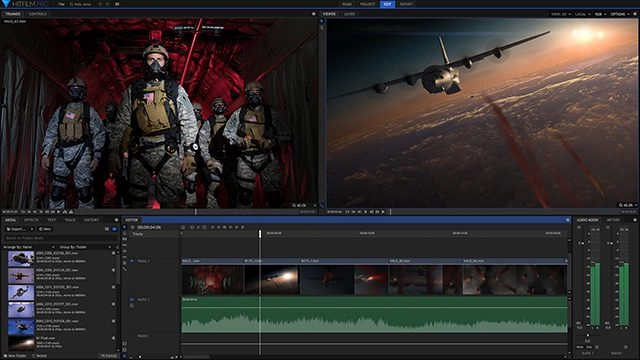
HitFilm is a powerful visual effects (VFX) and video trimming tool for creating short clips or large, Hollywood-style films no matter your experience or skill level.
The free version offers a variety of editing, audio, and animation tools for creating your best video content yet. After importing your video, you can preview its contents in HitFilm's Trimmer or choose the takes you want to use in your edit.
HitFilm's Trimmer panel is easy to use. Pick a clip, scrub through the content frame by frame, and set the In (start) and Out (end) points. Then, click and drag the media to add it to the timeline with the selected In and Out points. Any adjustments you make will reflect on the timeline, so you can trim, sync, and slice your videos to perfection.
Best features
- Trimmer panel
- Color correction and grading
- Chroma Key
- Free creative assets, like sound effects, songs, and templates
Pros
- Pleasant to use
- Beginner-friendly
- Professional-grade video effects
- Offers video tutorials alongside projects
Cons
- No mobile app
- Slight learning curve
- No social media export presets
- Exports videos with HitFilm watermark
Compatibility: Windows and Mac
7. VideoPad Video Editor: Best cross-platform video trimming software
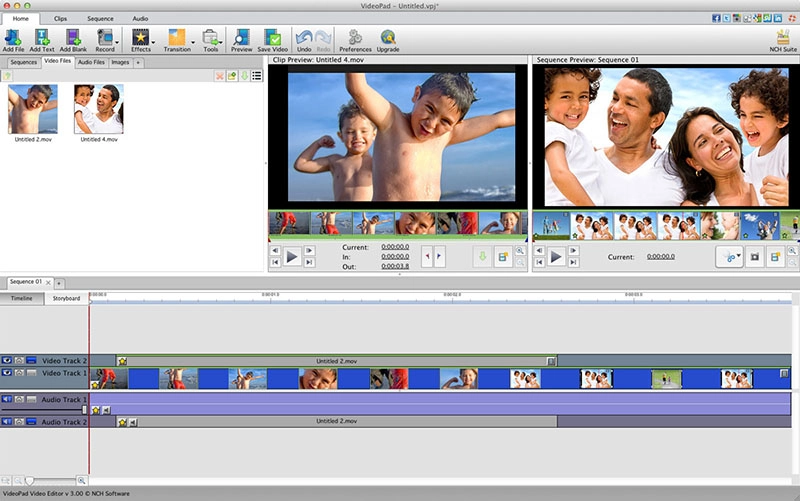
VideoPad is a free video cutter with an easy-to-use layout and navigable interface. It's not as feature-rich as other free video trimming software options, but it's a good option if you're just starting out and want to cut videos while maintaining quality.
You'll find basic tools you may already be familiar with, like trimming and splitting. The interface has a preview pane with a Clip preview window and a timeline with a Sequence Preview window, each with tabs you can toggle as you trim your video.
Add your video to the timeline and hover your mouse over the start and end points of the clip to trim it. Then, add various effects to your audio or video file before you save or export in different formats, like Blu-ray or DVD, or upload it directly to sites like YouTube.
Best features
- Clip and Sequence previews
- 50+ effects and transitions
- 60+ video formats
- Export to file or disc
- 3D and 360 video editing
Pros
- Beginner-friendly
- No watermarks
- Cross-platform
- Built-in video tutorials
- Works on mobile and desktop devices
- Supports 360-degree videos
Cons
- Lacks advanced features in other video trimmers
Compatibility: Windows, Mac, Android, iOS
8. Clipchamp: Best Windows video trimming software
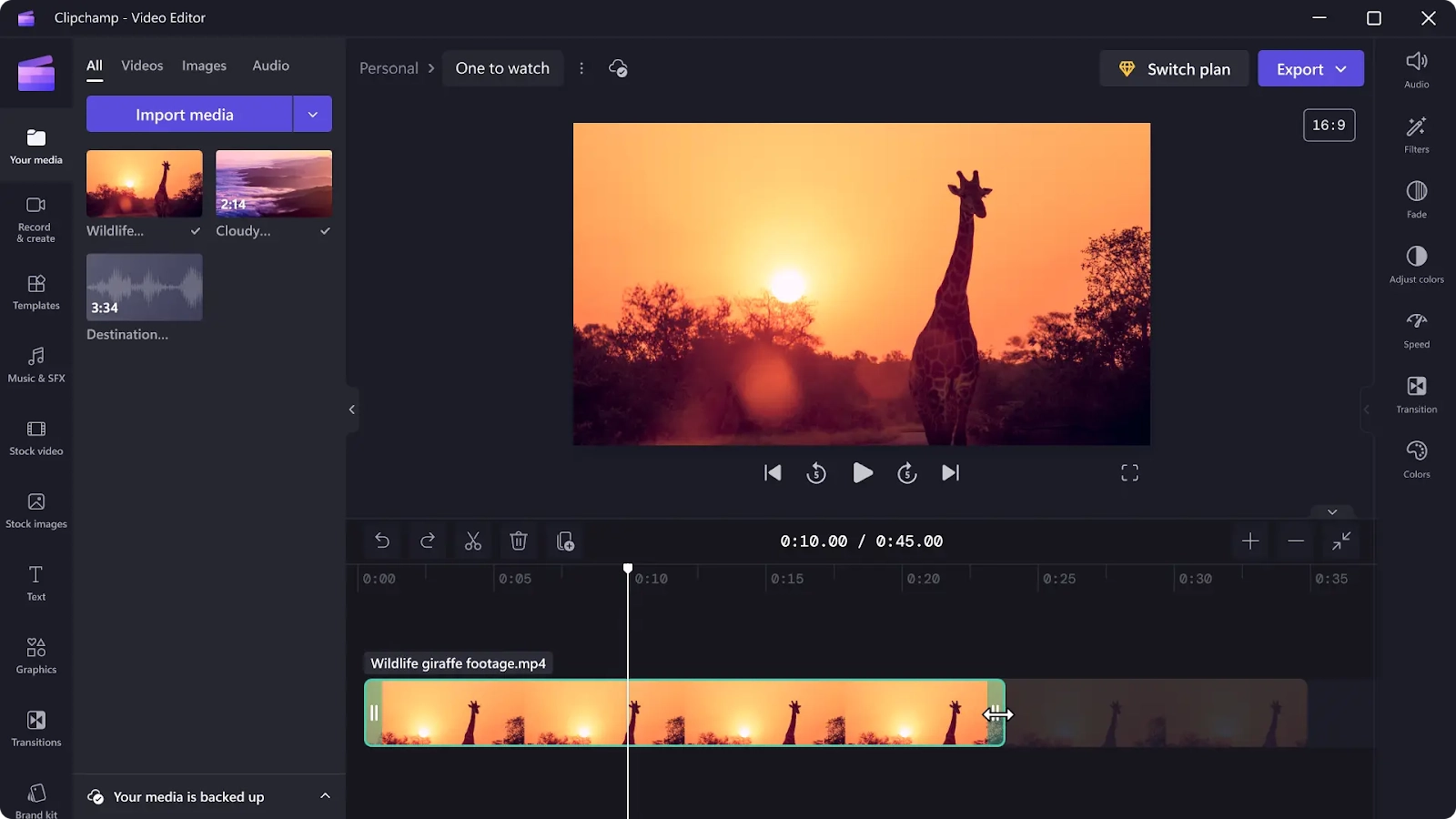
Clipchamp is a free video trimmer for Windows 10 and 11 users from Microsoft 365. The online video cutter has a split tool, which can trim part of a video or audio clip and separate your media into three sections. If you have trimmed multiple videos on the timeline, use the gap removal feature to delete any gaps between clips and merge them while maintaining original quality.
Once your video is the right length, polish it with video editing features like resize, rotate, crop, and transitions. Add unique overlays, stickers, and effects, or explore different video layouts, like picture-in-picture. You can even create an AI voiceover for your video in 70 different languages.
Preview your video, save, and export in 1080p for the best quality.
Best features
- Trim tool
- Multi-item editing
- Gap removal
- Royalty-free video library
Pros
- Slick interface
- Variety of templates, effects, and transitions
Cons
- Free version limited to 1080p video quality
- Slow export rendering
- Limited control over effects
Compatibility: Windows, Mac
9. Avidemux: Best video trimming software for quick edits
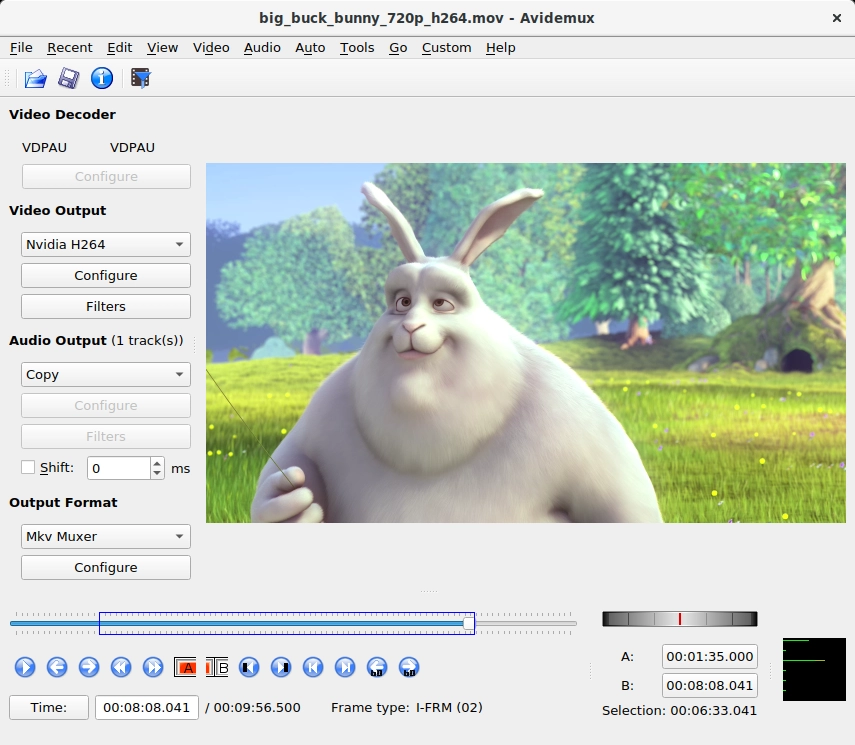
If you want a quick and easy way to cut clips from any video file instead of using a full-featured video editing program, try Avidemux. The free video cutter makes tasks like trimming, cutting, filtering, and encoding extremely simple on almost all major operating systems and platforms while preserving the original video quality.
Once you upload a video, find the portion you'd like to trim, getting as close as you can to the start and end points, and then save the trimmed video. Avidemux supports multiple file types, like MP4 and AVI, using various codecs.
Best features
- Shot Match
- Drag-and-drop and three-point editing
- Sharpening and de-noising
- Custom-built scripts
Pros
- Clean, simple interface
- Array of export options
- Supports popular operating systems
Cons
- Basic video trimming and editing
- Slight learning curve
- No timeline with multiple tracks
- No central pool for importing media files
- No creative effects
Compatibility: Windows, Mac, Linux
Creating videos for TikTok and YouTube Shorts
Platforms like TikTok and YouTube Shorts revolve around quick, snappy content that hooks viewers almost immediately. If you’re producing for TikTok, consider a streamlined tool such as CapCut for easy vertical editing. CapCut seamlessly integrates with the TikTok ecosystem, letting you trim and enhance your clips without leaving the platform. For YouTube Shorts, CyberLink PowerDirector provides robust editing features alongside vertical video support. By focusing on brevity, consistency, and a strong narrative hook, you can keep your audience engaged during those precious first few seconds. Keep an eye on vertical orientation and recommended aspect ratios to ensure each platform displays your video as intended.
Text-based video trimming: A faster editing method
While there are many great free editors out there, Descript is the ultimate tool for trimming, editing, cropping, transcribing, and enhancing videos.
Instead of fiddling with video timelines in other tools, you can edit videos just by editing the auto-generated transcript, and it updates the changes in your clip right away.
Descript eliminates the need for multiple tools as your entire workflow lives on a single platform. You can record or upload a new video, trim, crop, cut, or edit it, add captions, animations, transitions, and sound effects, and publish or export in different formats all on one platform.
One standout feature is Descript's Clip Finder—an AI-powered tool that mines your videos for the best takes to use as highlights, social media clips, in presentations, and other applications. This saves hours of manually searching through footage to find the perfect moments to share.
Instead of plowing through your footage to find selects or highlights to create a final cut or share, Descript's Clip Finder can extract your best highlights in seconds, so you can quickly turn them into captivating visual clips. Then, you can add captions, background music, or GIFs, change aspect ratio for different social media channels, or save it as a template for future use, all while maintaining the original video quality.
No matter your video idea, make it better and faster using Descript.
Video trimming software: Frequently asked questions
Can you trim videos with VLC media player?
Yes, VLC media player includes the ability to trim videos into shorter clips and post them on social media or use them in a presentation.
What free video trimming software can I use?
Descript. Its easy-to-use video trimmer lets you trim, cut, or crop videos to adjust their length or remove unwanted parts from the start or end of the clip. Other video trimming software options include OpenShot Video Editor, DaVinci Resolve, and Shotcut.
Is there free video trimming software for Windows?
Clipchamp is a free video trimmer for Windows 10 and 11 users. You can use it to shorten video clips and remove mistakes, watermarks, or awkward silences.
Does trimming a video reduce its quality?
No, trimming doesn't reduce video quality when using quality-focused video trimming software. To avoid exporting in lower resolutions, ensure your video's original format is compatible with the video trimming software you're using. Most video trimming software supports popular video file formats, such as MP4, WEBM, AVI, FLV, MOV, MKV, and WMV.
What codecs are best for preserving video quality while trimming?
H.264 is widely used for its high efficiency and broad compatibility. It balances file size and quality, making it a good option for most video trimming tasks. Professional editors also support more advanced codecs if you need higher color depth or resolution. Check your software’s export settings to ensure it saves footage in a codec that matches your desired balance of quality and performance.
How can I preserve metadata when trimming footage?
Some editions of DaVinci Resolve and other professional tools allow you to retain metadata, such as timecodes and camera model, throughout the trimming process. Users should confirm that their software supports passing metadata through each export. Ensure you’re using compatible codecs and container formats so details aren’t stripped out. When in doubt, review specific editing software documentation for instructions on preserving file data during trims.





























%201.svg)
















%20(1).JPG)



