What type of content do you primarily create?




Slow motion footage used to be exclusive to filmmakers with expensive gear. Not anymore.
Now you can capture professional-quality slow motion right from your computer or smartphone—and make it look as epic as big-budget blockbusters. The secret? Having the right app.
In this guide, we'll show you how to create compelling slow motion videos and break down the 10 best slow motion apps—with all their features, strengths, and limitations.
Understanding post-processing vs. native slow motion capture
Slow motion can be achieved through post-processing or by capturing video at higher frame rates from the start. Post-processing typically involves adjusting the speed of standard footage in apps like Adobe Premiere Rush and InShot. Some apps can perform frame interpolation, creating additional frames to achieve smoother slow motion. Meanwhile, native slow-mo capture uses cameras or apps like Filmic Pro that support higher frame rates such as 120fps or 240fps. Choosing between these methods depends on whether you have a device capable of high-FPS recording or prefer the flexibility of transforming standard footage in post.
How to make a slow motion video
Here's how to make a slow-motion video on a phone or computer using the slow-mo feature or a slow motion app.
How to make a slow motion video on a phone
Most modern smartphones come with a slow motion feature built in, so you can create incredible slow-mo video clips quickly and easily. Whether you're making a slow-mo video on an iPhone or Android device, the steps are fairly similar:
- Open the Camera app.
- Tap Slow-mo mode at the bottom.
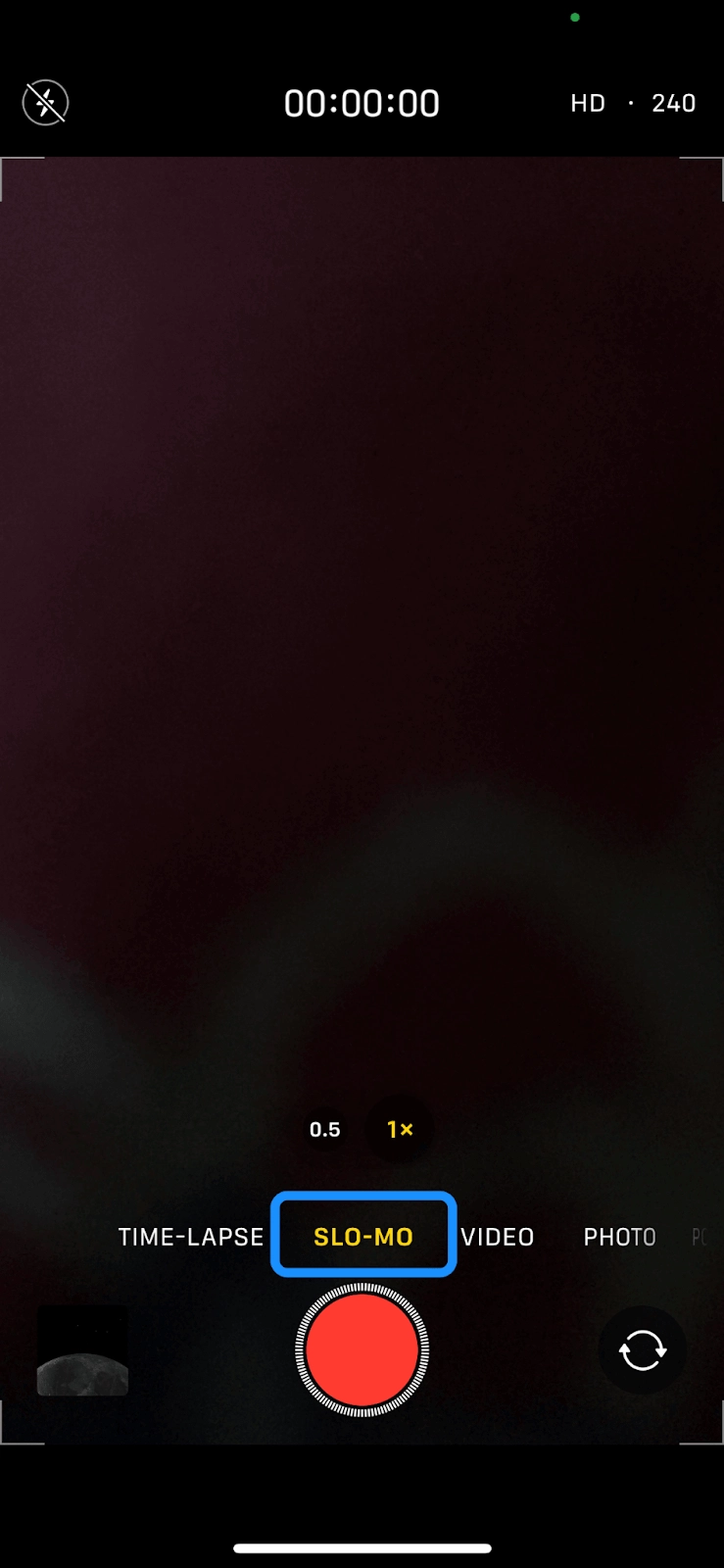
- Select a frame rate.
- Start recording.
How to make a slow motion video on a computer
If you're making a slow motion video on a computer, you can use the preinstalled video editor or install a dedicated slow motion video app for your operating system.
For example, Windows 10 and 11 devices come with the Clipchamp video editor while Mac computers have iMovie. Both programs let you record in slow-mo or convert a pre-recorded video into a slow motion video.
To make a slow-mo video in Clipchamp (Windows):
- Open the Clipchamp app or online editor.
- Create a new video or import the footage you want to turn into a slow motion video.
- Choose whether you want to turn a section of the video or the entire video into a slow-mo video.
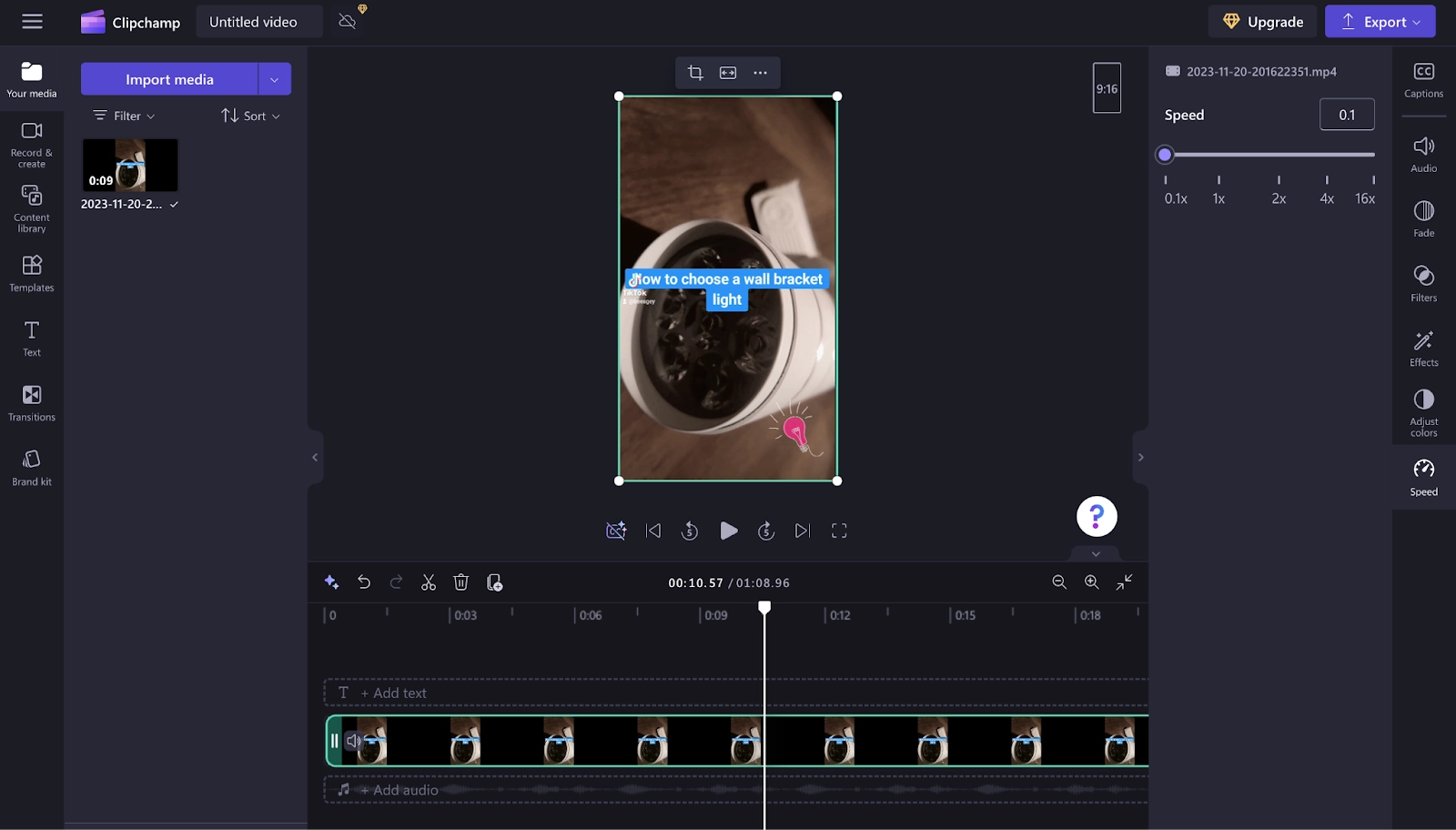
- Save and export your video.
For Mac users, iMovie offers a quick and easy way to make slow-mo videos:
- Open iMovie.
- In the timeline, select the clip you want to slow down.
- Select the Speed button to reveal the speed controls.
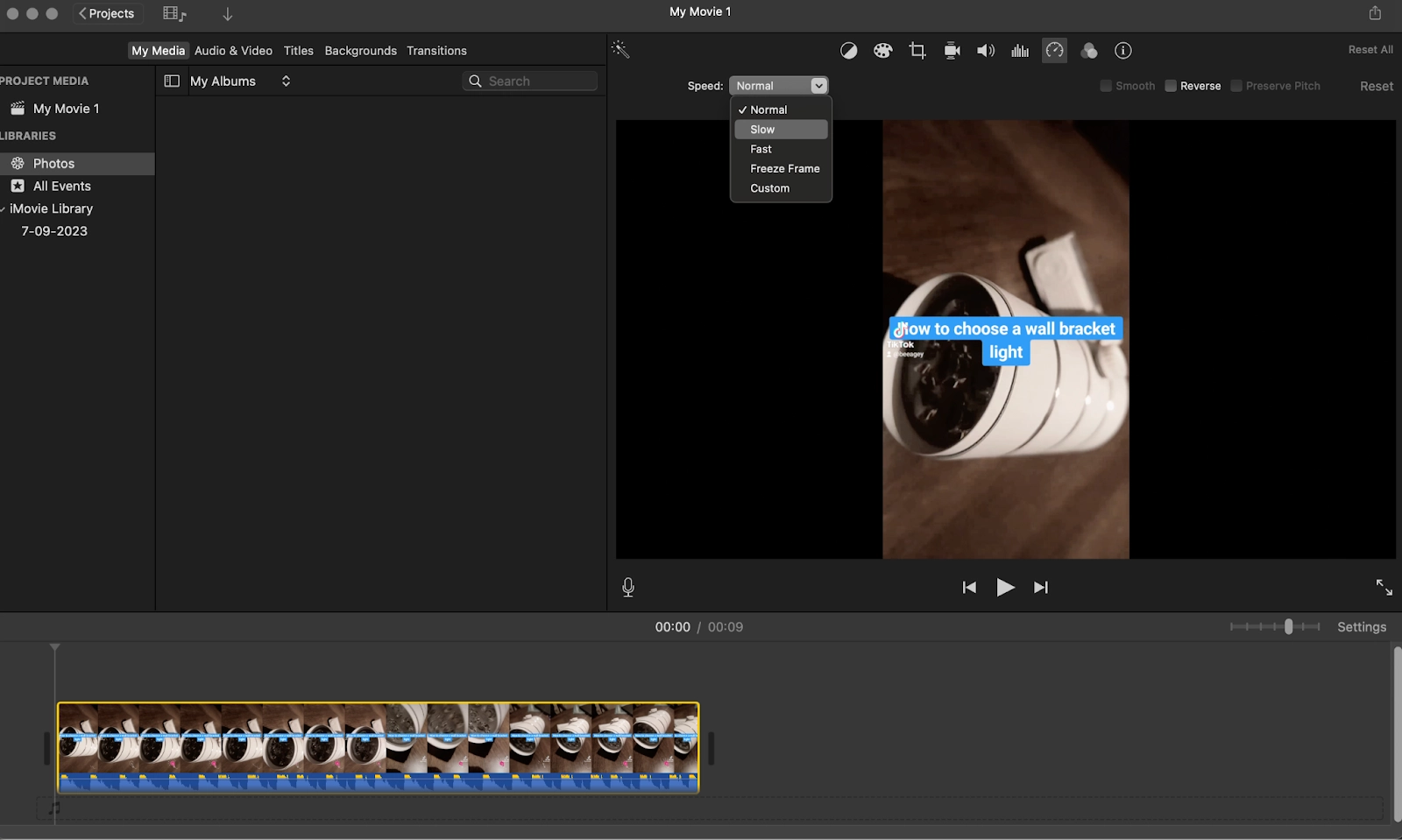
- Click the Speed pop-up menu and select Slow.
- Then, click the Auto button. If the clip is longer than 3 seconds, iMovie will adjust the video speed at the beginning and end to emphasize the slow motion.
If you're looking for more powerful and sophisticated tools for making slow motion videos with creative effects, check out the best slow motion video apps below.
10 best slow motion video apps
1. Descript: Best slow motion app for video editing
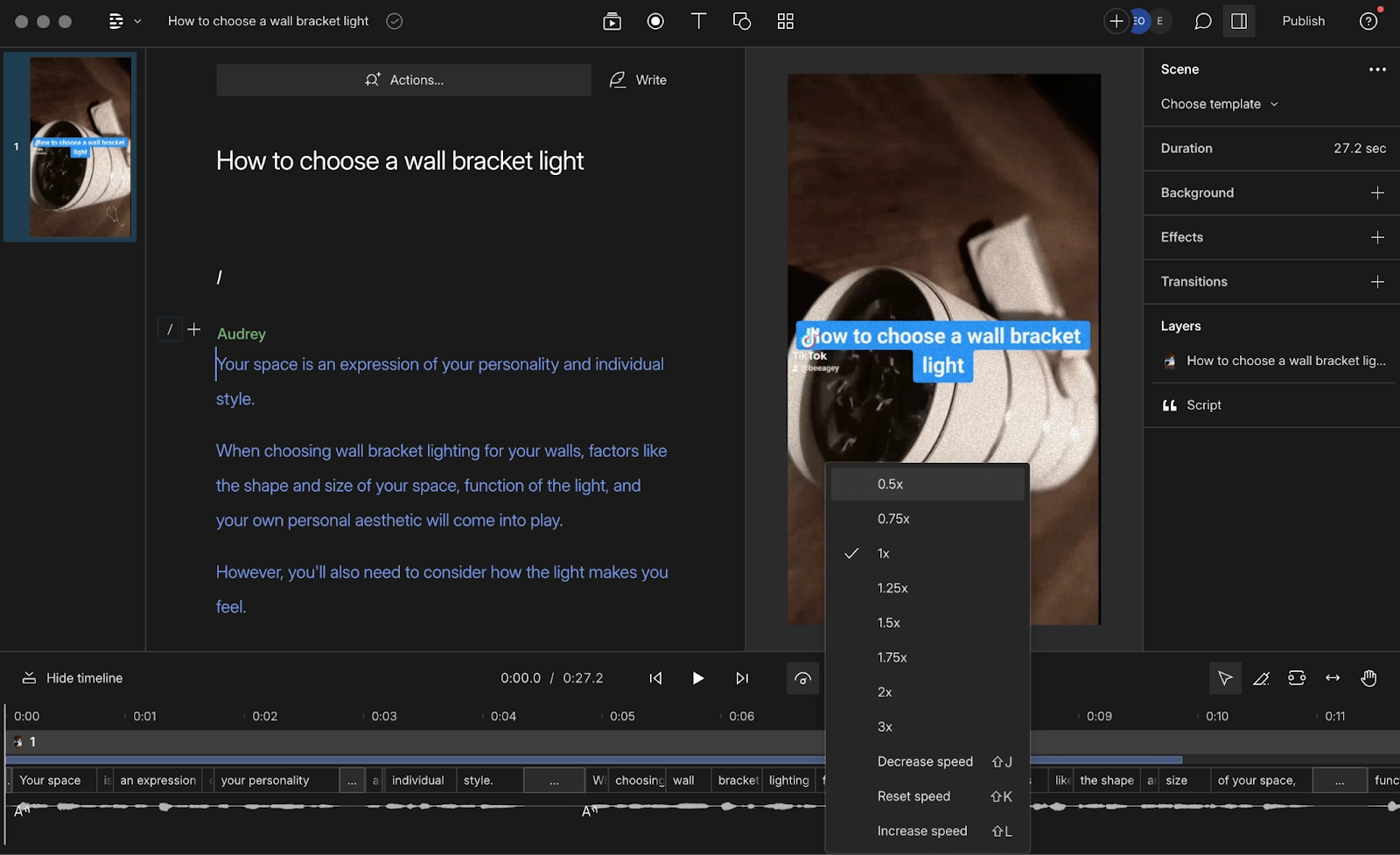
ALT TEXT: Image of the Descript dashboard with user adjusting the video speed settings
Descript is one of the best audiovisual editing tools you'll find. Once you upload a video to its editor, Descript automatically generates a transcript that you can use to make easy edits to your videos, including creating compelling slow motion effects.
To create a slow-mo video, you'll use the speed tool to change video speed, then add effects like GIFs, transitions, background music, or voiceovers to enhance your slow motion footage. You can export your video in up to 4K resolution.
The software offers all the creative features you need to craft polished slow motion videos. These include:
- AI features, like Find Good Clips, YouTube Descriptions, Summarizer, and Social Post Writer
- Auto-generated transcript to get subtitles and captions that make your video more accessible
- Studio Sound to remove background noises and enhance your audio
- Green Screen to remove video background
- Time-lapse video maker to create and edit time-lapse videos
- Library of royalty-free photos, videos, audio, transitions, and GIFs to enhance your video
Pros
- User-friendly, intuitive interface
- Multiple export formats and sharing options
- Robust free plan available
- Converts video speed without quality loss or changing file size
- Dozens of AI-powered editing features
- Helpful video tutorials
- Affordable premium plans
Cons
- No mobile app
- Free plan offers only one video export without a watermark
Pricing: Free plan available. Paid plans start at $12 per month.
2. Videoshop: Best slow motion app for iOS devices
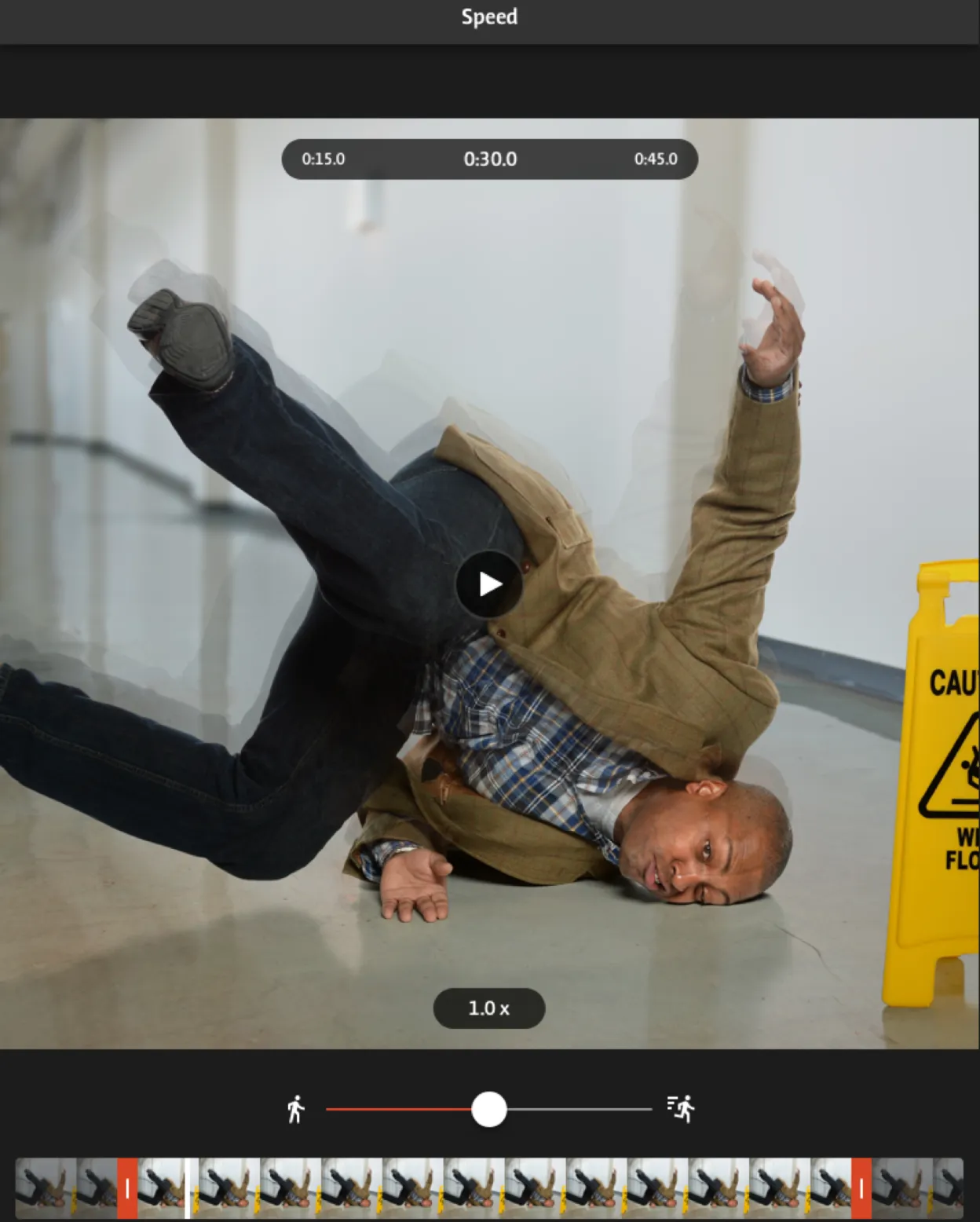
Videoshop is a free post-processing video editor with a range of editing tools, filters, and other effects for personalizing your videos and creating slow motion effects.
Using its slow motion tool, you can create slow motion videos or upload pre-recorded videos and clips and slow them down. Trim or remove any unwanted moments, split the video into clips, adjust the display settings, like contrast, brightness, or saturation all in one app. The app works on both iOS and Android devices.
After you're done editing, share your video on social media like YouTube, Instagram, Facebook, WhatsApp, Snapchat, and Vimeo.
Best features
- Video editing tools, like trim, adjust, merger, resize, rotate, and flip
- Special effects, like Ken Burns, Freeze, Distort, and Impose
- Media library with background music, sound effects, stickers, and photos
Pros
- Free
- Easy to use
- Wide range of editing features and effects
- Easy sharing via email and social media networks
Cons
- Exports videos with a watermark
- Only works with iPhone or iPad videos
- Advanced features offered as in-app purchases
Pricing: Free. Videoshop Pro: £3.49/month, watermark removal: £2.99.
3. Slow Motion Video FX: Best for fast processing
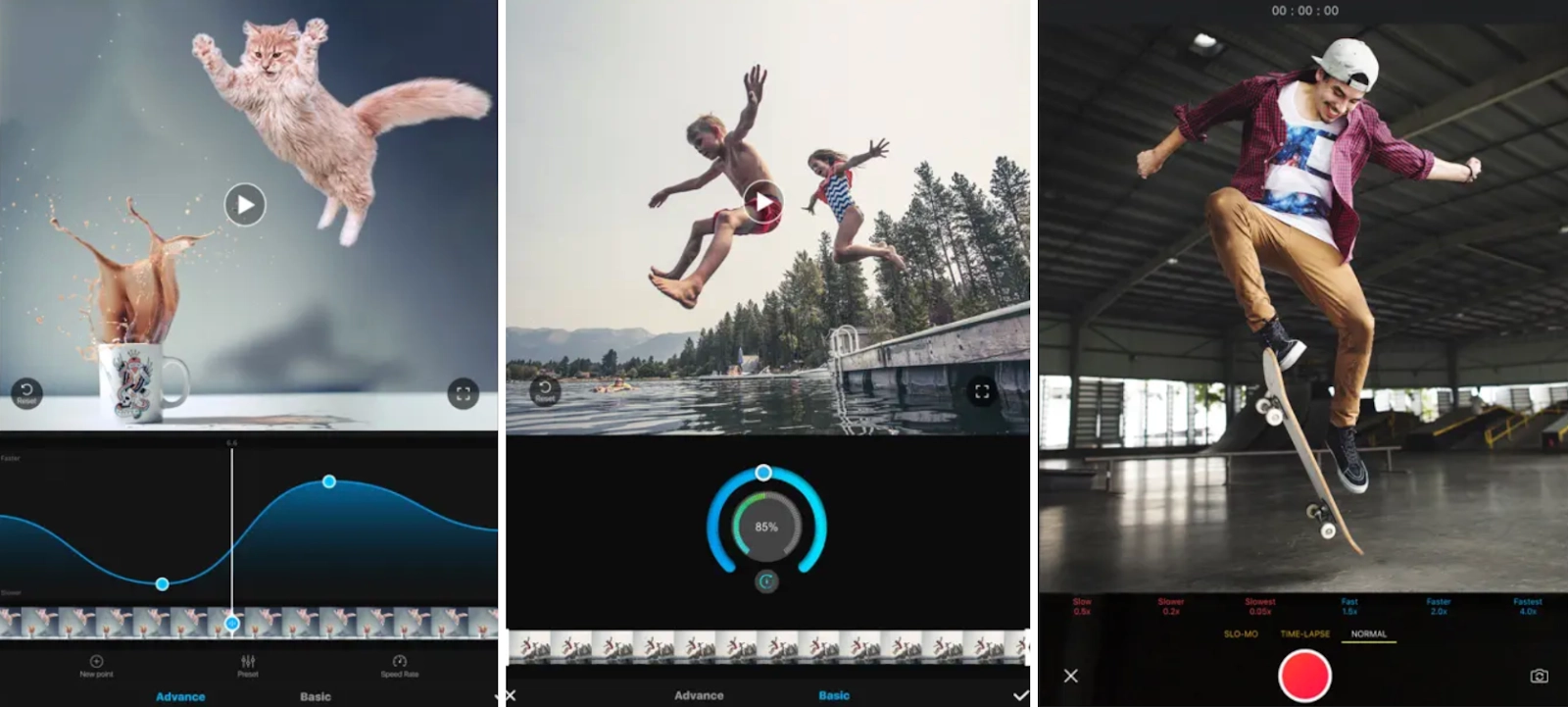
Slow Motion Video FX Editor is an advanced slow motion and fast motion video editing app designed for iOS devices.
You can make a slow motion video and edit the speed of particular frames up to 240fps or 12 times slower. You can also hold a specific portion of the video in slow motion or an entire clip, which is nice for making videos for social media that highlight dramatic moments.
The app also offers background music, which you can add to your video, then share it to YouTube, Instagram, X (Twitter), or Facebook.
Slow Motion Video FX Editor doesn't have a free plan, but you can give it a test run using the free 3-day trial, then upgrade to the Pro plan to unlock premium filters, unlimited video edits, and more background music tracks.
Best features
- 170+ background music tracks
- Variety of filters
Pros
- Simple, user-friendly interface
- High resolution video output
- Fast processing time
Cons
- No free version
- Limited 3-day free trial
- No apps for Android or desktop
Pricing: $9.99/month
4. SloPro: Best slow motion app for super effects
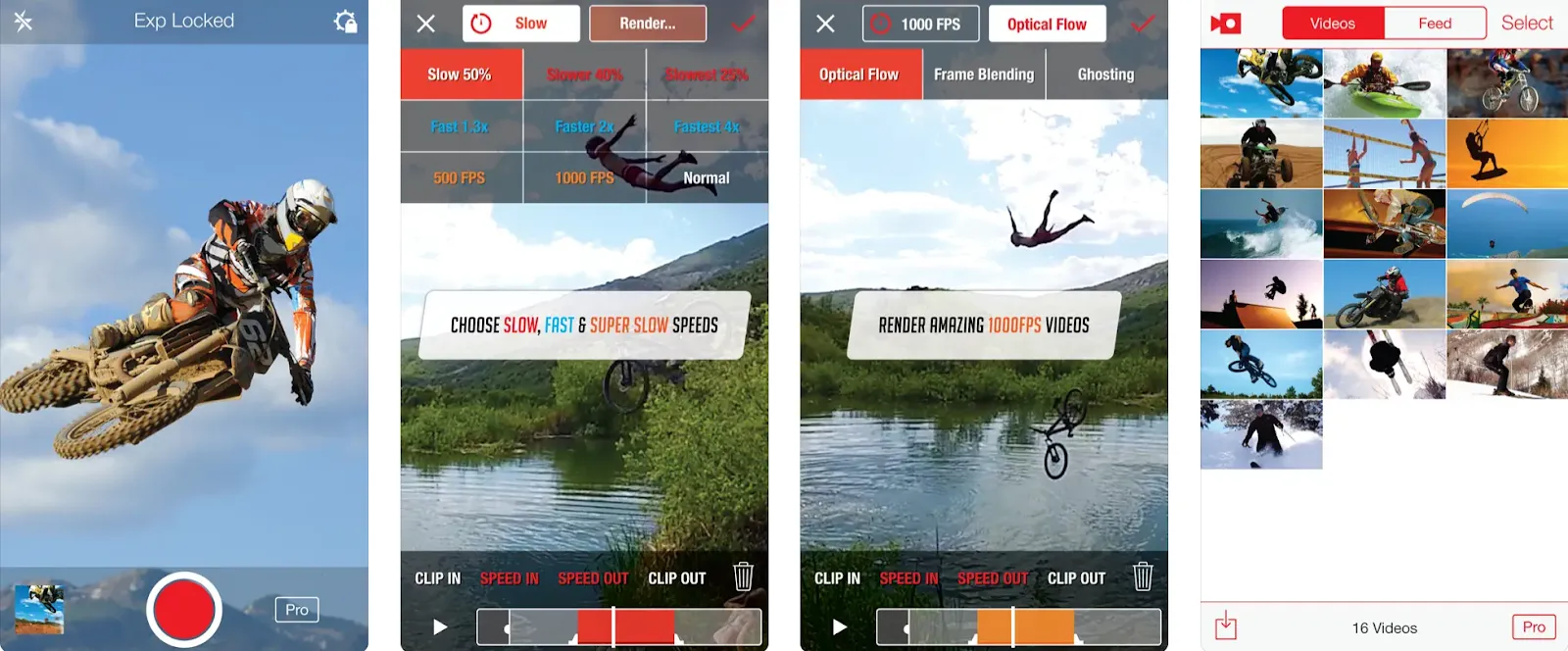
SloPro lets you shoot videos, then play them back in slow motion or super slow motion at up to 1000 frames per second, creating smooth slow motion effects even with standard footage.
Record a live video or upload a pre-recorded clip, then add effects like fast motion, super slow motion, optical flow, action shots, exposure lock, and ghosting.
In SloPro, you can toggle slow motion during or after recording, edit slow motion cues, speeds, and in/out points, and switch between slow motion and fast motion.
Best features
- Renderless slow motion editing
- Hardware acceleration
Pros
- Easy to use
- Variety of slow motion effects
- Fast rendering
Cons
- Few sharing options
- No Android or desktop apps
Pricing: Free
5. Canva: Best free slow motion app
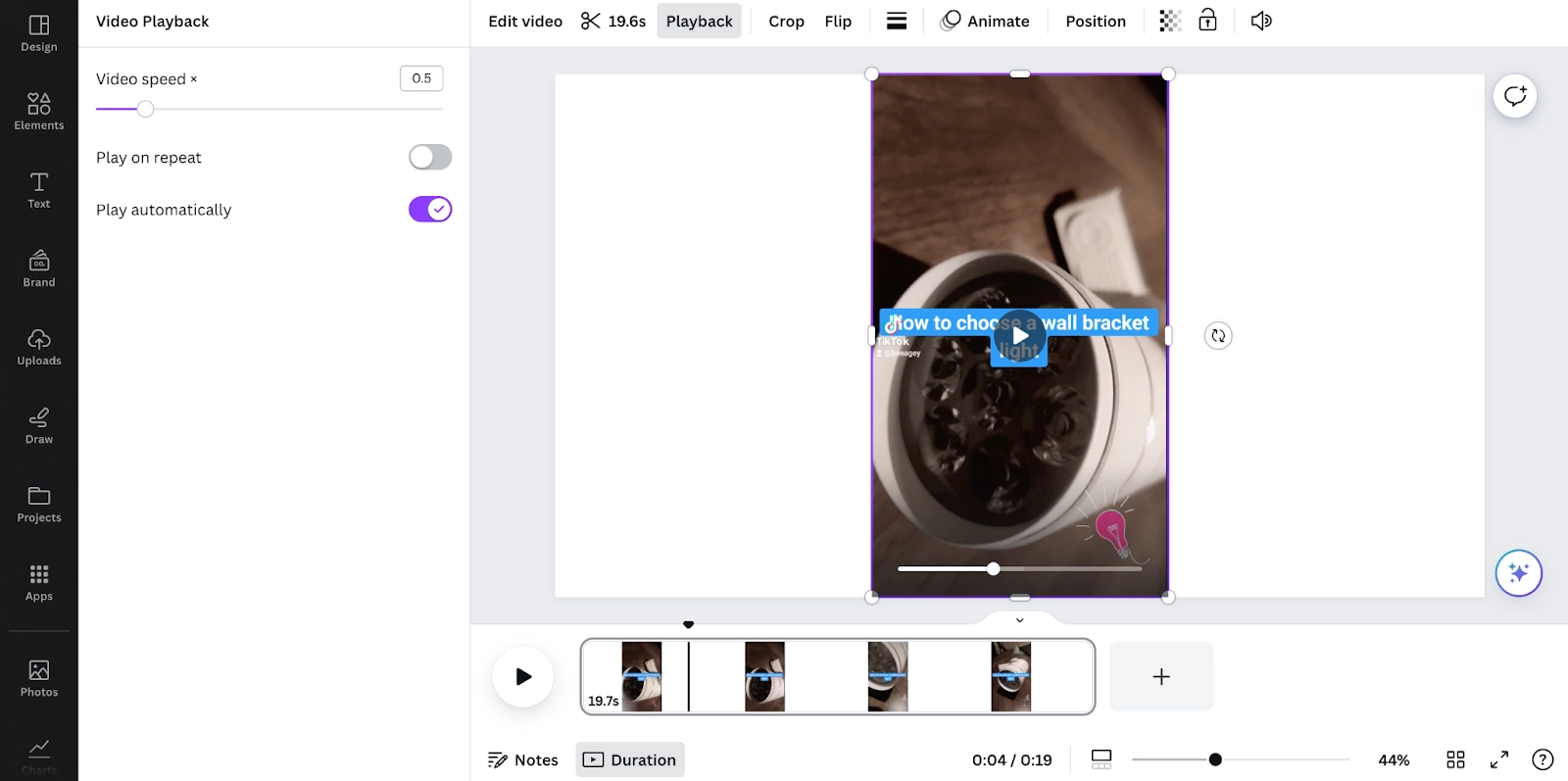
Canva offers a free slow motion video editor that works on web, desktop, and mobile apps so editing is seamless across devices.
Once you upload a video, you can adjust the speed to 0.25x the normal speed using a slider or enter a custom speed. Crop the footage to get the aspect ratio you want, add text, captions, sound effects, stickers, and animations to spruce up your slow motion content.
With Canva, you can download slow motion videos straight to your device or to Instagram, TikTok, Facebook, LinkedIn, and other platforms.
Best features
- Wide range of transitions, styles, motion paths, and fun filters
- Multiple video sharing options
- Real-time collaboration
Pros
- Cross-platform
- Simple, user-friendly interface
- Auto-saving feature
- Exports videos without watermarks
Cons
- Basic video editor
- Some features locked in premium plans
Pricing: Free: $0, Canva Pro: $6.49 per user, per month, Canva for Teams: $12.99/month for 5 people.
6. iMovie: Best slow motion app for Mac users
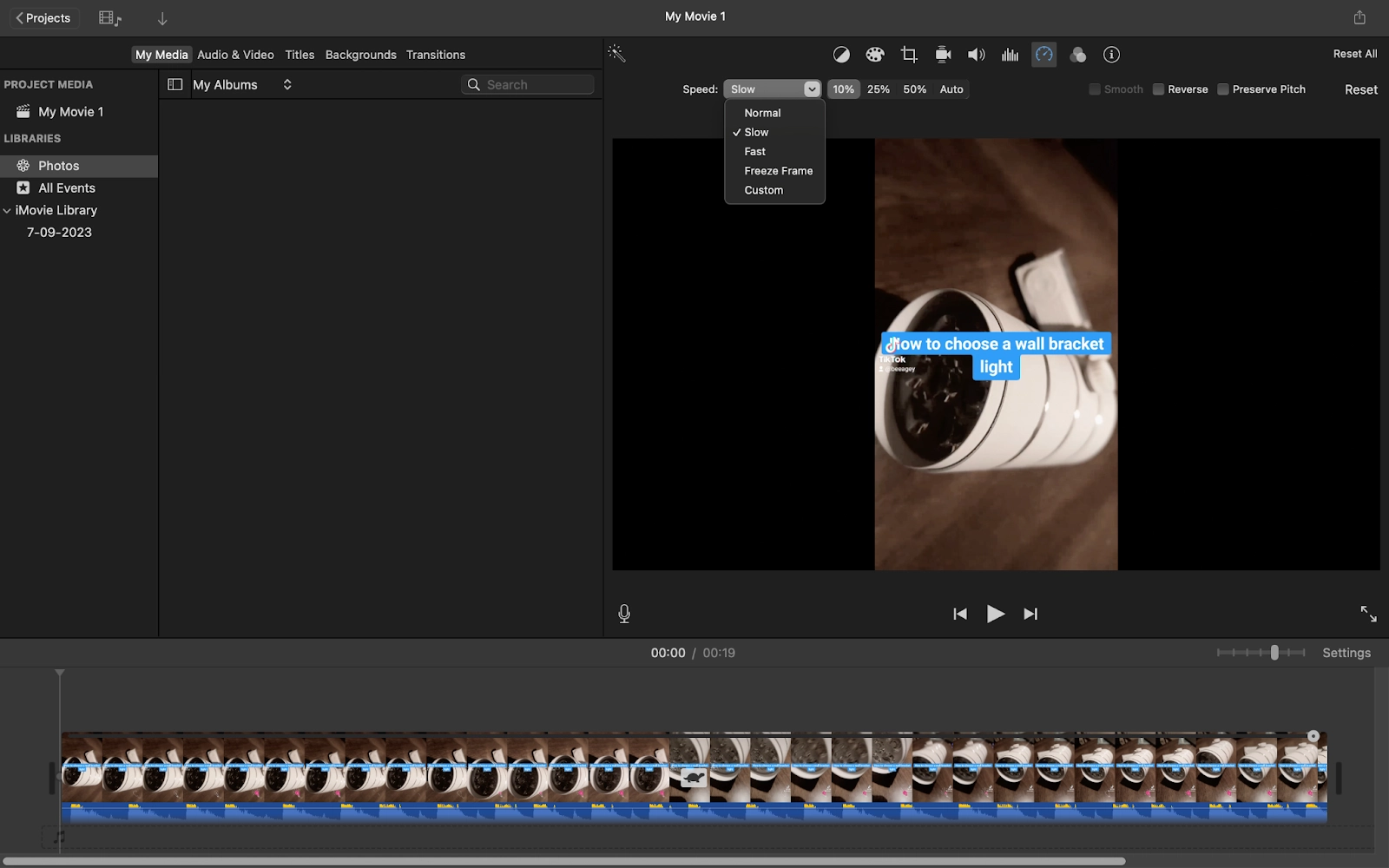
Apple iMovie comes free with every Mac, and has a clear, usable interface with some nifty video editing features.
You can record or upload a video to the iMovie editor, then use the speed tool to slow down a selected part of the clip. iMovie can also auto-adjust the frame rate of any clip to match your video's frame rate, which helps create smoother slow motion effects.
Despite its simplicity, iMovie also offers advanced tools, like color matching, chroma-keying, and working with audio, and unmatched Storyboard and Trailers features for creating compelling videos.
Best features
- Trackless timeline
- Color matching
- Advanced video editing tools
Pros
- Free
- Ideal for beginners
- Lots of video templates and audio tools
Cons
- Lacks professional-level controls
- Limited to two video tracks
- No 360-degree video editing
Pricing: Free
8. HitFilm: Best slow motion app for special effects
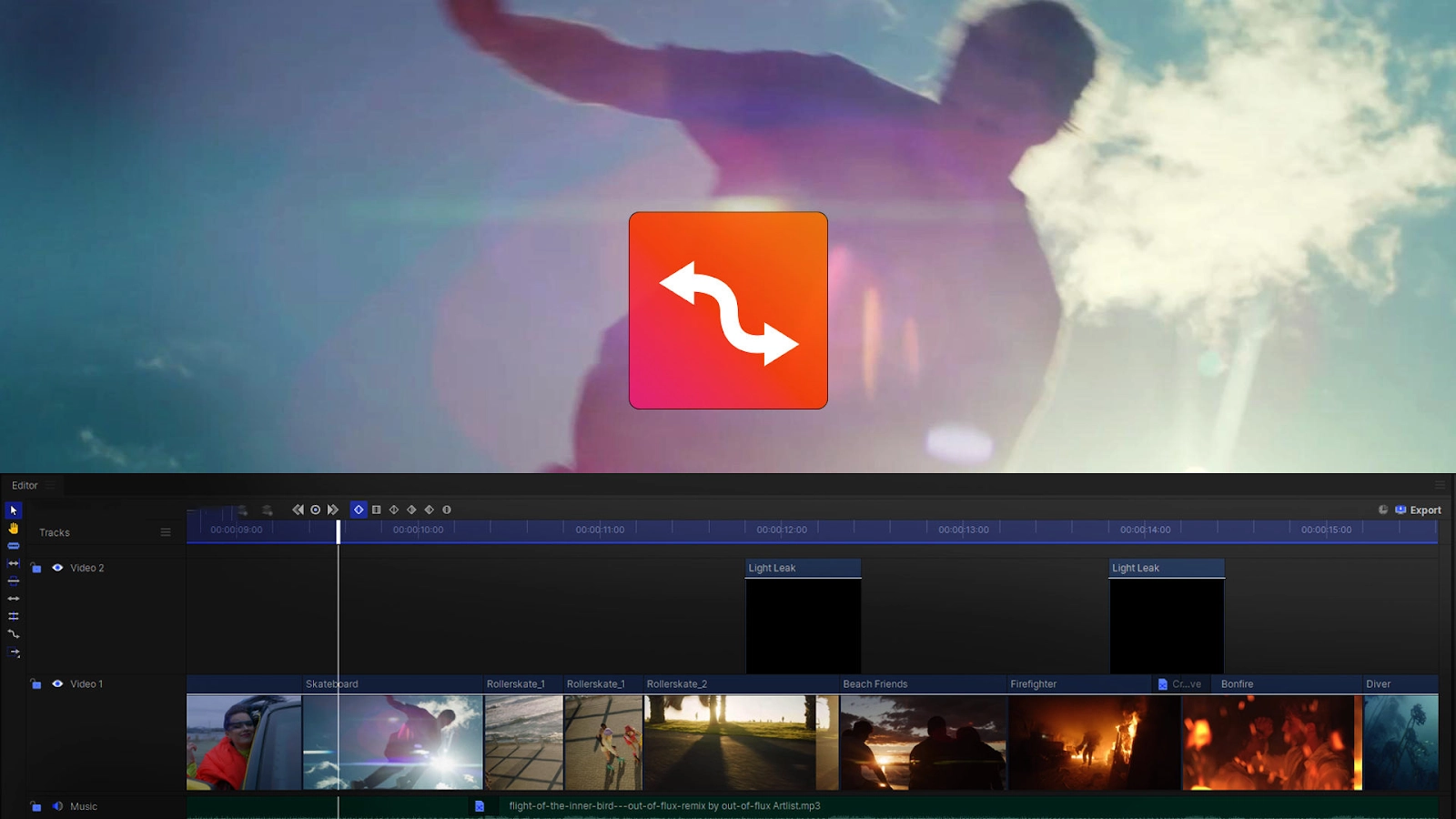
HitFilm helps bring your scenes to life with motion blur, visual motion trails, and even slow motion effects with just one click. With HitFilm, you can stretch the speed of a single clip without affecting the speed of the rest of the video. Other slow motion apps have a slow-mo mode or speed feature.
Just upload a video, select the Rate Stretch tool, and drag the ends of the clip to slow down the footage. Alternatively, you can right-click the video, select Speed/Duration, and choose an exact number. This gives you precise control over how slow or fast your footage plays.
Best features
- Rate Stretch
- Customizable presets
- 360-degree video effects
Pros
- Free plan available
- Variety of audio and visual effects
- Unlimited exports in all plans
Cons
- Limited features in free plan
- 4K or 8K video quality only in premium plans
- No mobile apps
Pricing: Free, Creator: $12.99/month, Pro: $19.99/month.
9. Kapwing: Best online slow motion app
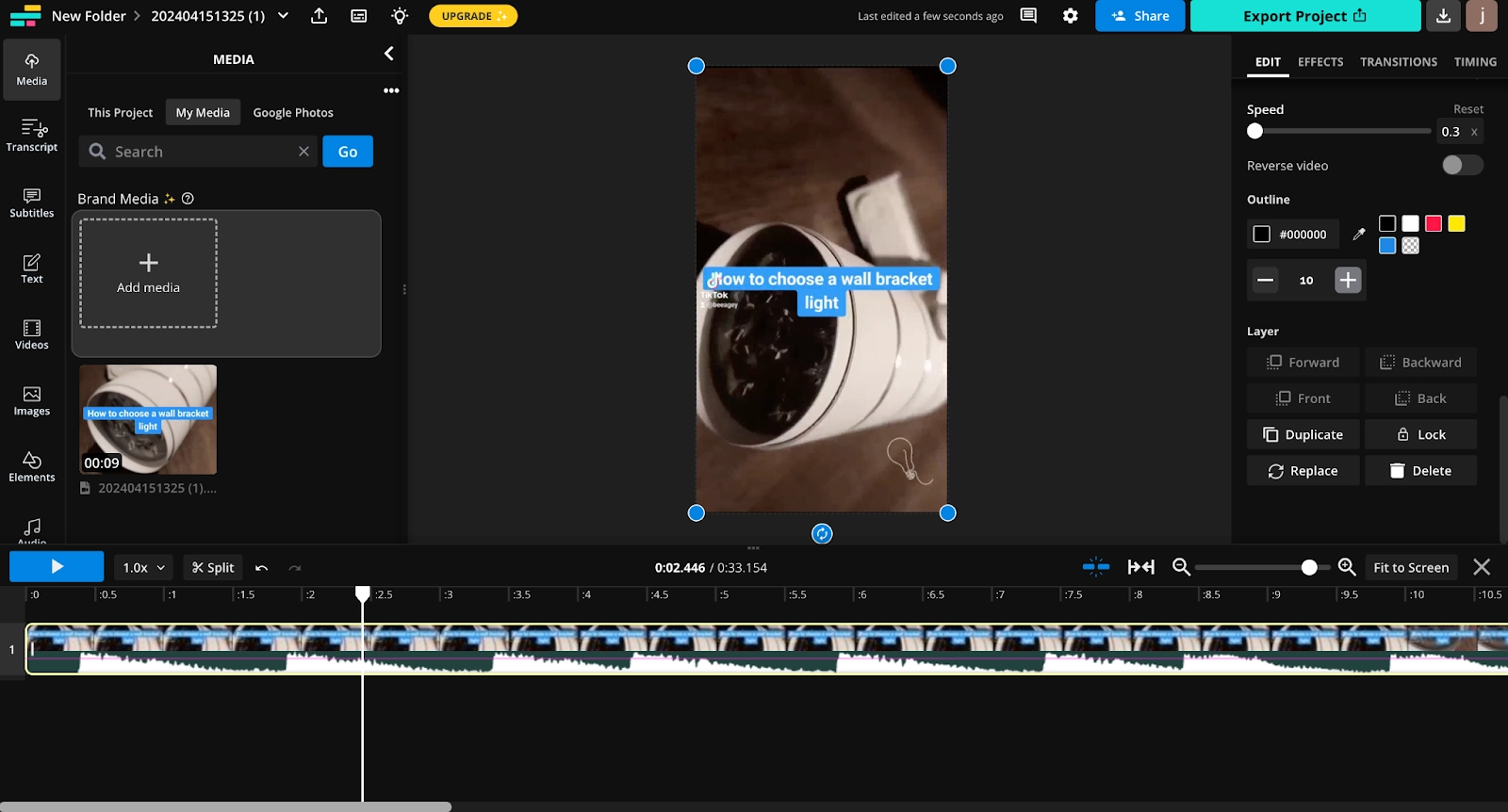
With Kapwing, you can turn your video into slow motion within seconds. The video creation platform is completely online, so you don't need to download any app or editing software to use it.
To get started, just upload, drag and drop, or paste a URL link to upload your video onto the Kapwing editor. Then, change the video speed to as low as 0.25x the original speed, add transitions and music, choose the resolution and file size, and download your video or share it with others using a unique URL. Note that slowing down video may affect audio quality, so you might want to consider muting or replacing the audio.
Best features
- 100+ royalty-free songs
- Ken Burns effect
- Freeze frame
- Collaborative tools
Pros
- User-friendly interface
- Fast and intuitive
- No quality loss
- Unlimited video exports on all plans
Cons
- No mobile app
- Free plan exports with watermark
- Only exports in MP4 in up to 4K resolution
- No offline support
- No sharing options other than a shareable link
Pricing: Free, Pro: $24/month, Business: $64/month, Enterprise: custom.
10. Adobe Express: Simplest slow motion app
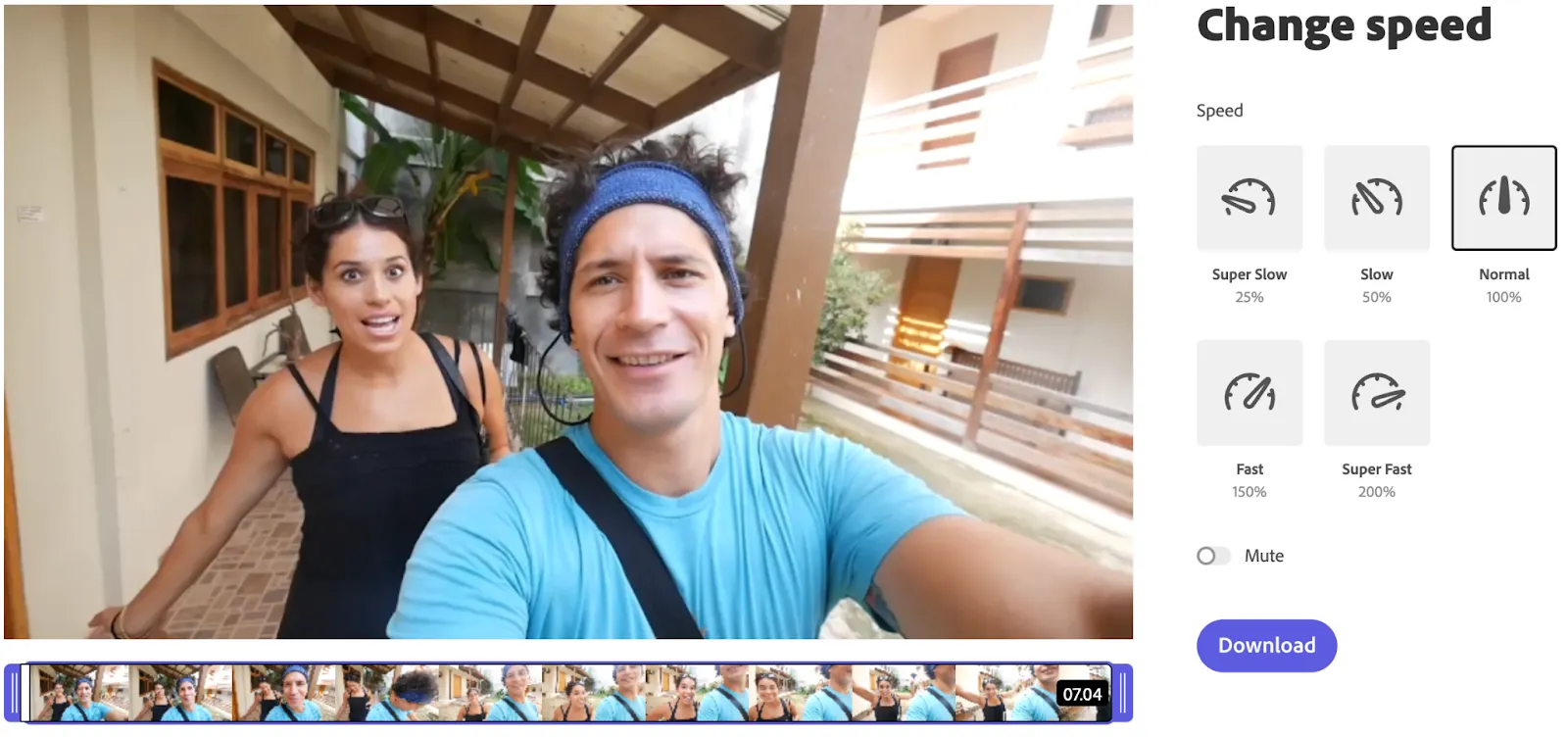
Adobe Express is an all-in-one visual platform that makes creating and editing images and photos easy. It doesn't have a dedicated slow motion feature like other apps, but its video speed tool can get you pretty close.
Upload a video to the platform, then choose slow or super slow motion, depending on your preference. You can also toggle the Mute option to remove the audio (which often sounds distorted in slow motion), then instantly download your slow-mo video to your mobile device or computer.
If you need to crop your video to fit social media platform requirements, you can pair Adobe Express's change video speed with its free video resizer.
Best features
- Speed options
- Trim tool
- Mute option
Pros
- Free to use across devices
- Simple, user-friendly tool
- Can mute audio in slow motion videos
Cons
- Basic slow motion app
- No native sharing option
- No transitions or effects
Pricing: Free
Tips for handling audio in slow motion
When you slow down video, audio can become distorted or stretched, making it sound unnatural. Apps like InShot and VivaVideo include settings to mute or adjust audio tracks when applying slow motion effects. For professional projects, consider recording audio separately with an external microphone to preserve fidelity, then sync the tracks in post-production. Adobe Premiere Rush supports external audio syncing, letting you easily replace distorted on-camera audio. By planning your audio capture ahead of time, you can avoid choppy or muffled sound when producing slow motion footage.
How to choose the best slow motion app
Choosing the wrong slow motion app can make for lower-quality video. It might not highlight what you want your audience to notice or appreciate, or it might make your video look uninteresting.
Here are some things to consider when choosing your tool.
Frame rate (FPS) for slow motion
FPS, or frames per second, refers to the speed of the footage by number of individual frames per second. FPS ranges from 60fps to as high as 1000fps, depending on the camera you're using to film your video. Consider slow motion apps, like Descript, which offer at least 60fps to make smooth, high-quality slo-mo videos.
Ease of use
Think about ease of use for you or your team since the software will greatly impact your workflow. You want to upload your video and start editing quickly.
Some platforms work for beginners, while others are designed for pro-level users. Test different slow motion apps to get a sense of their functionality and flexibility with both slow and fast motion capabilities.
If you're a budding filmmaker, pick an app like Descript. It doesn't have a steep learning curve and offers a simple, intuitive editor for quickly creating and editing your videos.
Key features in slow motion apps
Many slow motion apps offer a speed tool or dedicated slow-mo mode to help slow down your video.
You ideally want a slow motion app with built-in tools to help you slow down your video, add creative effects, and export or share to other platforms in various video formats. But the features that will be most useful to you depend on your workflow, experience level, and what type of footage you're enhancing (sports, nature, or cinematic content).
Export resolution and formats
Find a slow motion video app that lets you export videos in various resolutions and formats, like MP4, MOV, AVI, WMV, and FLV.
Shortlist apps with multiple sharing options, like email, social media, video link, and export with no watermark. You don't want to get through an incredible edit only to find out you can't export in your preferred format or resolution.
Best slow motion apps FAQs
What is the smoothest slow motion app?
Descript. The AI-powered audio and video editor offers a variety of AI-powered editing features that make creating slow-mo videos a breeze without affecting quality or changing the file size. Its intuitive interface makes it perfect for both beginners and professionals.
Are there free slow motion apps?
There are many free apps to make slow motion videos, including Descript, Canva, and Videoshop. Each offers different features for post-processing your footage to create compelling slow-mo effects.
How many FPS is good for slow motion?
120fps or higher frame rates at 4K resolution produce good slow motion videos, which reveal details that would otherwise go unseen. But that will depend on what you're recording and the effects you want to incorporate into your video. You'll also need a high-speed or slow motion camera to make your footage look natural and smooth without quality loss.
What is frame interpolation?
Frame interpolation is a technique where software inserts additional frames into a video to create smoother slow motion effects. This approach is found in apps like PowerDirector. By predicting motion between existing frames, the result can look more fluid, especially for clips recorded at standard frame rates. However, it may introduce occasional artifacts or visual inconsistencies. Always experiment with settings to strike the right balance between visual quality and processing time.
Can Android phones produce high-FPS slow motion?
Many high-end Android phones can record at 240fps or higher, enabling native slow motion capture. Additionally, apps like Open Camera give users manual frame rate controls for more precise recording. This capability may vary by device model and camera hardware. When native slow motion is unavailable, post-processing apps are a suitable alternative for slowing down clips after recording. Check your device’s specs and test a few apps to find the perfect setup.




























%201.svg)





















