What type of content do you primarily create?




Photos deserve the spotlight on TikTok too. While everyone's busy making videos, TikTok's slideshow feature lets your still images steal the show—often with better results than video.
Turn ordinary moments into swipe-worthy stories by combining images with captions, music, and those perfectly weird emoji combinations. Whether you're documenting a DIY disaster, showcasing before-and-afters, or just proving why your pet deserves internet fame—slideshows let your photos breathe.
Here's how to make a TikTok slideshow in 6 straightforward steps—because nobody should have to watch a 10-minute tutorial to learn a 2-minute process.
3 key benefits of creating a slideshow on TikTok
Short videos may dominate TikTok, but slideshows remain a popular way to share engaging content. Here's why they continue to thrive.
Quick and simple to create
Unlike traditional videos, which require filming and editing skills, TikTok slideshows are easy to create. Simply select multiple images or short clips, enhance them with captions, music, and effects, and you’ll have a TikTok slideshow ready in minutes.
For a simple example, Patrick Kelly uses a TikTok slideshow to share his morning routine and DC commute, demonstrating how effective slideshows can be for storytelling.
Multiple ways to use TikTok slideshows
Whether you want to illustrate a step-by-step process, showcase products, or highlight travel memories, TikTok slideshows offer a versatile way to present still images in a dynamic format.
You can create engaging TikTok slideshows that bring your vision to life, regardless of your industry. For example, UK streetwear brand 8azmo created a TikTok slideshow to showcase vintage football apparel, resonating with its target audience.
Engage your audience with visual impact
TikTok slideshows are a quick way to share a story without overcomplicating things. They let your photos breathe, and your audience can swipe through at whatever speed suits them—no awkward pauses, no wasted time. It’s like giving people a personal, hands-on tour of your photo album, and that kind of interactivity keeps viewers around.
How to make a slideshow on TikTok in 6 easy steps
A TikTok slideshow is a fun and engaging way to entertain your audience. To get started, install the TikTok app, log into your account, and gather high-quality photos. Then, use TikTok’s built-in slideshow maker by following the steps below.
1. Open the TikTok app
Download and install the TikTok app from the Apple App Store (for iOS devices) or Google Play Store (for Android).
Tap the TikTok icon to open the app.
2. Tap the "+" button to start
Tap the + (plus sign) at the bottom of the screen to open TikTok’s in-app editor.
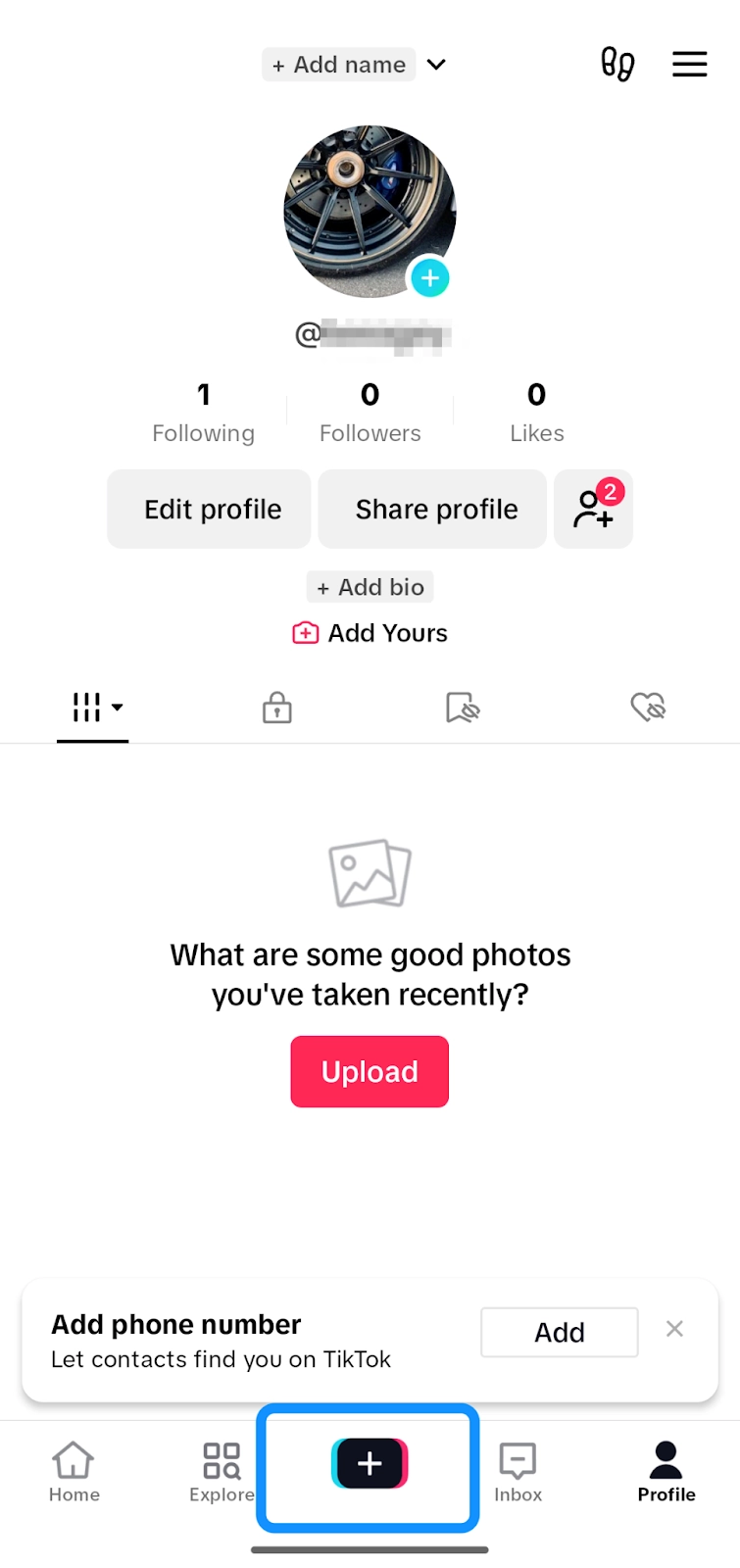 |
3. Select the Templates option
Select Templates at the bottom of the screen.
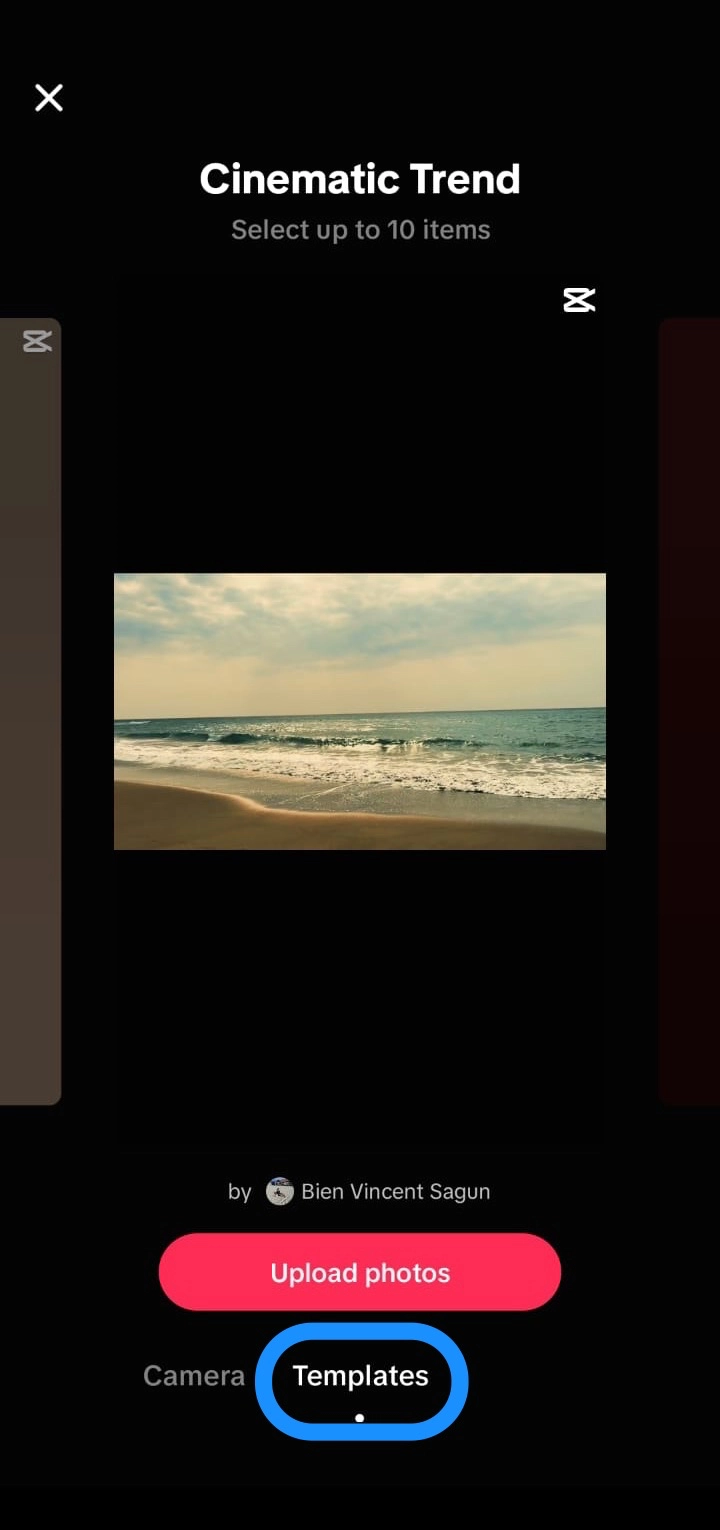 |
4. Choose your preferred slideshow template
Choose a template that best fits your slideshow style and content.
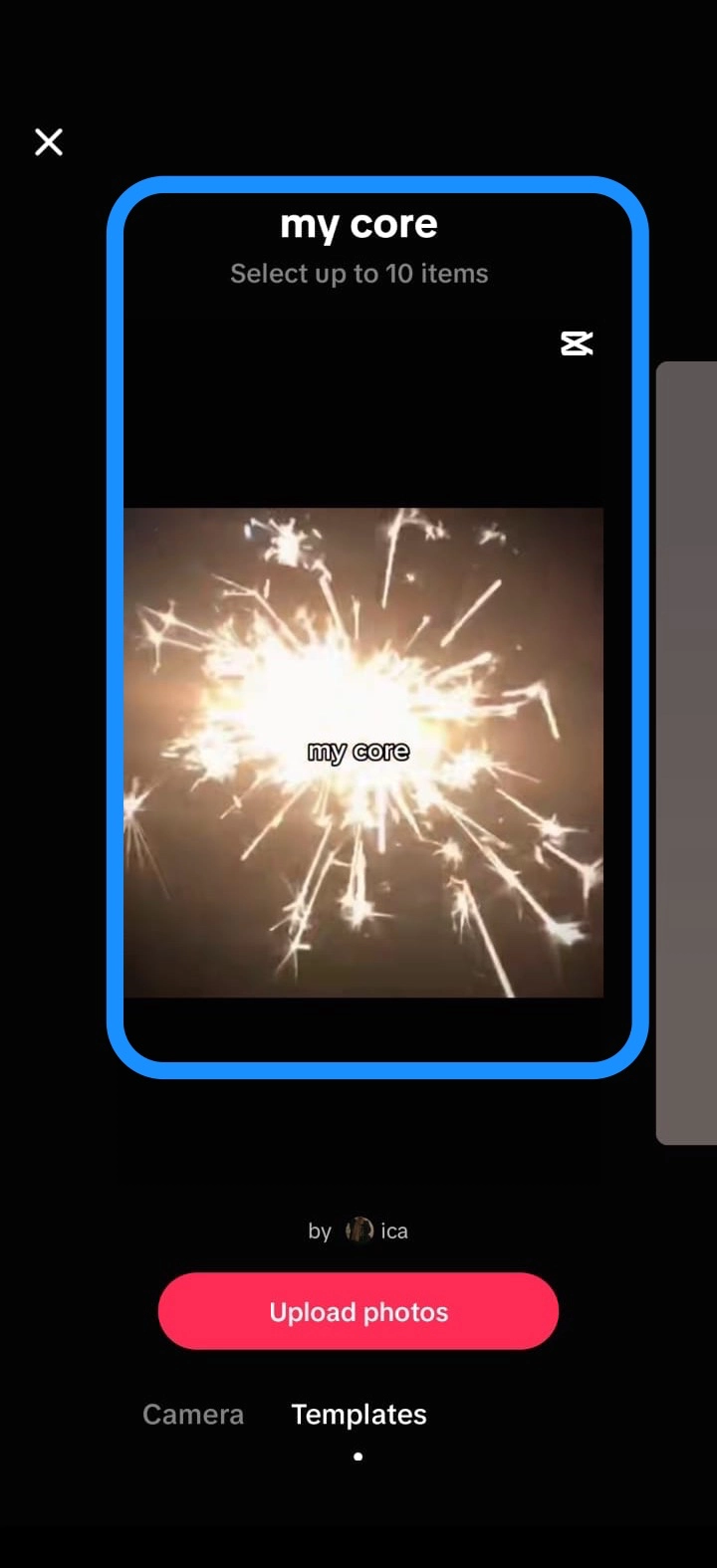 |
Note: Choose a template that accommodates all your photos to avoid splitting your slideshow into multiple parts.
5. Upload your photos for the slideshow
Tap the red Upload photos button and select images from your camera roll for your slideshow.
 |
Arrange the selected photos in the desired order for your slideshow.
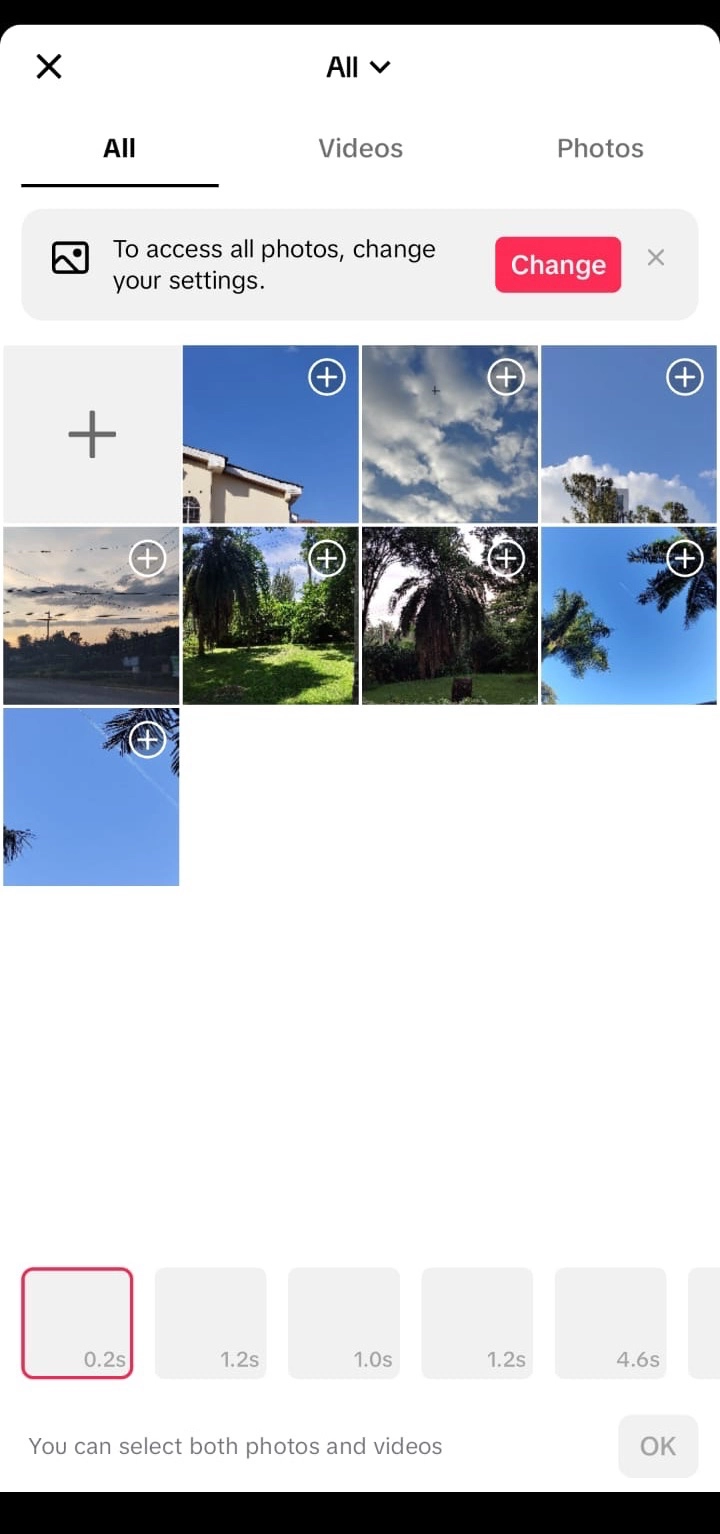 |
6. Add music and effects to your slideshow
Just like with TikTok videos, you can enhance your slideshow by adding filters, stickers, music, voiceovers, and other effects. If you want to guide viewers through each image, consider placing short text overlays on your photos—this can clarify the story or add fun commentary.
TikTok templates come with preselected music, but you can change it by tapping Add sound at the top of the screen to select a track that fits your slideshow.
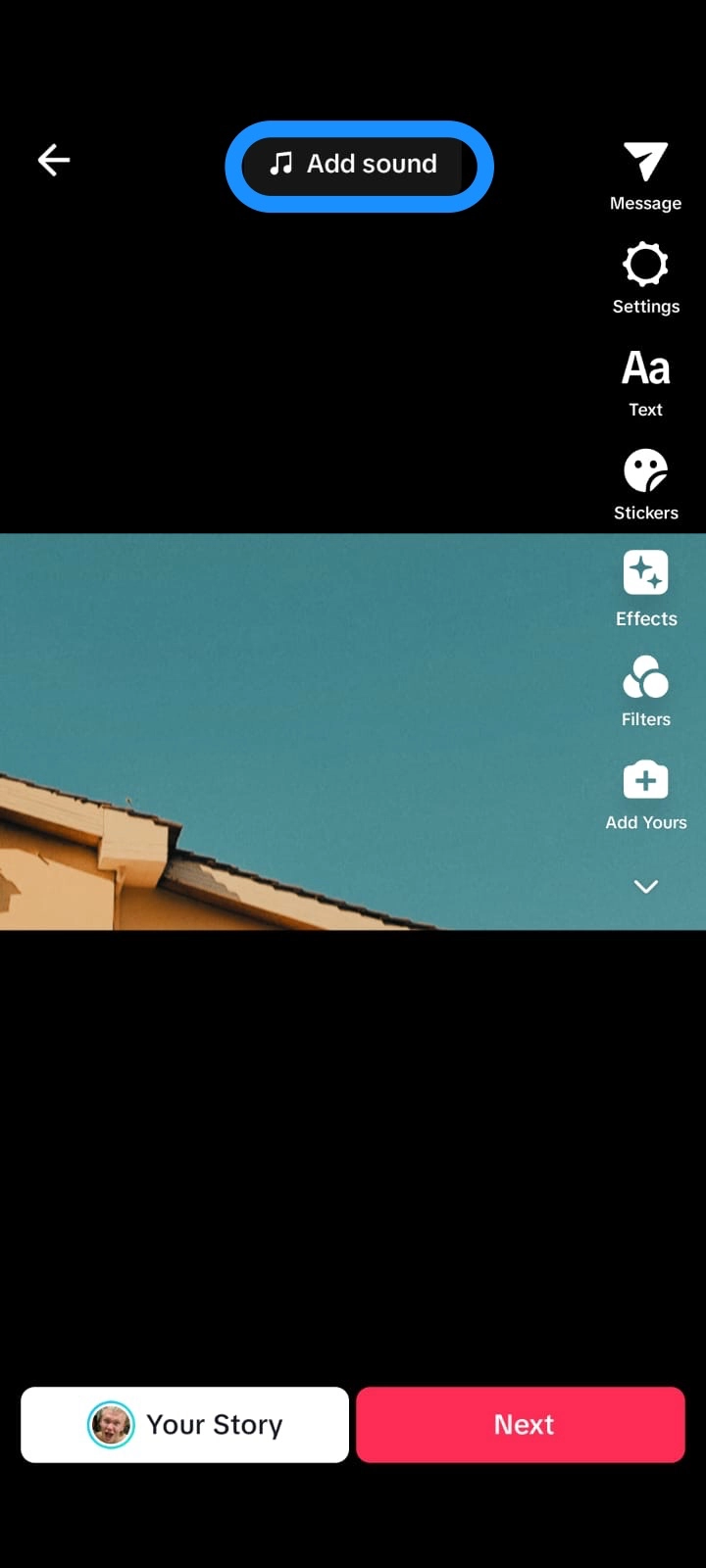 |
Tap Next to proceed.
Add a caption and hashtags, tag people, and adjust your post’s privacy settings. You can also tap the image thumbnail in the right corner to select a cover for your TikTok slideshow.
Tap the red Post button to publish your TikTok slideshow at the best times to post on TikTok.
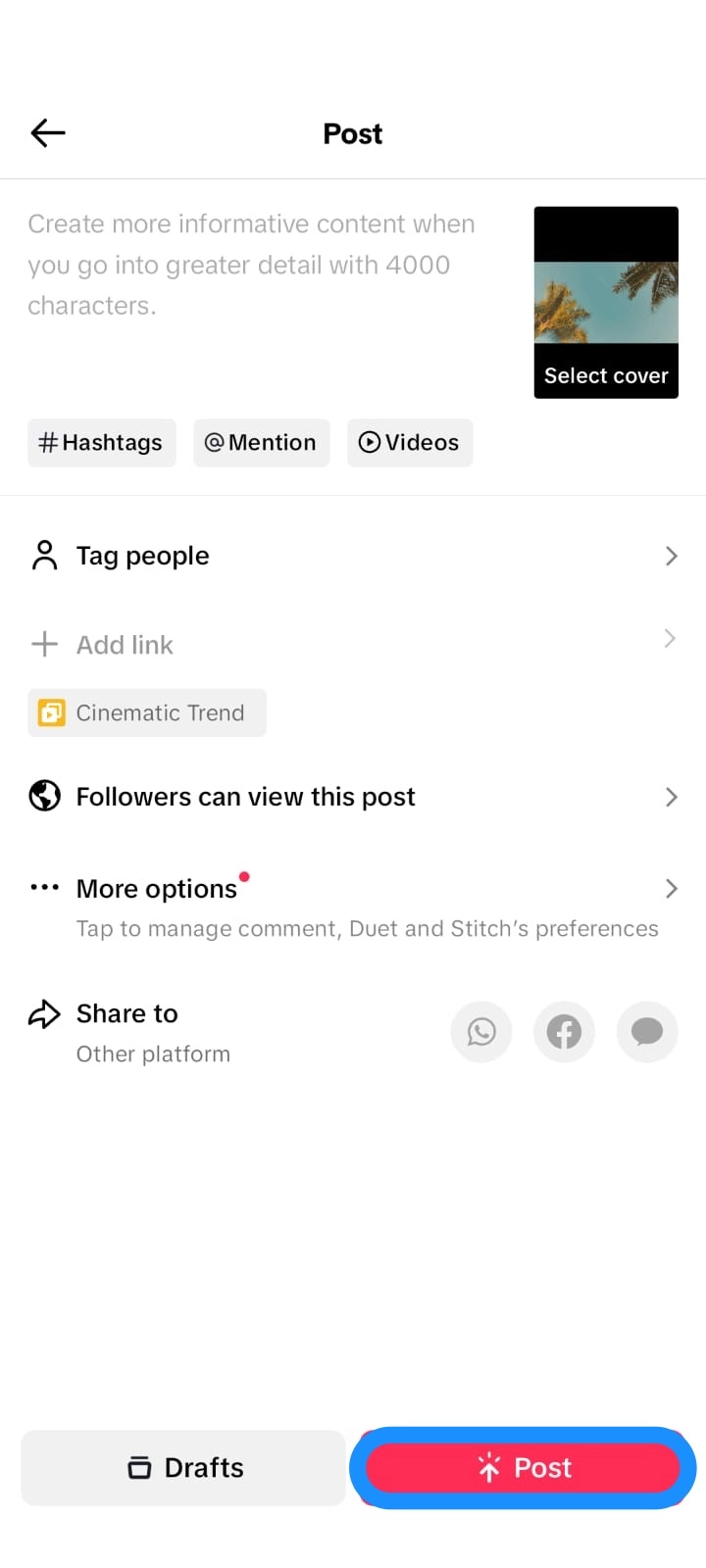 |
Each photo or video clip in your slideshow will display for a few seconds in a seamless sequence.
TikTok slideshows are perfect for how to make presentation videos for your audience. They are especially useful for beginners who are unfamiliar with how to edit TikTok videos or other complex video editing tools.
📚 Read: From stills to motion: A step-by-step guide on how to make a video with pictures
Troubleshooting common slideshow issues
Creating a slideshow on TikTok can sometimes face hiccups, such as app glitches or upload issues. Here are some tips to tackle these problems:
- App Glitches: Ensure your TikTok app is updated to the latest version.
- If you don’t see the slideshow option: You might just need to update the TikTok app or log out and log back in. Often, an outdated version or small glitch is the culprit.
- Photo Compatibility: Photos should be in JPEG or PNG format and at least 1080x1080 pixels.
- Upload Errors: Restart your device or check your internet connection if uploads fail.
These steps can resolve most common slideshow issues effectively.
Swipeable vs. non-swipeable slideshows
It's important to understand the types of slideshows TikTok offers:
- Swipeable Slideshows: Allow users to manually swipe through images, enhancing interactivity.
- Non-Swipeable Slideshows: Automatically transition between photos, ideal for storytelling.
Choosing the right slideshow type can enhance user engagement and content flow.
Edit your TikTok slideshow videos with Descript
While TikTok’s built-in tools allow basic slideshow creation, for more advanced customization and editing options, Descript’s AI-powered video editor provides a seamless way to enhance your TikTok slideshows.
With Descript, you can record, edit, and publish your videos across platforms like YouTube. The AI-powered software offers powerful tools such as timeline editing, audio enhancements, and seamless media integration.
- Automatic transcription: Generates a transcript of your audio along with captions and subtitles
- Filler Word Removal: Detects and removes awkward phrases and pauses
- Studio Sound: Removes background noise for better audio quality
- AI features, like Chapter Generator, YouTube Descriptions, AI Voices, and more
- Video montage maker: Converts multiple videos into highlight reels that showcase key moments
- Time-lapse video maker: Turns still images or clips into stunning time-lapse videos
- Built-in media library: Offers stock photos and footage, effects, transitions, and background music to make engaging content
Ready to make slideshows that actually stand out? Take Descript for a spin—no complicated setup, no hidden fees. You’ll see how easy it is to polish your TikTok slideshows and share them anywhere you want, all in one place.
FAQs
What are the optimal photo formats and sizes for TikTok slideshows?
Use JPEG or PNG files for your TikTok slideshow. If you want a full-screen, vertical look, aim for a 9:16 aspect ratio (for example, 1080 x 1920 pixels). If you prefer square images, 1080 x 1080 pixels also works. This helps keep your photos crisp and clear.
How can I enhance my TikTok slideshows using Descript?
Descript provides AI-powered editing tools to level up your TikTok slideshows. You can build each slide as a separate scene, add captions for accessibility, and apply transitions or effects to keep your audience watching. You can also clean up any voiceover by removing unwanted pauses or filler words. These features help you create polished slideshows fast.
How do I create a slideshow on TikTok?
Open the TikTok app and tap the + button. Select Templates (or Upload if you prefer a photo sequence), choose the images you want to include, then add music or text. Finally, tap Next to adjust any settings, and hit Post.
What are TikTok slideshows called?
They’re often called Photo Mode or carousels. You can add up to 35 images in a single post, apply music or effects, and let viewers tap or swipe through them at their own pace.
What’s the difference between a swipeable and a non-swipeable slideshow on TikTok?
A swipeable slideshow lets viewers manually swipe through each image at their own pace. A non-swipeable slideshow automatically transitions from one photo to the next, similar to a short video. Both styles can include music and effects, but swipeable slideshows offer more interactivity.





























%201.svg)








