YouTube is a massive video sharing platform. It reaches over two billion people every month and snags the second-place spot for the most visited website on the internet. It makes sense why brands rely so heavily on the platform to advertise their products or services.
YouTube ads can be a great way to bring more awareness to your business and channel, helping you not only make more money on YouTube, but through other channels as well. But if you've never run YouTube ads, you may wonder how to get started.
This guide will help you learn more about YouTube advertising, the types of ads you can run, how much they might cost, and how to get started.
Is advertising on YouTube worth it?
Businesses are seeing great results from YouTube advertising every day. But don’t just take our word for it. Here are three key benefits of YouTube video ads:
- Vast audience reach and engagement: YouTube ads reach 2.56 billion people, the equivalent of 51.8% of all internet users. That’s a huge pool of potential customers that might discover your business through YouTube ads.
- Targeted advertising and advanced analytics: With YouTube ads, you can target users based on their past search history, making sure that your product and business are actually of interest to the people who view your ads. And since YouTube ads are created through parent company Google’s ads portal, you get advanced analytics and insights to check on the overall performance of your video advertisements.
- Cost-effectiveness and ROI potential: Advertising on YouTube is not mega expensive. Studies show that YouTube ads have an average cost-per-click (CPC) of $0.49 and a cost-per-view (CPV) of $0.026, which is much cheaper than alternatives like TikTok ads.
Types of YouTube Ads
There are six main campaign types you can choose on YouTube. Let’s dig into how each one works, where it’s shown, and what it could look like.
Skippable in-stream ads
Previously called TrueView ads, skippable in-stream ads can run before, during, or after a video. They last between 12 seconds and six minutes in length.
After the ad has run for five seconds, a Skip Ads button appears on the side, as you can see below. Advertisers only pay when someone has watched their ad for 30 seconds or more, meaning you’re only paying for people showing a clear interest in your YouTube ad and what it’s promoting.
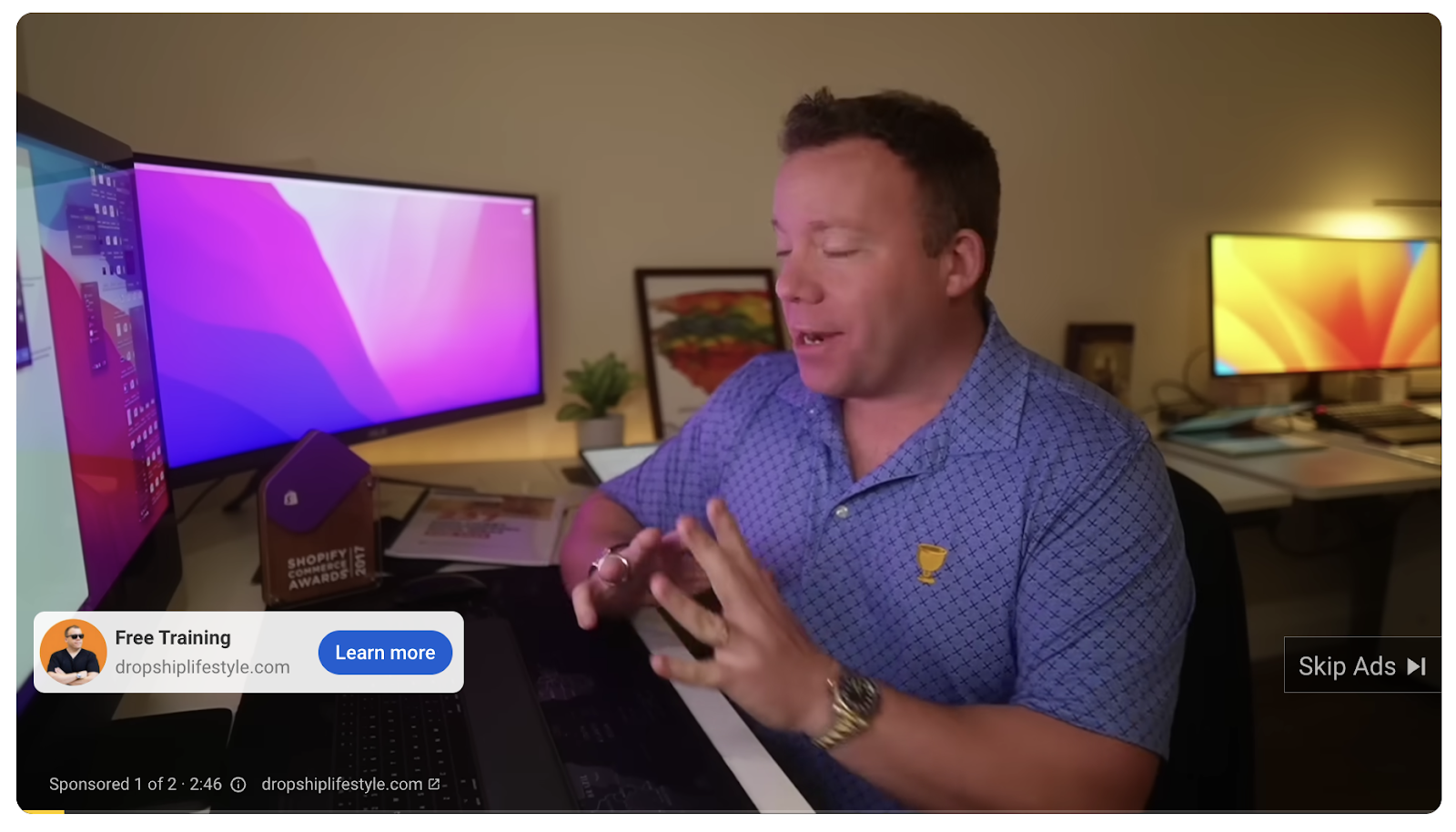
Non-skippable in-stream ads
Non-skippable in-stream ads can appear before, during, or after a video. They can be a maximum of 15 seconds in length but aren’t skippable. Instead, viewers will see a countdown in place of the Skip Ad button so they know how long it’ll take to get back to their video.
Because these ads are short and non-skippable, bidding options are limited. Advertisers pay for these on a cost-per-mille (CPM basis), meaning you’ll be charged a set amount for every 1,000 views your YouTube ad gets.
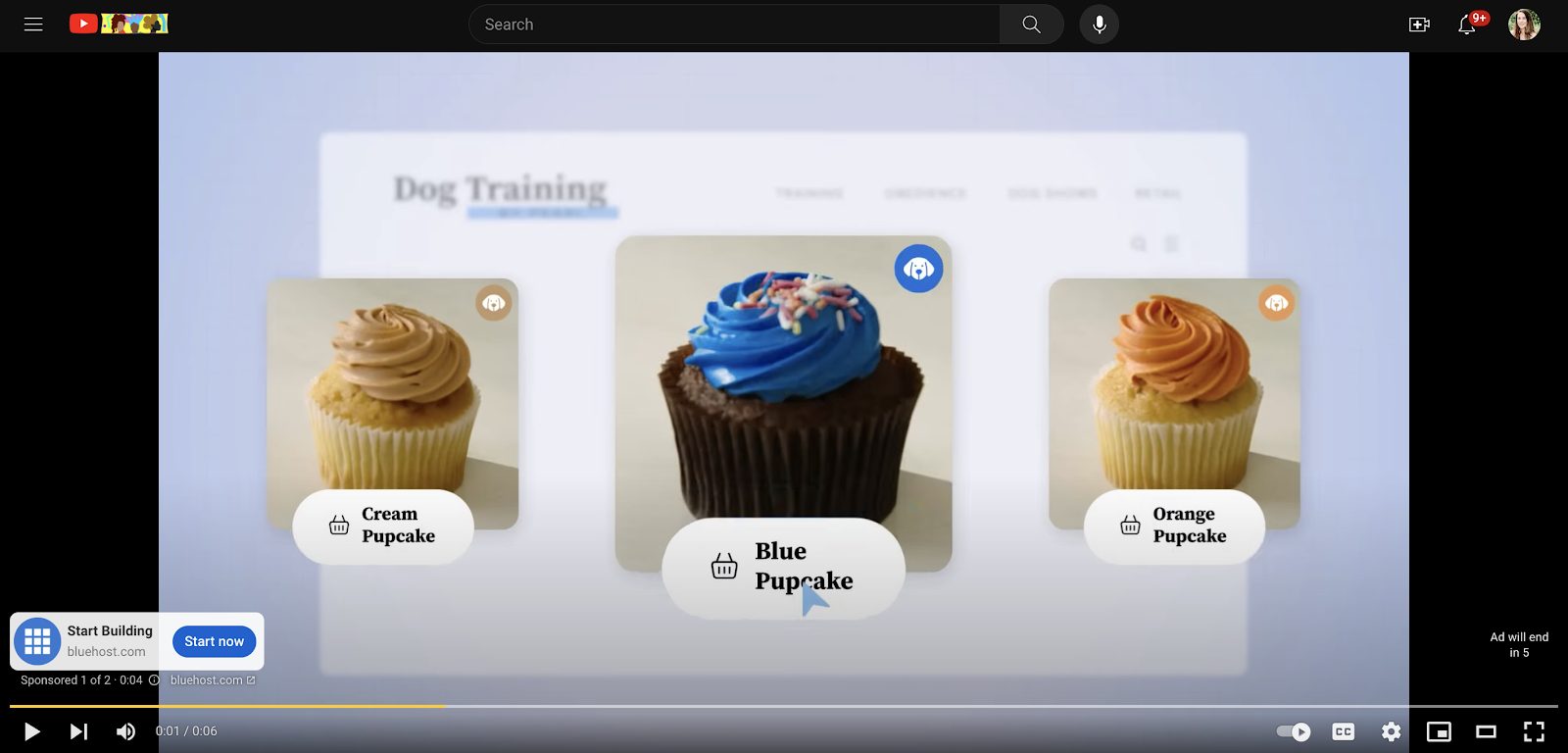
Bumper ads
Bumper ads are similar to non-skippable ads in almost every way except length. These are a maximum of six seconds long, but can appear before, during, or after a video and cannot be skipped. Due to the speed with which viewers get through YouTube ads like this, you should use them to create a quick, memorable message.
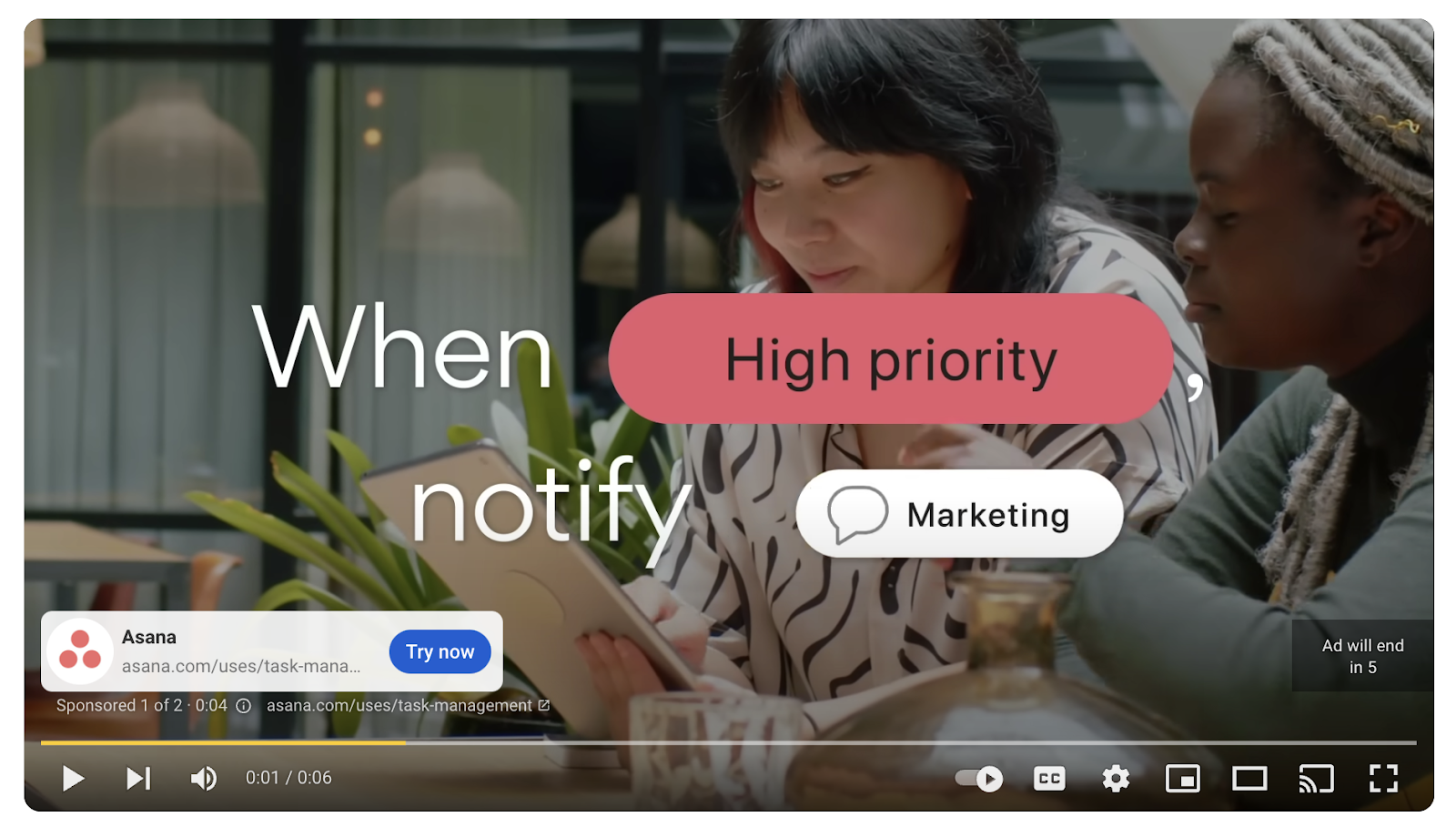
Masthead ads
Masthead ads appear at the top of the YouTube homepage for 24 hours. This type of content is displayed alongside a call-to-action (CTA) or companion banner and plays without sound for 30 seconds.
You can only create this type of YouTube ad if you work directly with a Google sales representative, but they're ideal for building brand awareness and reaching a massive audience quickly.
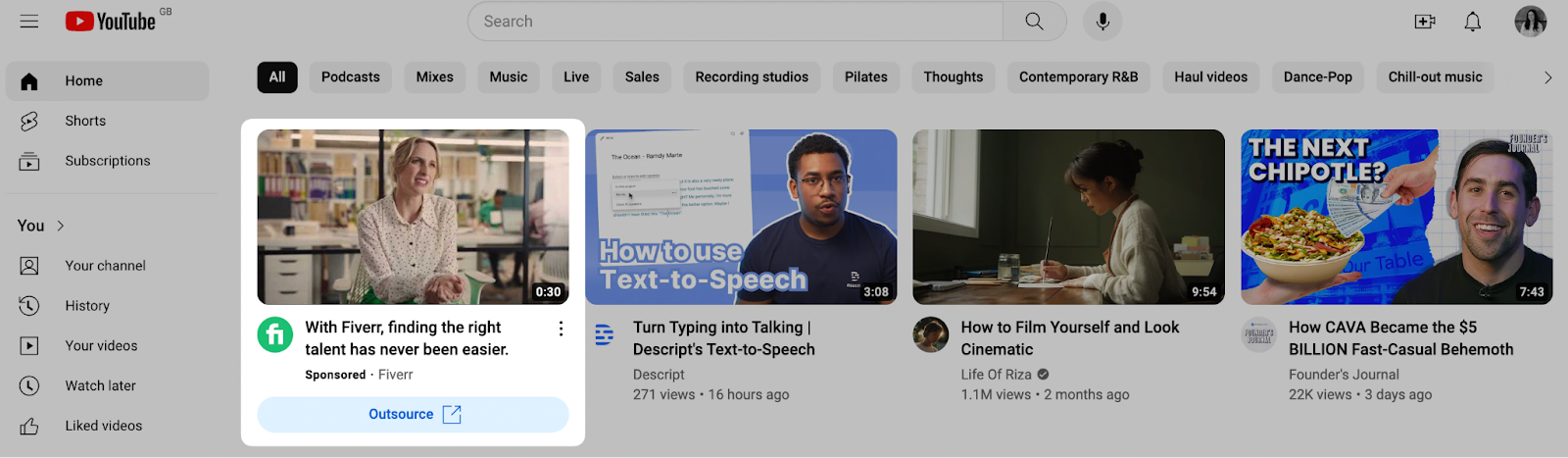
Discovery ads
Also known as in-feed video ads, this type of YouTube ad helps users discover video content within YouTube search results. For an example, look at these search results for “get ready with me for Halloween.” The first listing is a sponsored video that appears before organic results appear.
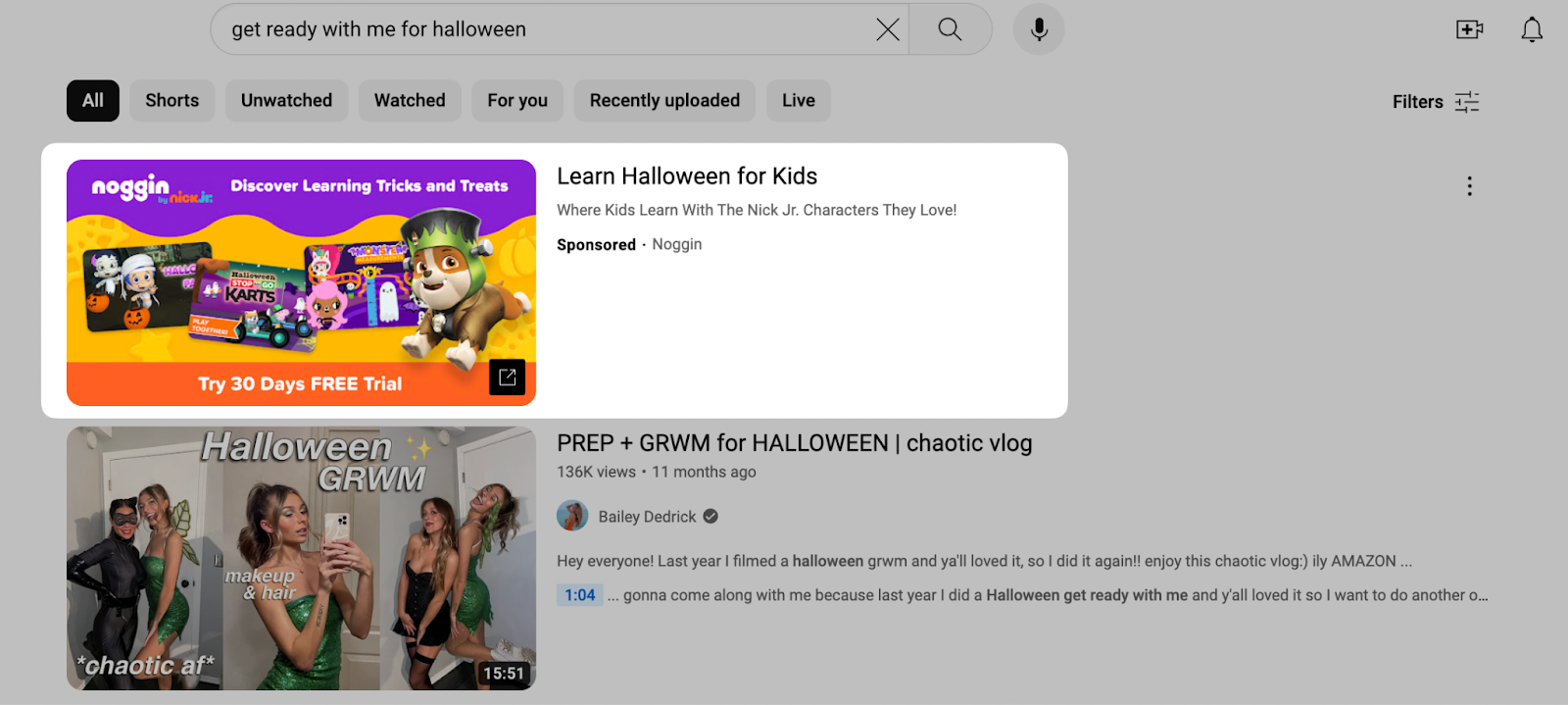
Display ads
Display ads appear in the desktop sidebar of a YouTube video. They can be in image or video format, but neither automatically plays when loaded. The user has to hover their mouse over the display ad to hear the sound.
What's great about display ads is that because Google operates YouTube, you can also show your YouTube campaign videos or images in unique placements across the Google Display Network. That includes:
- Gmail
- Google Search
- Google Finance
- Mobile apps

How much do YouTube ads cost?
A few different factors come into play with YouTube ad costs. Different ad formats have different costs; your targeting and placement options can also have an impact.
As a rough ballpark figure, data from Store Growers shows that YouTube ads tend to cost:
- $0.026 per view (CPV)
- $0.49 per click (CPC)
- $3.53 per 1,000 views (CPM)
YouTube recommends starting a new advertising campaign with a daily budget of $10-50, especially if you’re brand new to YouTube ads. This budget can help you reach between 30-500 people per day, depending on your campaign’s CPM or CPC.
How to run a YouTube ad in 6 steps
Ready to create your first YouTube ad campaign? We’ll run through how to launch YouTube video ads in just six easy steps.
- Set up a Google Ads account
- Define your campaign objective
- Create and upload your video to YouTube
- Define your target audience
- Choose a budget and bidding strategy
- Review and launch your campaign
1. Set up a Google Ads account
Because Google owns YouTube, you'll use the same Google Ads (formerly Google AdWords) dashboard to create and manage YouTube ads.
If you don't already have a business account, head over to Google Ads and create one. You'll need key business information—such as its name, website, and linked YouTube account—throughout the registration process.
Once created, head to your Google Ads dashboard and click the New Campaign option to get started.
2. Define your campaign objective
Your first step in creating a YouTube ad is to pinpoint your campaign goals and objectives. In other words, what are you trying to accomplish with your ads? How does it fit into your YouTube marketing strategy?
Popular YouTube campaign objectives include:
- Sales
- Leads
- Website traffic
- Product and brand consideration
- Brand awareness and reach
- App promotion
- Local store visits and promotions
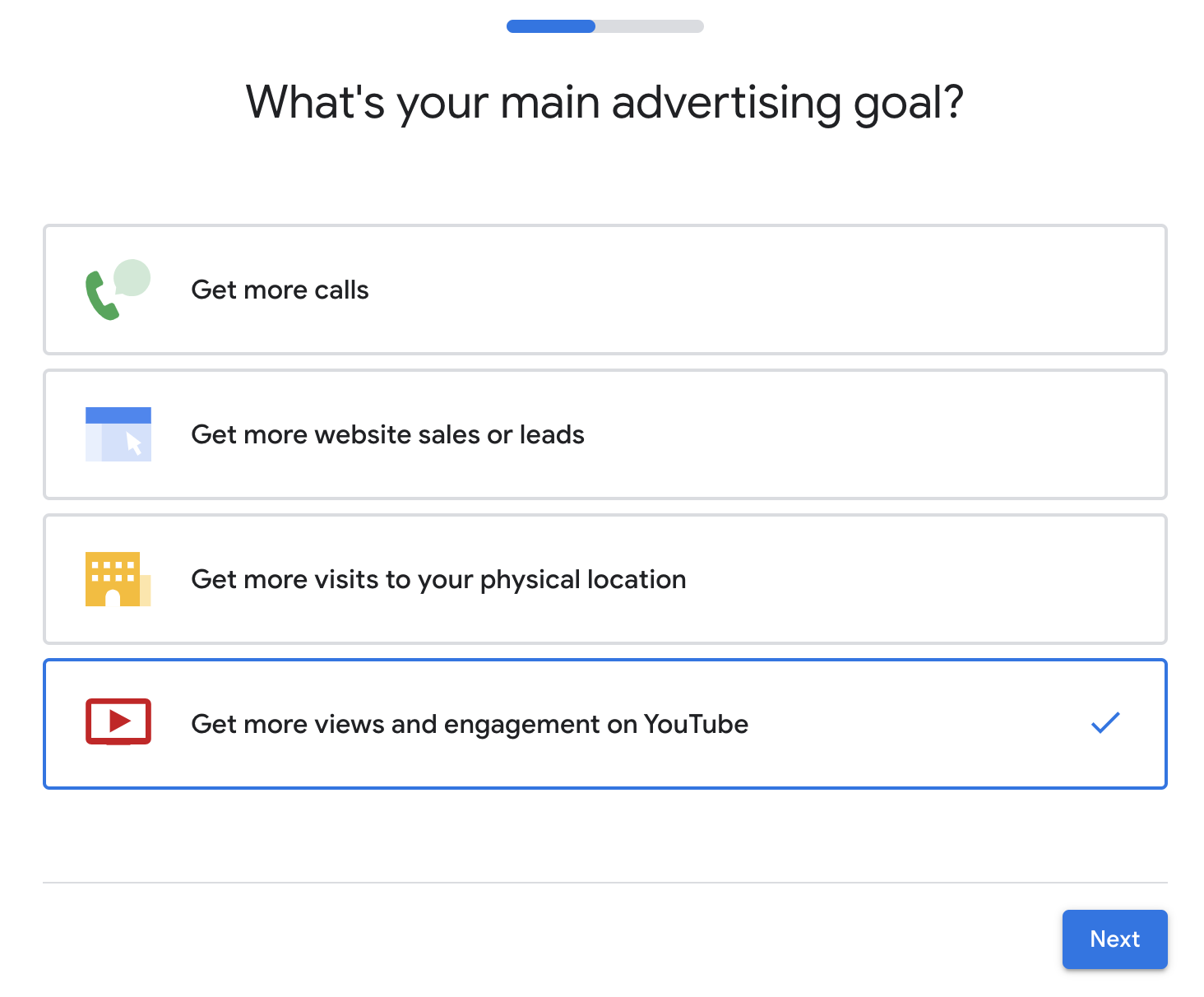
You can select your objective later in the campaign setup, but knowing your goals early can help you assemble your ad creative so you're ready to launch.
There's also the option to create a campaign without a goal's guidance, but choosing your objective ahead of time can help you choose a bidding strategy that makes the most sense for your needs.
3. Create and upload your video to YouTube
Once you’ve selected a goal or objective, the next step is to create the video you’ll use to advertise on YouTube.
The best video advertisements:
- Have high-quality video and sound
- Pull on your target audience’s pain points
- Have a strong hook in the first five seconds
- Use a story or narrative to keep the audience engaged
- Conclude with a call to action
Don’t be afraid to keep the camera rolling while shooting a YouTube video ad. The more footage you have, the greater choice you have when editing.
Speaking of editing, choose a professional video editing tool to make static videos into something more exciting to watch. Descript allows you to add transitions, use video templates, and create animated subtitles to prevent people from clicking “Skip ad” on your YouTube campaigns.
🧠Read more: How to edit YouTube videos: 8 tips to grow your channel
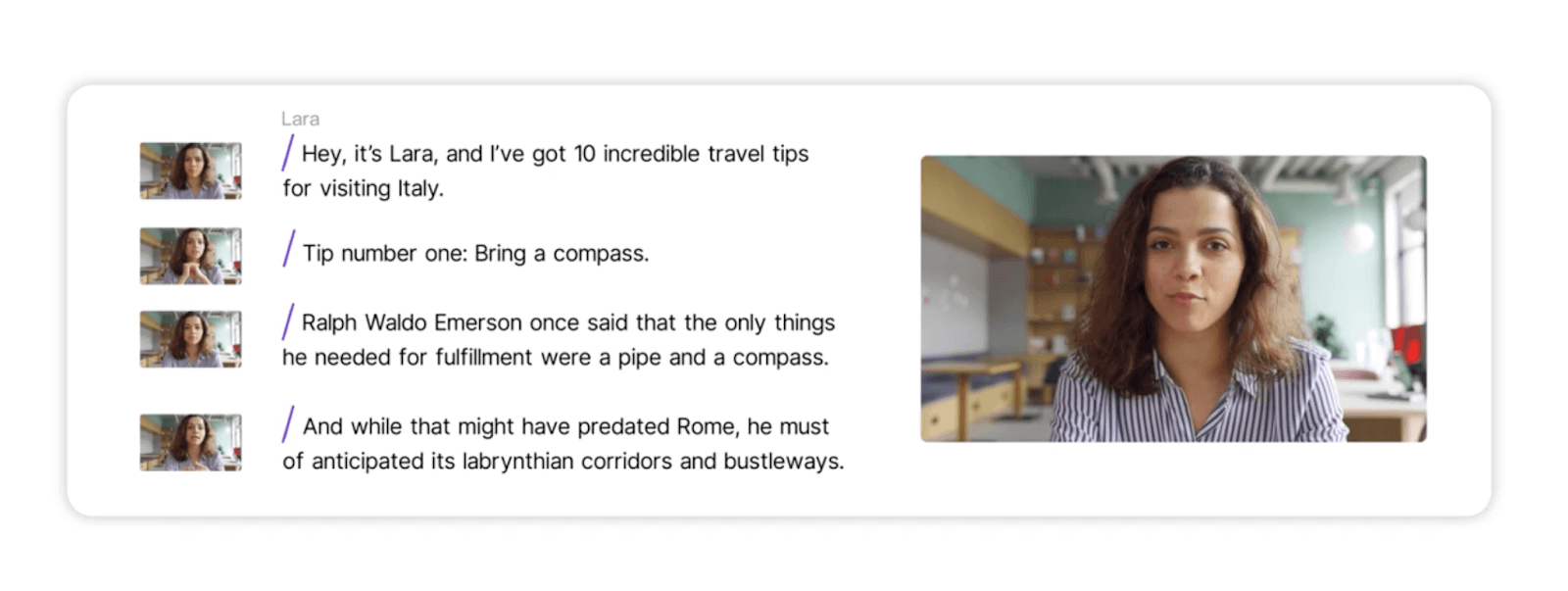
Once you’re happy with your video advertisement, head to your YouTube Studio and click Upload Video. You can pull the video from your business’s YouTube channel later as you set up your ad campaign.
As you upload, conduct the same optimization tasks you’d do for your organic videos. This can help you rank on YouTube’s search engine results and appear in the Related Videos section. That means:
- Choosing a focus keyword for your video
- Writing a catchy headline and description
- Adding hashtags and video tags
- Designing an engaging YouTube thumbnail

4. Define your target audience
Once you’ve uploaded your video to YouTube, head back to the Google Ads Manager and define your target audience. YouTube allows you to target people that share the same:
- Location
- Language
- Demographic (e.g., age, gender, and parental status)
Household income is another audience targeting option if you head back into your campaign settings, but it’s only available in certain countries.
Your estimated weekly performance will adjust based on the parameters you put in place for targeting. The broader your audience, the cheaper the cost will be. But you still need to make sure you’re targeting the right viewers to prevent wasting money on YouTube ads.

You can also set exclusions to prevent your video ads from appearing alongside content that doesn’t align with your values. If your business doesn’t support gambling, for example, you can add that exclusion to your campaign to prevent video ads from appearing in gambling-related YouTube content.
5. Choose a budget and bidding strategy
On the next page, decide how much of your digital marketing budget you can put towards your YouTube ad spend. Choose a billing currency and specify how much you can spend each day. Your ads will then show until they hit that budget each day.
Similarly, set a schedule for your campaign. Do you want to run your ad continuously? Or do you have a set end date for the campaign? If you set an end date, the campaign will automatically turn off once you reach it.
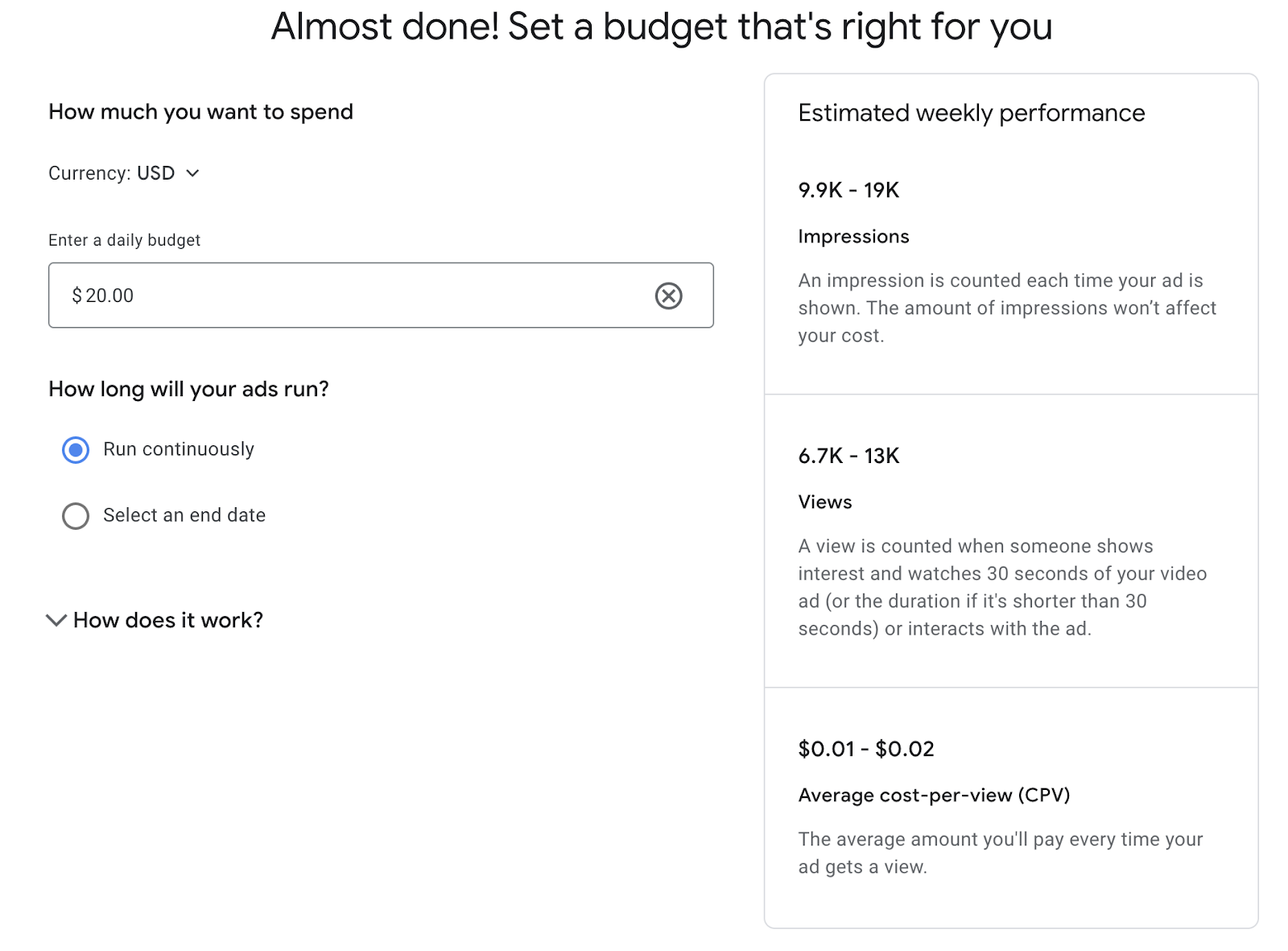
6. Review and launch your ad campaign
On this last page, you’ll be able to review everything you’ve set up thus far for your YouTube ads campaign:
- Campaign name
- Video ad
- Landing page
- Button
- Headline
- Targeting options
- Budget
If this is your first ever campaign, you’ll be prompted to enter your billing details. But if you’ve already advertised on YouTube and added your billing information, your video will undergo YouTube’s creative review process to make sure it meets advertising standards.
5 tips to optimize YouTube ads
Now you know how to use YouTube ads, let’s talk about optimizing your ads for lower ad costs and improved performance.
Analyze and adjust targeting
Throughout your campaign, consistently monitor your YouTube ads performance and keep track of the metrics that matter to your bottom line.
Bear in mind that your YouTube campaign’s CPC or CPM can vary based on your targeting and how broad it is. A broader audience is easier to target, making it more affordable. But you still want to make sure you’re reaching qualified viewers.
Find out which targeting option works best for you by experimenting. Create different ad groups with slightly different targeting options to discover what gets you the most bang for your buck in terms of clicks or conversions. You can then expand other campaigns to reach the same people once you know they’re the most cost-effective to target.
Refine ad creatives and messaging
There isn’t an exact science behind the world’s best-performing YouTube campaigns. It’s more of an art form—a series of experiments can help you figure out which creatives stop users from skipping your video and instead click the call to action.
As part of your testing, play around with different elements of your YouTube ads. That includes:
- The video title
- Background music
- Speaker vs. animated videos
- The video script—specifically the hook
While playing around with your marketing messaging is important, ensure it stays consistent with your messaging across other social media platforms. The last thing you want to do is confuse potential customers with too many mixed messages.
Leverage remarketing and custom audiences
Remarketing involves marketing to audiences already associated with your brand in some way, shape, or form. Maybe they’ve subscribed to your channel, visited your website, or searched for your product online.
Either way, create an ad campaign with a custom audience that focuses on retargeting these audiences. Remarketing campaigns are often some of the most powerful campaigns for generating conversions—studies show that clicks on retargeting ads are 8x cheaper than generic campaigns—so keep them in mind if sales and leads are primary objectives.
Choose the right tools to edit your video ads
Part of creating engaging video ads is using the right tools to edit them. It’s one thing to film your footage; it’s another to piece it together with the right filters, effects, and transitions.
Descript’s YouTube video editor can help you produce high-quality YouTube ads that convince people to continue watching and take action. Get access to a bunch of AI features to speed up the video production process, including:
- Edit videos like you’d edit a Google Doc
- Create professional grade audio with Studio Sound
- Use video templates with on-screen text, shapes, and animations
- Transcribe your video with animated captions for accessibility
- Turn text into speech for simple voiceover ads
Experiment with bidding strategies
YouTube offers a variety of different ways to pay for video advertising campaigns. Head back into your campaign settings and adjust the bid strategy by inputting a maximum bid for each view or action.
You can choose from:
- Target CPM: Choose a target price point you’re willing to pay for 1,000 views.
- Maximum CPV: Set the maximum price you’ll pay per view campaigns, unless you have a low funnel audience and a strict conversion goal.
- Maximize conversions: Aim for as many conversions as possible within your budget.
- Target CPA: Choose a target price point you will pay per conversion.
While it might be tempting to change your bidding strategy regularly, try and leave some time in between optimizations. Too many changes can make it difficult for the advertising algorithm to figure out where to show your video ads.
Create engaging YouTube ads with Descript
Now that you know how to set up your campaign and optimize your ads, all that’s left is creating and editing your video footage.
Lean on Descript’s YouTube video editor for help creating engaging YouTube ads that convert. With it, you can:
- Edit videos like you’d edit a Google Doc
- Refine audio quality with Studio Sound
- Add animated titles and captions to your video ads
- Use tools like AI Voices to fix mistakes with a clone of your voice
- Record your screen, interviews, or your webcam—all without leaving the video editor
Thousands of advertisers create scroll-stopping ads with Descript. Take a free tour today to find out why.
How to run YouTube ads FAQs
Can I put my own ads on YouTube?
Any business with a Google Ads account can run ads on YouTube. Upload your video to YouTube, create a new campaign, choose your target audience, and choose a bidding strategy to get started.
Can you make a YouTube ad for free?
Unfortunately, there is no option to advertise on YouTube for free. That said, there is no minimum spend—so you can run YouTube ads with a tiny budget.
How much does 1,000 views on YouTube ads cost?
The average cost-per-mile (CPM) for a YouTube ad is around $3.53 per 1,000 views.
How much does it cost to put an ad on YouTube?
There are different ways for advertisers to pay for YouTube ads. As a rough guide, expect to pay $0.49 per click or $0.026 per video view.

























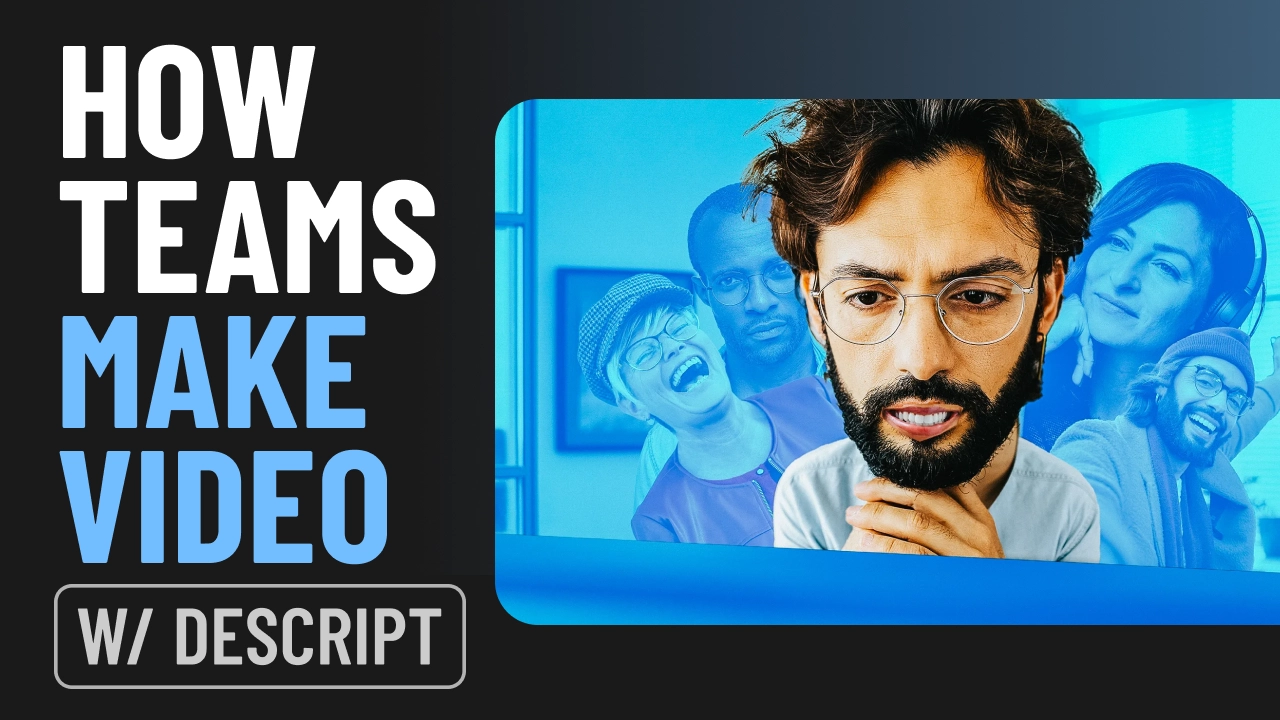










%20(1).JPG)




