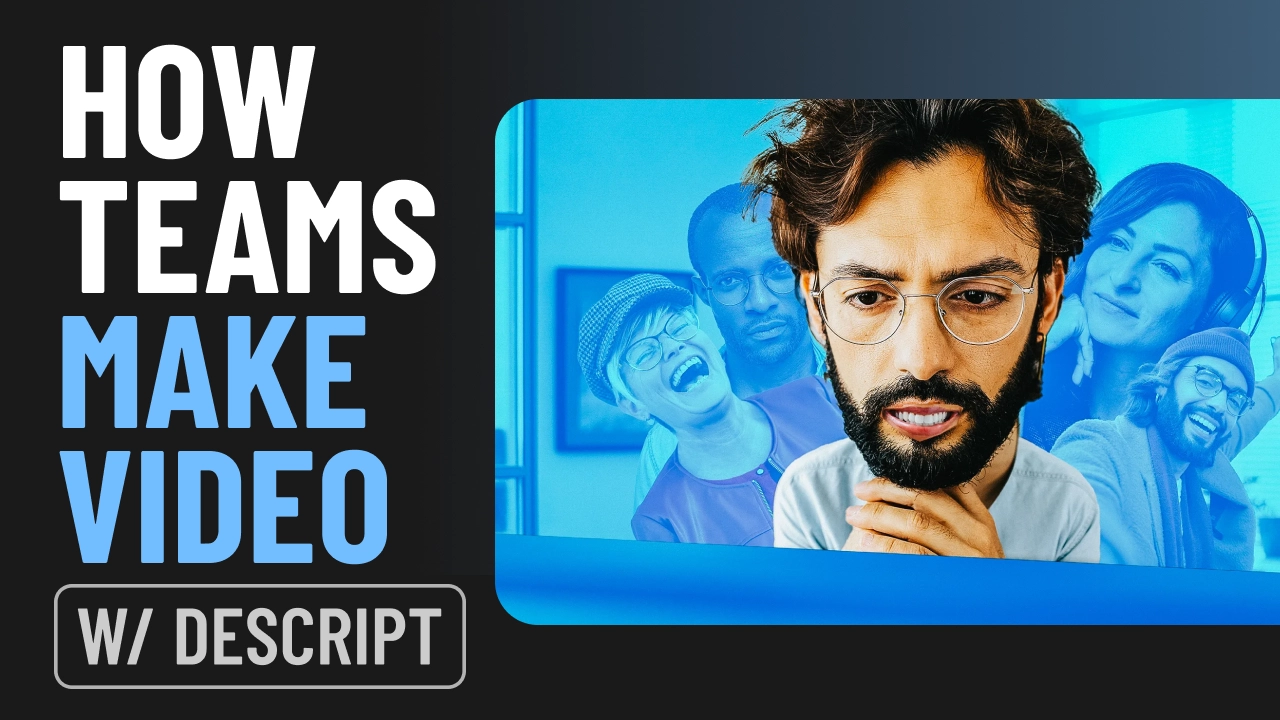In Descript Season 8, we’ve introduced a new way of designing and editing videos using scenes. With the new scenes flow, your videos default to an elegant, professional look that would take you hours to do yourself—if you even knew how.
If you’re familiar with scenes you’ll see it’s a big leap forward. If you’re not familiar with scenes, now is the time to familiarize yourself. We think the new scenes workflow makes Descript the most comprehensive end-to-end video creation tool there is.
Let’s show you what we mean. In the video below, Andrew walks you through his workflow to show you how someone who is not a video pro can make a video that looks like a pro made it.
If you’d rather not watch or listen to him (we get it!) we’ve written it all down for you here.
Already a Descript user? Try the new scenes & layouts in this demo project we set up for you. Just be sure you have the latest version of Descript.
1. Recording: on camera, on screen
The first step is recording. You can record your talk track—scripted or unscripted—right into Descript. And your screen recordings, if you’re making a demo or tutorial or something like that.

Of course, one of the great things about recording in Descript is that you don't need to worry about getting everything perfect in one take, or even five or 10 takes, thanks to….
2. Text-based editing, with a little help from AI
Descript’s text-based editing remains an absolute killer feature. As you probably know, Descript automatically transcribes your video as soon as you’re done recording (or when you import a video file), then you edit your video just by editing the text, same as you would in a word doc or an email.
As if that wasn’t quick and easy enough, you can also edit even faster with the help of our AI assistant, Underlord. For instance, it can review all your retakes, find the best one, and automatically delete all the others—in a few seconds. It’s got lots more editing superpowers, too.

3. Designing and editing visuals with scenes & layouts
Now we come to the new part. Scenes themselves aren’t new—we rolled them out almost three years ago—but with our new layouts, they’re exponentially more powerful. Descript now comes loaded with dozens of layouts: visual designs crafted by video pros for whatever you want to show on screen. You want to bring up some B-roll, screen recordings, multicam, or on-screen text (titles, lower thirds, lists, and so on)? We’ve got a layout for any and all of that, already built for you.

All the layouts come in layout packs, held together by consistent colors, fonts and text stylings, all that design stuff. To give your video a cohesive, professional-looking style, just choose your layout pack.
Everything is customizable, of course. If you’re on a paid account, you can create and save your own layout packs.
Smart Transitions
On top of all that, when you apply a layout, Descript automatically adds a Smart transition, with built-in animations that make your visuals flow gracefully from scene to scene. It would take you hours to animate your transitions like this yourself—if you even knew how. It’s just magical, one of the touches that elevate a video from rough and amateurish to elegant and professional. And all you have to do is click on a layout.

4. Adding B-roll and overlays
So now let’s say, as in Andrew’s video, we’ve chosen a layout for B-roll in our scene. The layout gets the scene arranged, and creates a placeholder where the B-roll will go. All you have to do is drop in the B-roll, which you can do by dragging-and-dropping it in, or recording it right into the scene. Or, grab some stock footage from Descript’s massive, searchable media library.
You can adjust the layout however you want, and copy-paste it into other scenes if you plan to repeat that shot later in your video.

And that’s all you need to do to create a beautifully designed, professional-looking video. Without Descript, the only way to do that is to spend years building the skills and good taste it requires. With Descript, you can do it in a matter of minutes, and nobody will ever guess you have no idea what you’re doing.