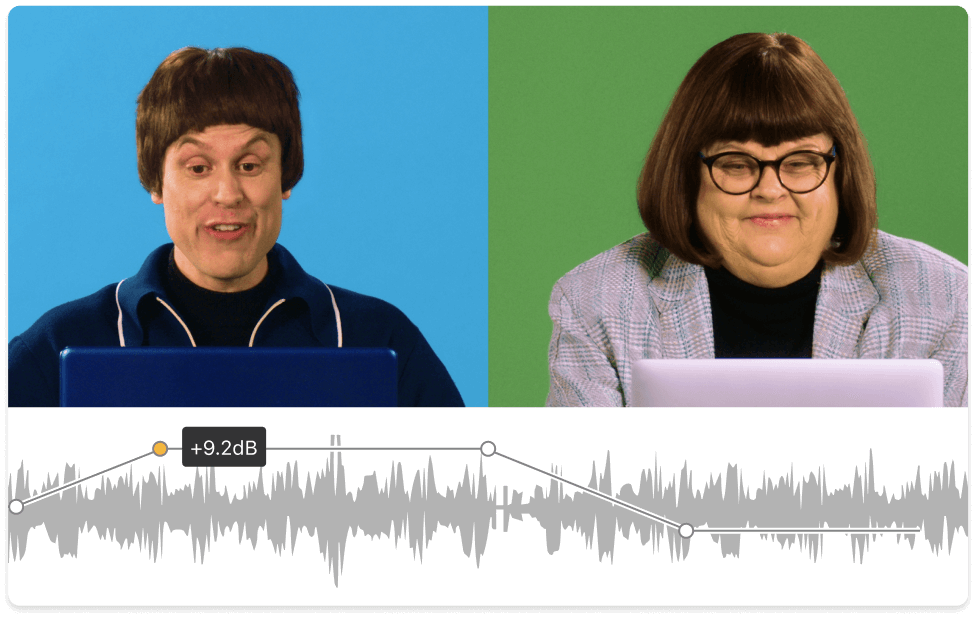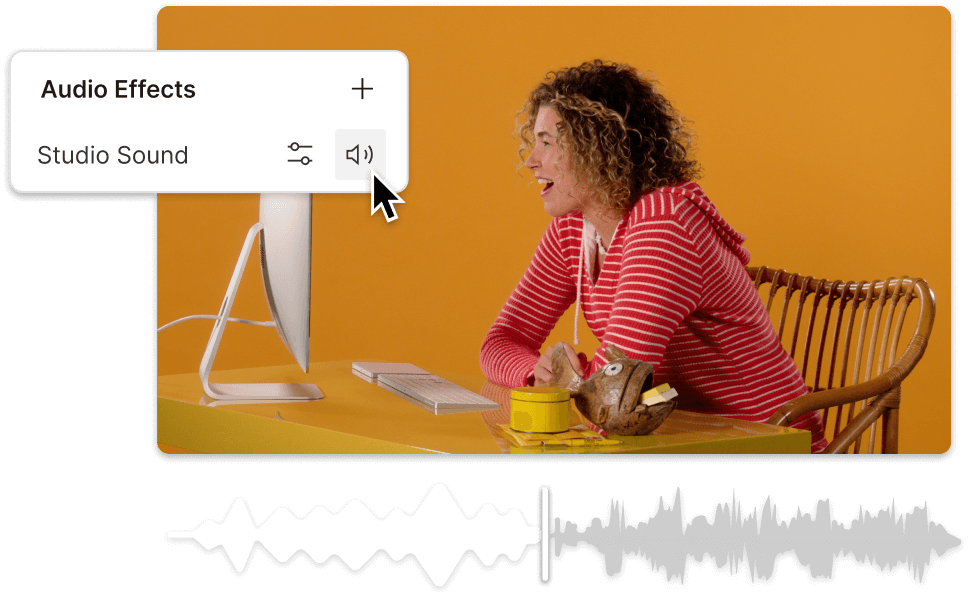Decrease Volume HEVC
Descript's Decrease Volume HEVC tool allows you to effortlessly reduce the volume of HEVC video files. Perfect for content creators and editors, it ensures your videos have balanced audio levels, enhancing viewer experience without compromising on quality.
Get started