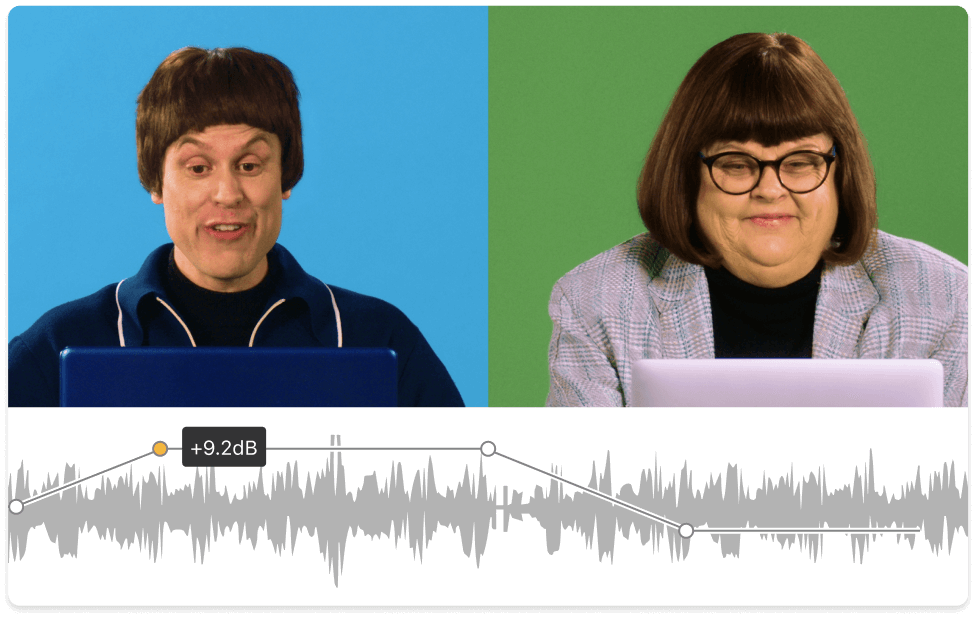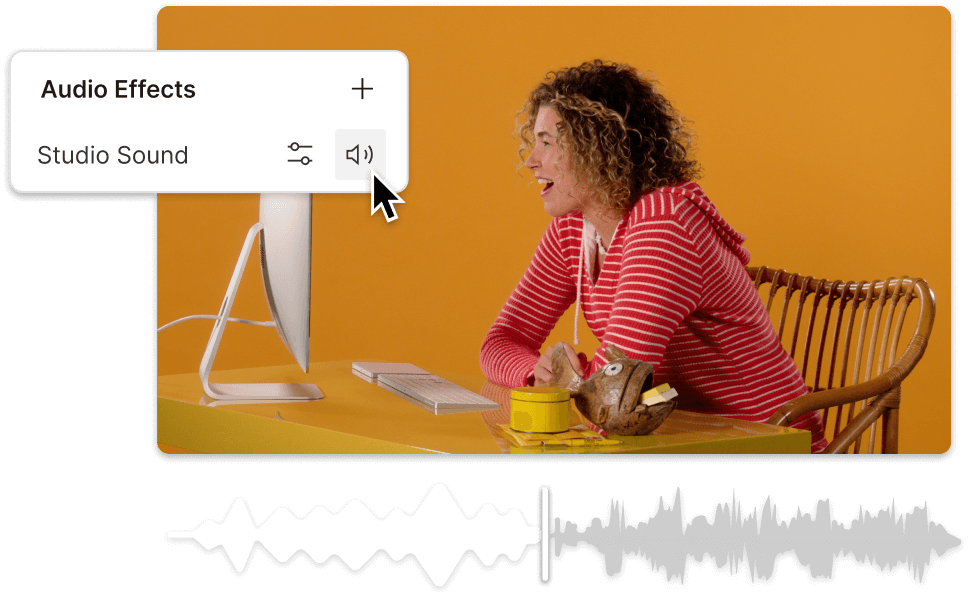Decrease Volume Video
Descript's Decrease Volume Video tool allows you to effortlessly lower the audio levels in your videos. Perfect for creating balanced soundscapes, it ensures your content is clear and professional. Adjust volume with precision and ease, making your videos more enjoyable for all audiences.
Get started