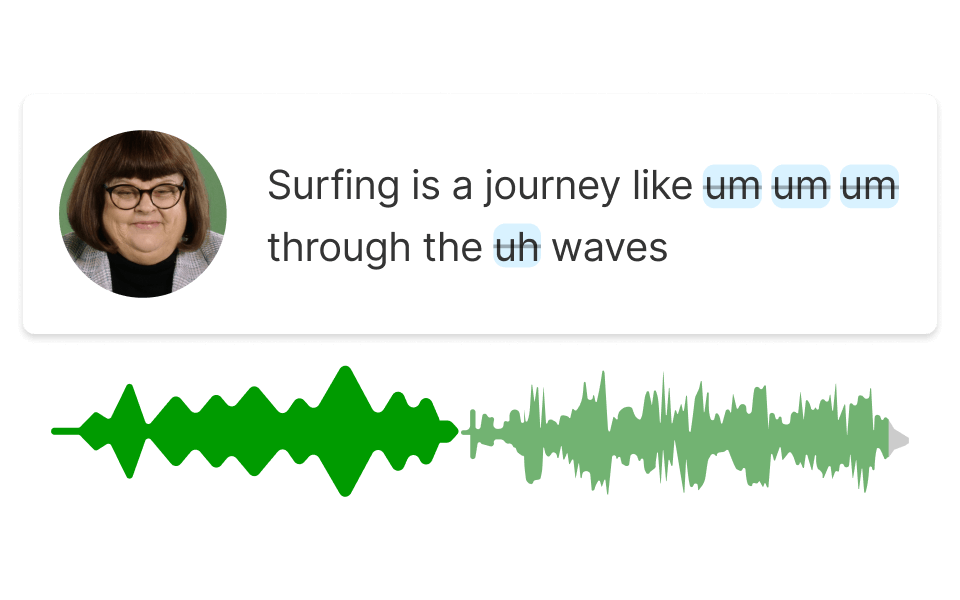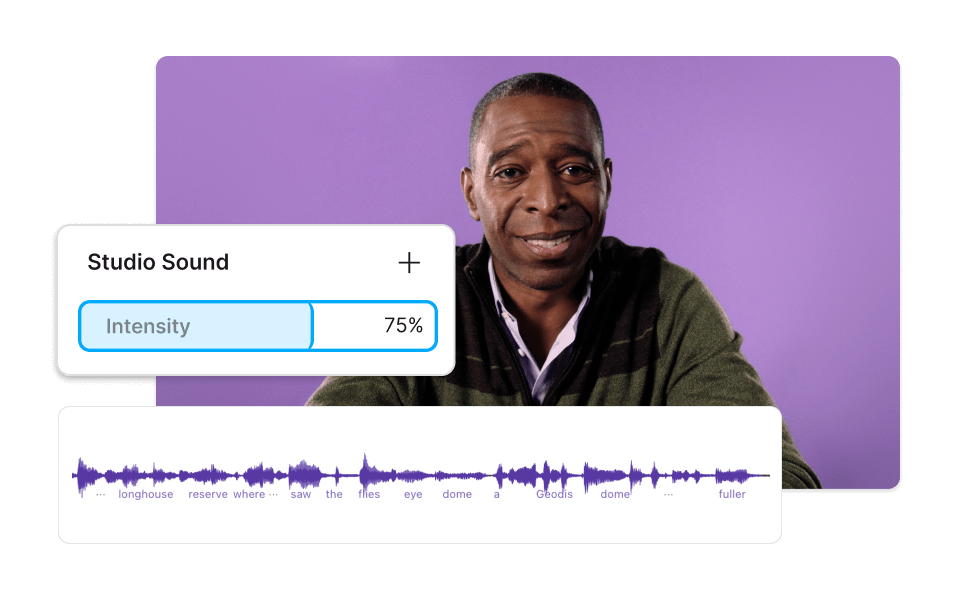Increase Volume Audio
Descript is an audio enhancement tool that effortlessly increases the volume of your recordings. Perfect for podcasters, musicians, and content creators, it ensures your audio is clear and impactful. Boost your sound quality with just a few clicks.
Get started