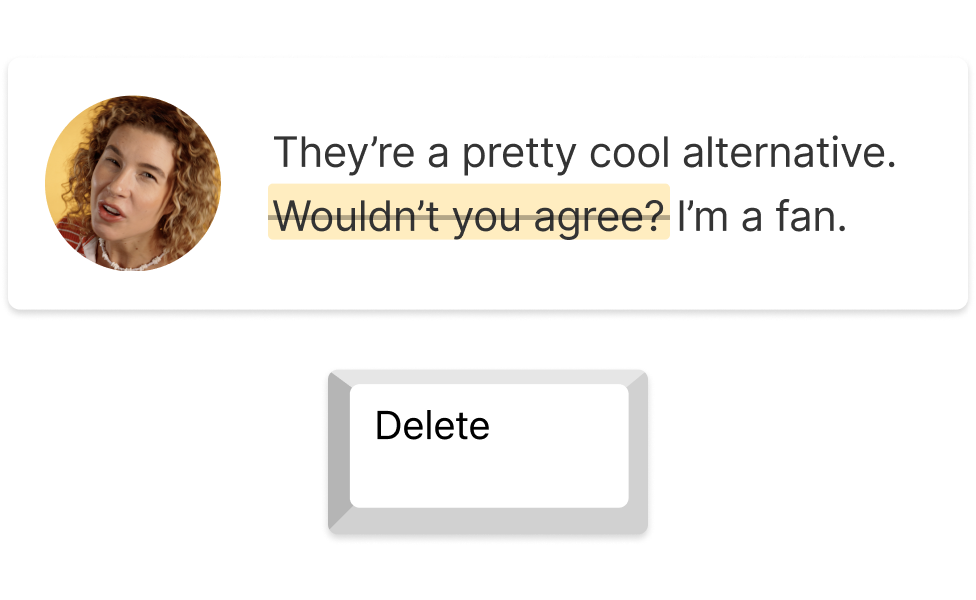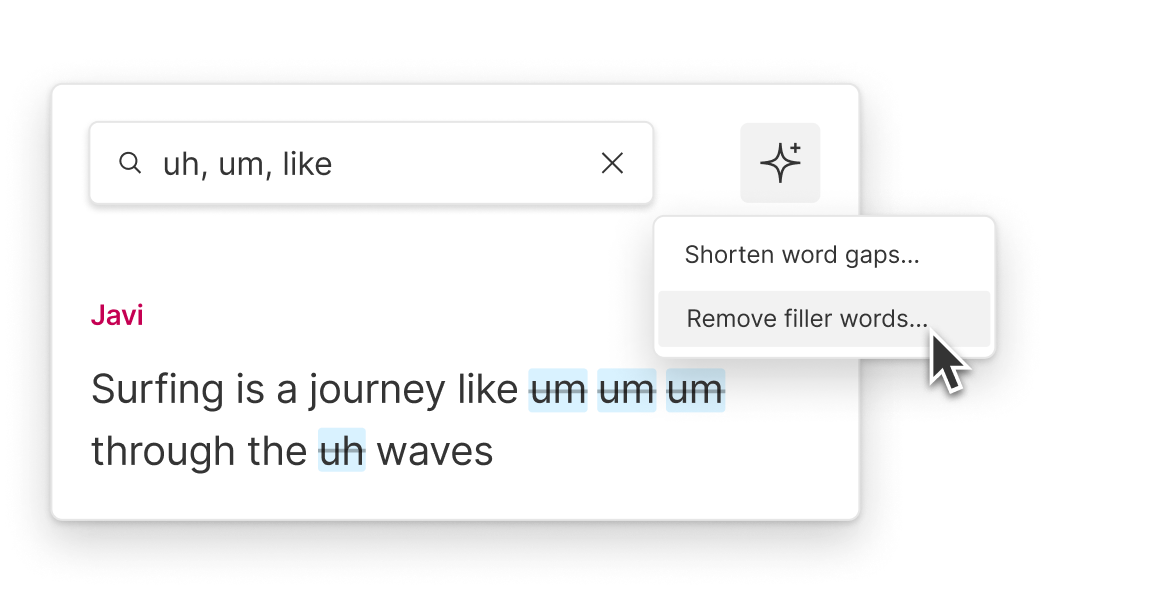Remove Filler From Audio
Descript's filler word removal tool helps you create polished audio by automatically detecting and eliminating unnecessary fillers like "um" and "uh." Enhance your recordings effortlessly, ensuring a smooth and professional sound for podcasts, interviews, and more.
Get started