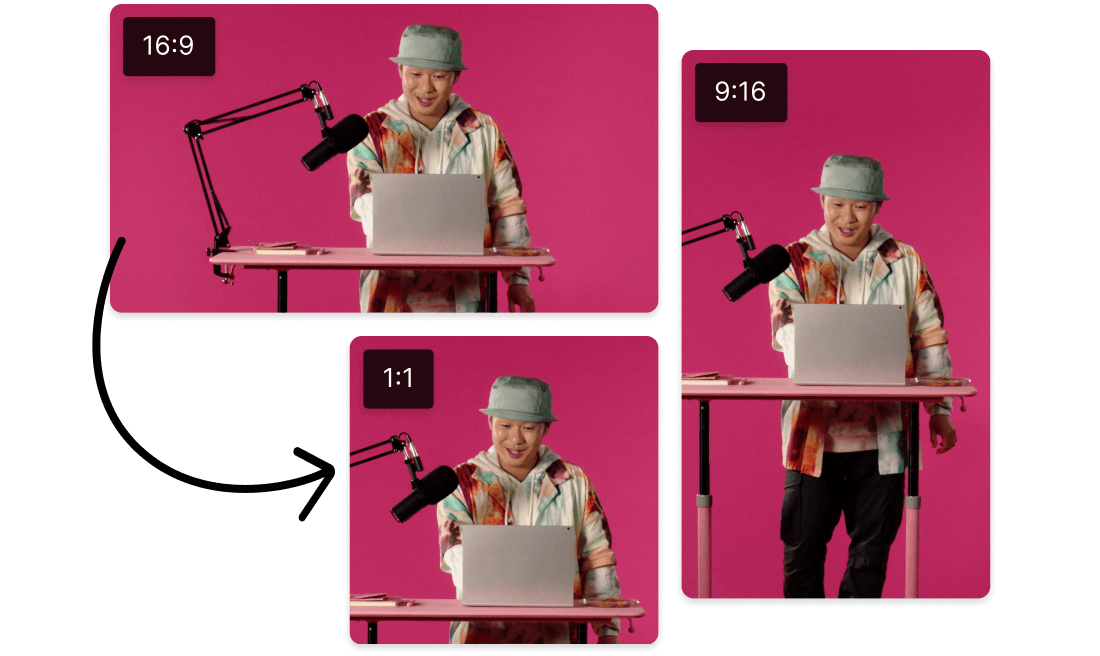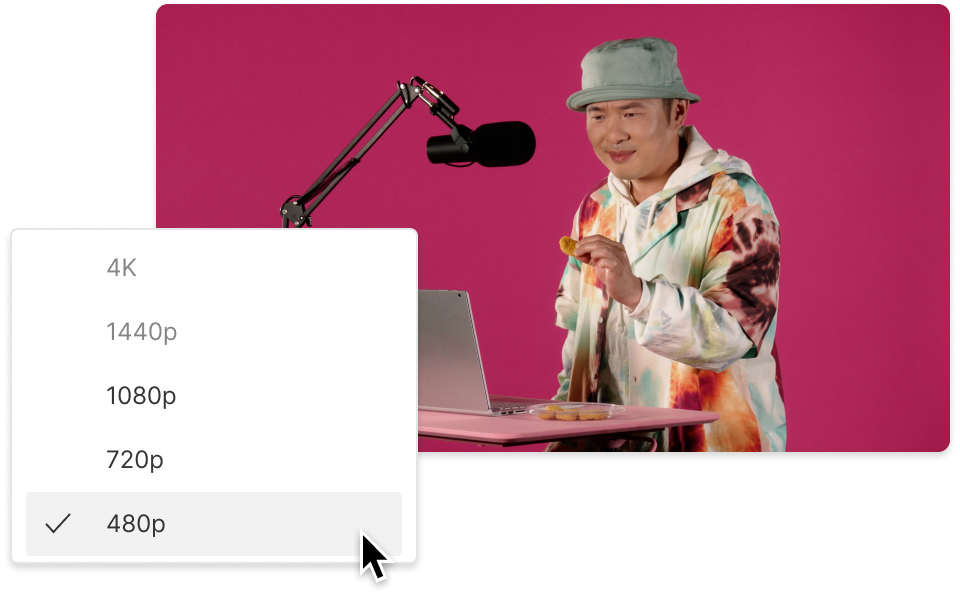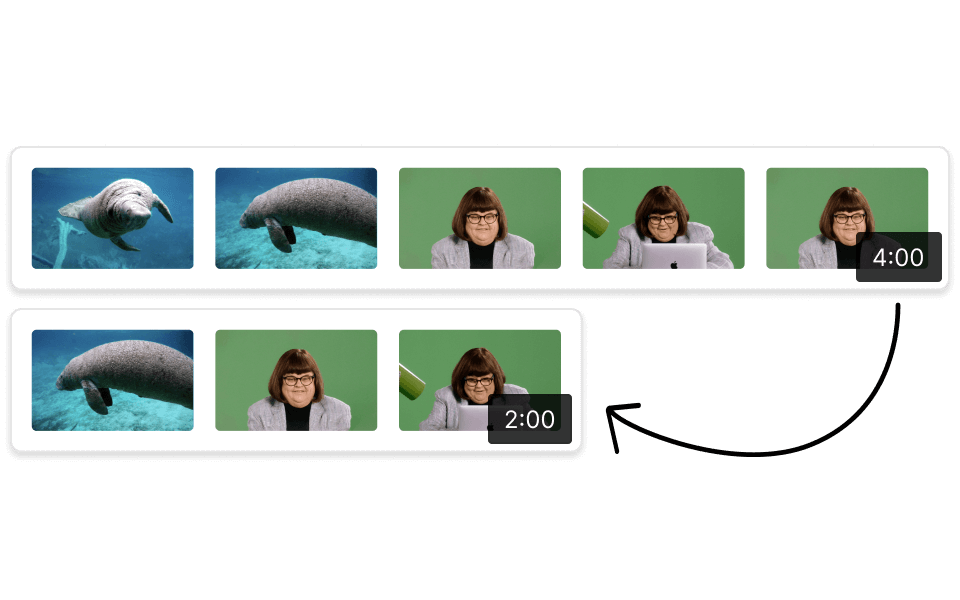Resize HEVC
Descript's Resize HEVC tool allows you to effortlessly resize HEVC videos without compromising quality. Perfect for content creators and professionals, it ensures your videos fit any platform's requirements while maintaining high efficiency and clarity.
Get started