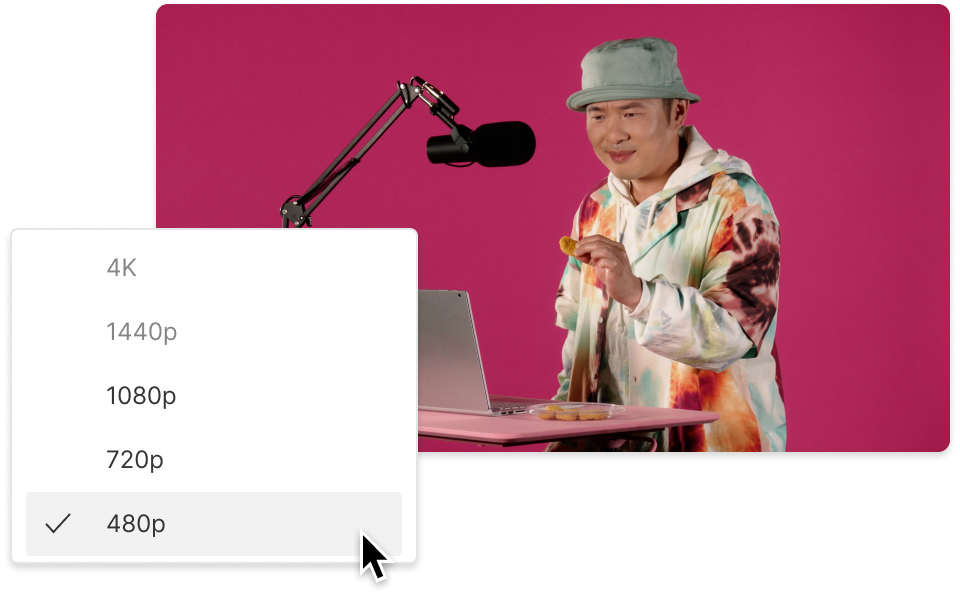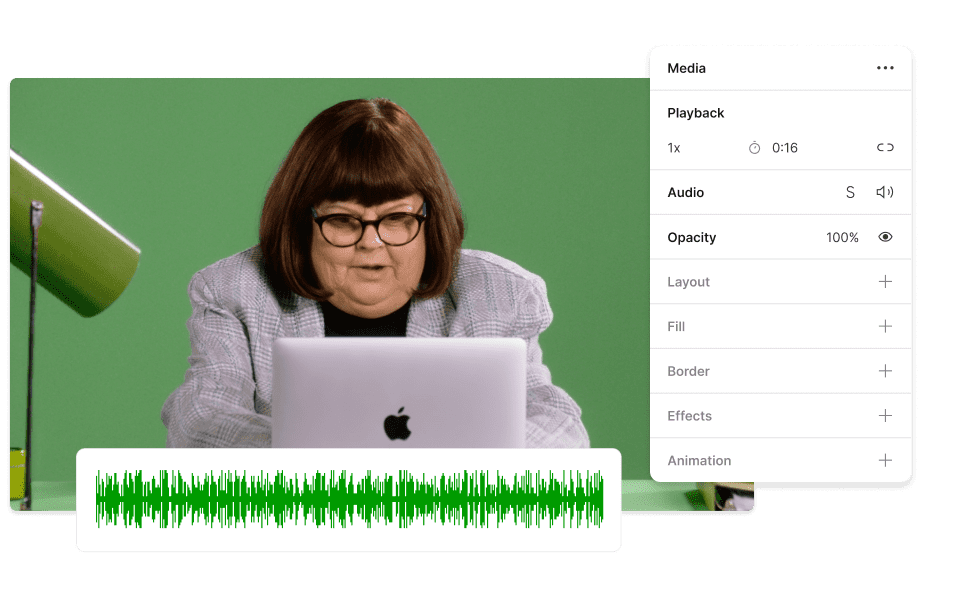Trim HEVC
Descript's Trim HEVC tool simplifies video editing by allowing users to effortlessly trim HEVC files. Perfect for content creators and professionals, it ensures high-quality output while saving time and storage space. Experience seamless editing with Descript's intuitive interface and powerful features.
Get started