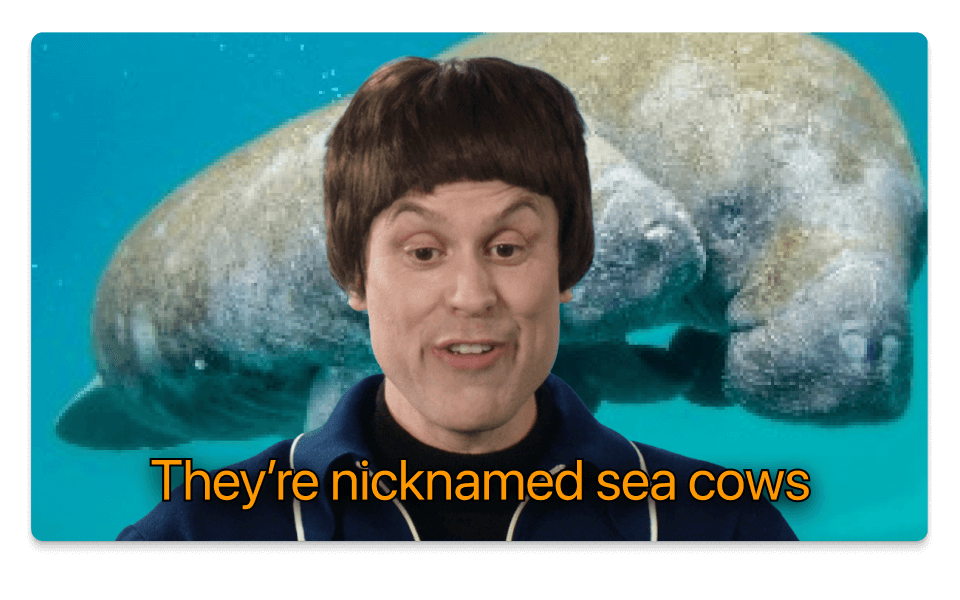Increase Volume GIF
Descript is a versatile tool that lets you effortlessly increase the volume of GIFs. Perfect for content creators and marketers, it enhances your visual content by making sure your message is heard loud and clear. Elevate your GIFs with just a few clicks.
Get started