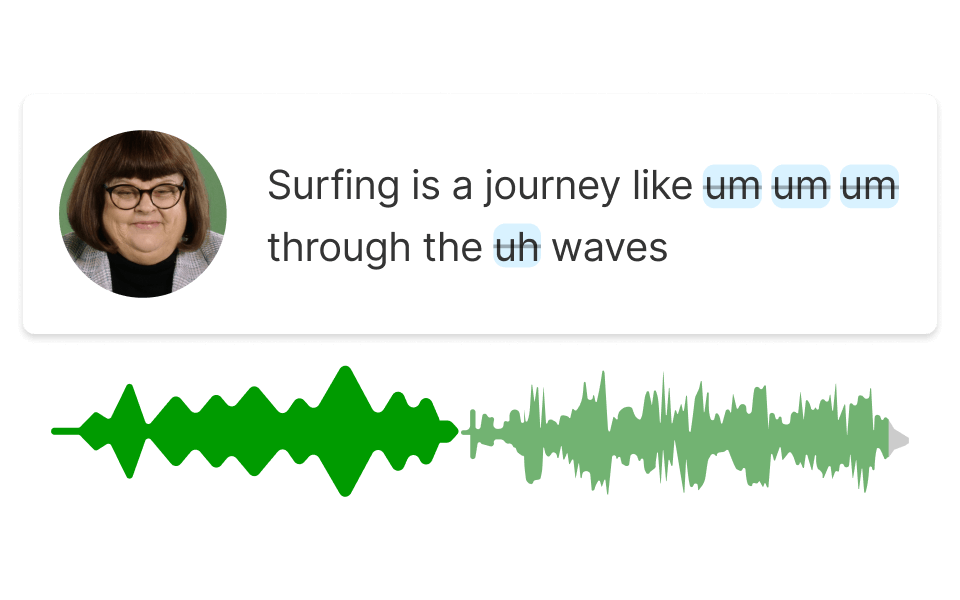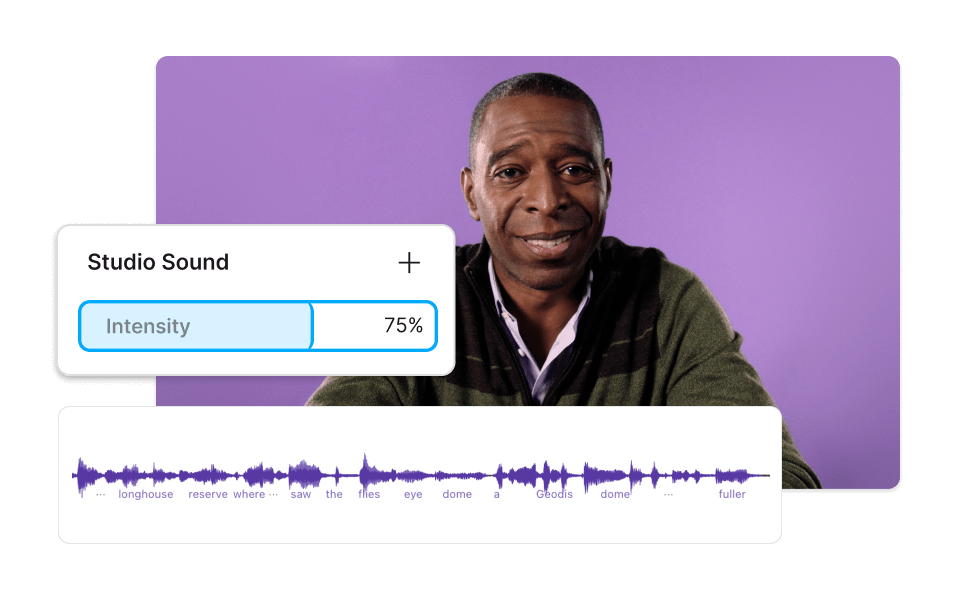Increase Volume h264
Descript is a powerful tool designed to increase volume for h264 video files effortlessly. Enhance your audio levels with precision, ensuring your content is always heard loud and clear. Perfect for creators looking to optimize their video sound quality seamlessly.
Get started