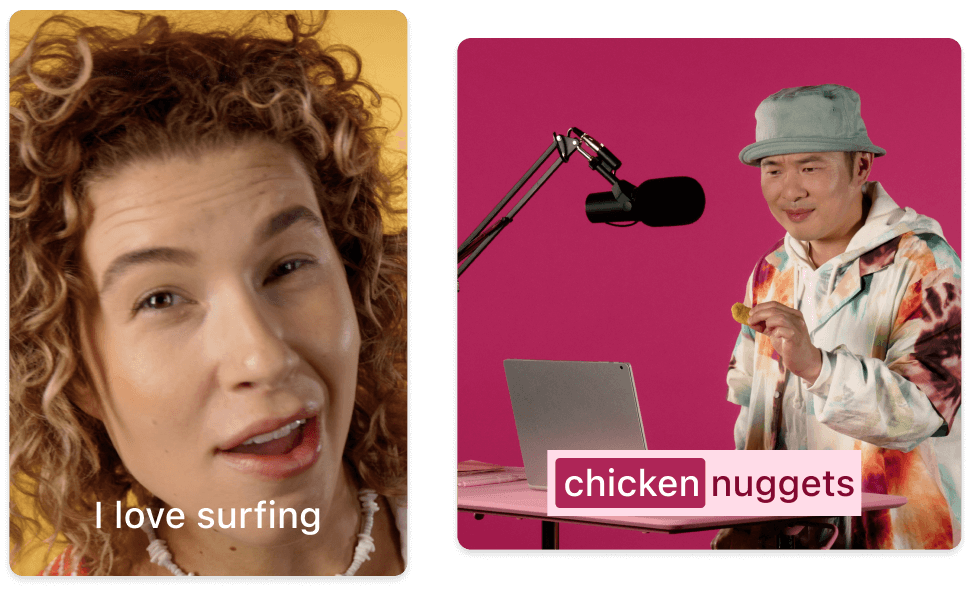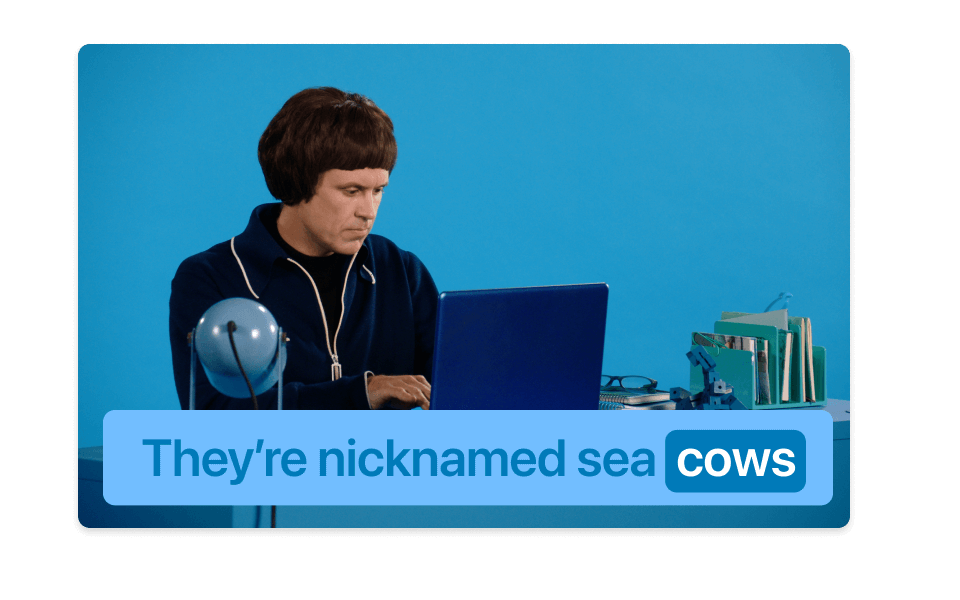Add SRT to MOV
Descript simplifies adding SRT subtitles to MOV files, making your videos more accessible and engaging. Effortlessly sync captions with your content, ensuring clarity and inclusivity for all viewers. Perfect for creators, educators, and businesses aiming to enhance their video communication.
Get started