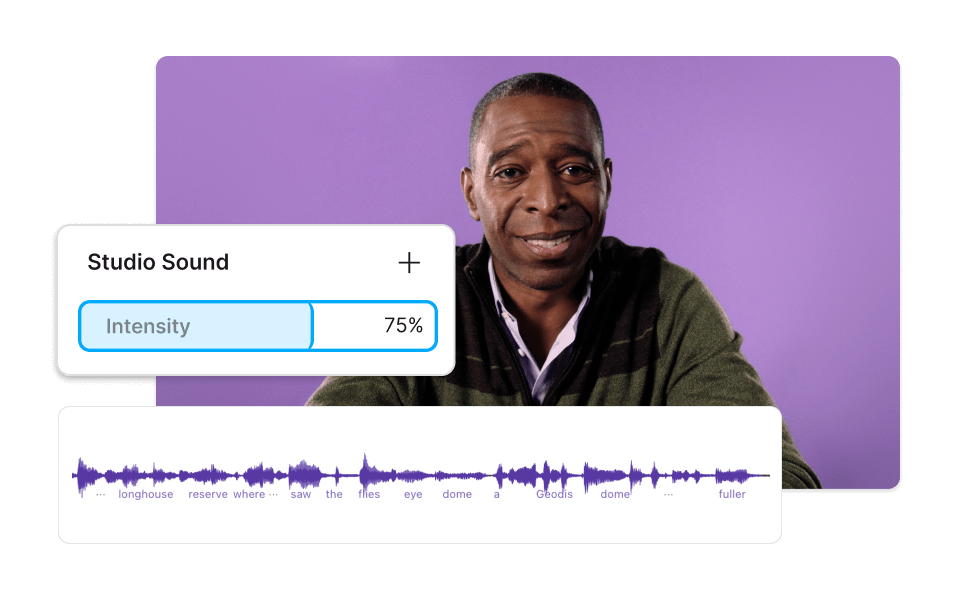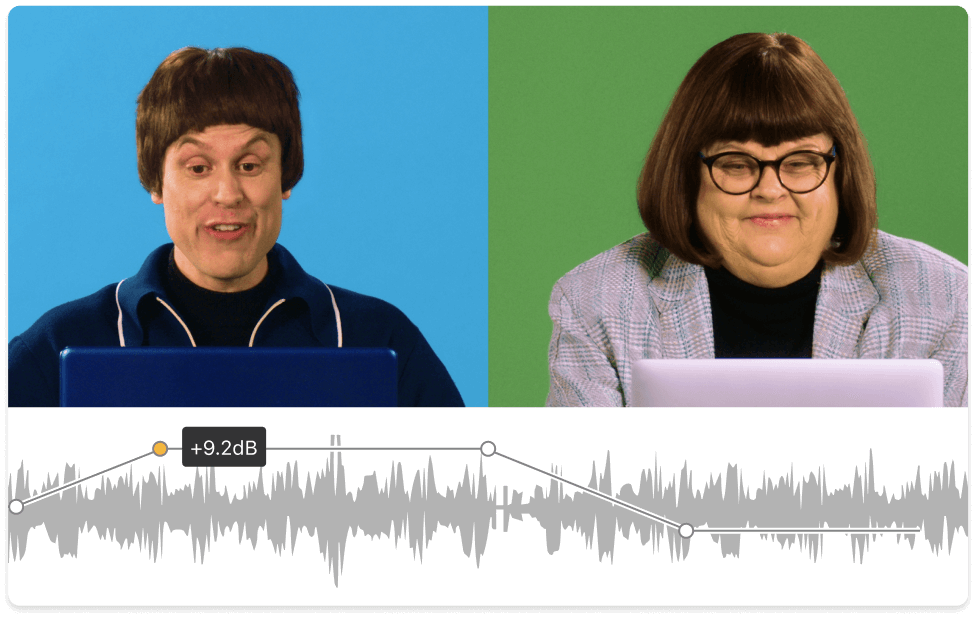Increase Volume Video
Descript is a powerful tool that effortlessly increases the volume of your videos, ensuring clear and impactful audio. Perfect for content creators, educators, and marketers, it enhances your video sound quality with just a few clicks, making your content more engaging and professional.
Get started