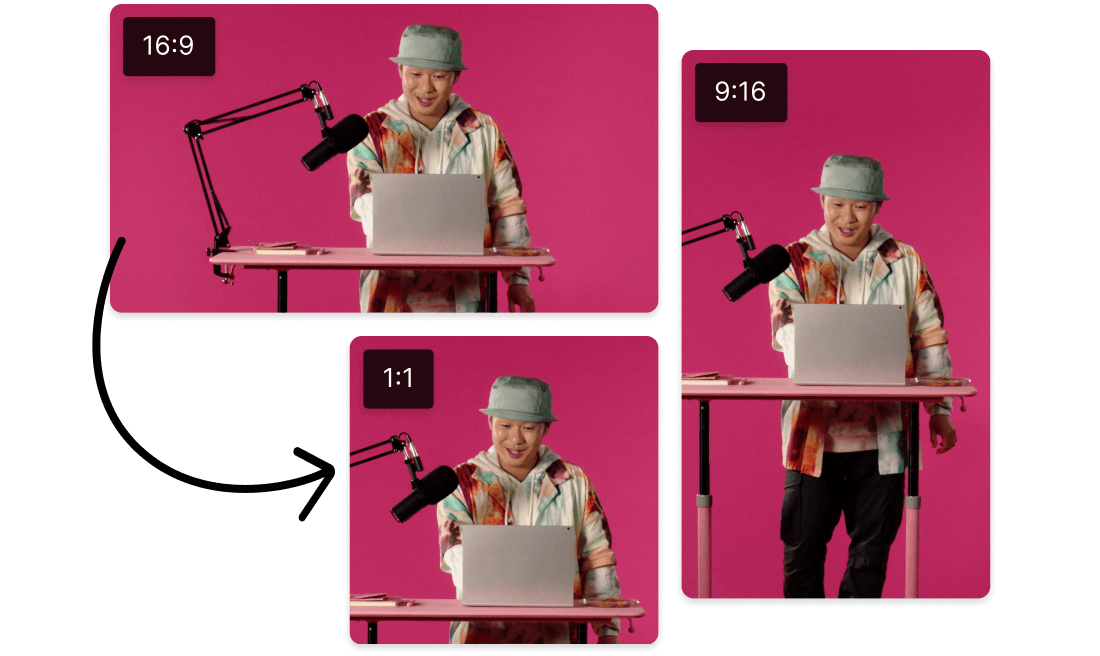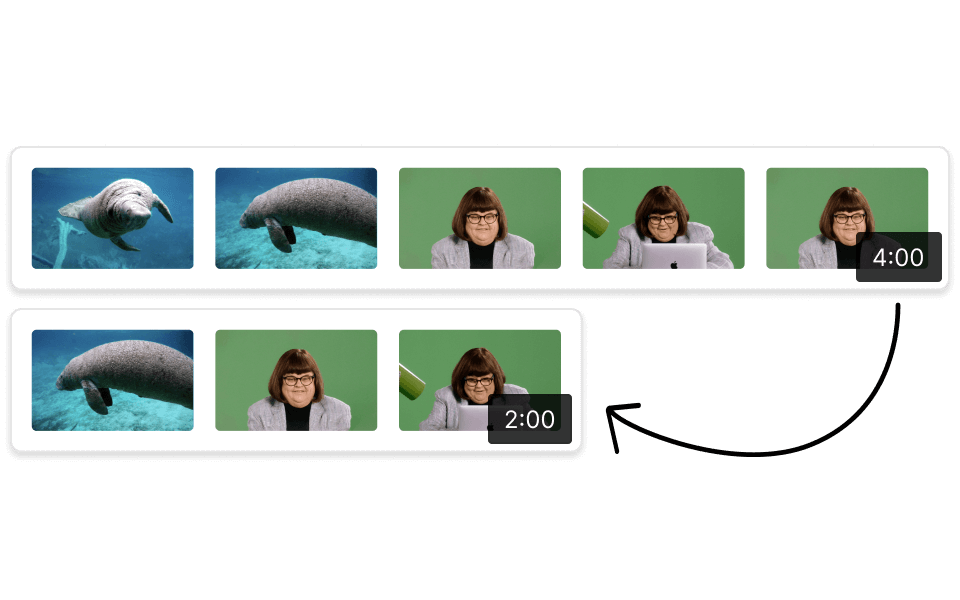Resize Facebook Story
Descript's Resize Facebook Story tool allows you to effortlessly adjust your Facebook Stories to the perfect dimensions. Enhance your social media presence with optimized visuals, ensuring your content looks stunning on any device. Quick, easy, and precise resizing for all your storytelling needs.
Get started