Resize GIF
Trouble fitting GIFs on social platforms? Descript’s resize GIF feature allows quick dimension adjustments. Keep clarity while shaping your GIFs for any channel. Produce GIFs that grab attention every time.
Get started
Trouble fitting GIFs on social platforms? Descript’s resize GIF feature allows quick dimension adjustments. Keep clarity while shaping your GIFs for any channel. Produce GIFs that grab attention every time.
Get started
These companies use Descript. Not bad!
































01
Upload your GIF
Drag your GIF into a new Descript project to upload. Or start fresh in Descript by importing a video clip, capturing your screen, or browsing the built-in stock media library for images and GIFs.
02
Resize your GIF
Select the Aspect Ratio & Video Settings button to pick a standard aspect ratio, such as horizontal, square, or portrait. You can also set custom dimensions to match specific requirements. Click the GIF itself and drag its corners to scale up or down while preserving clarity. You may also crop your GIF for a better fit.
03
Export your resized GIF
Once you've sized your GIF correctly, select Publish > Export to save it as a GIF or video. Adjust final dimensions or quality if necessary.

Adjust GIF dimensions seamlessly
Descript’s interface helps you shift GIF dimensions up or down without hassle. Resize for common social channels or set exact measurements to match your needs.
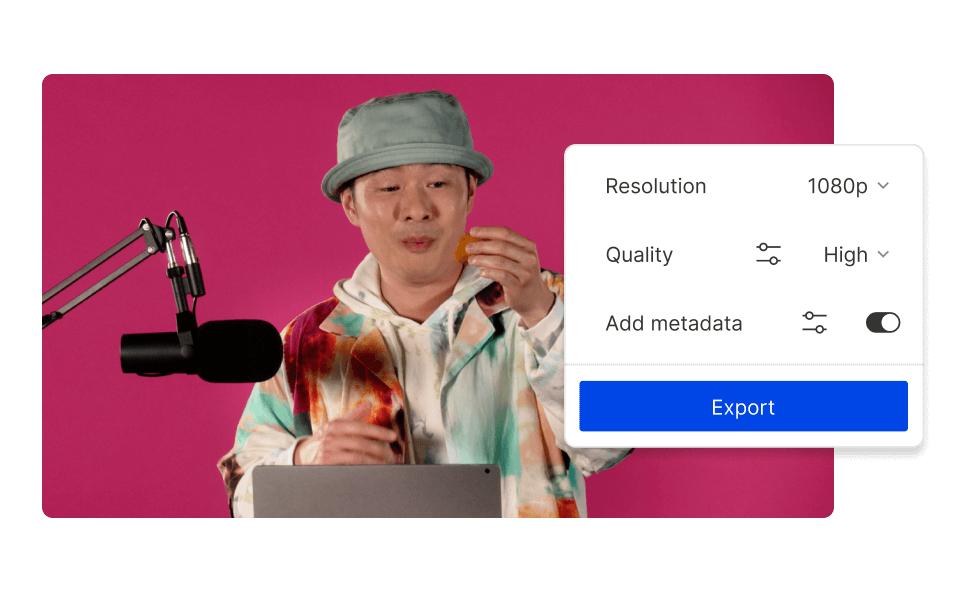
Preserve clarity when you resize GIFs
Descript keeps your GIF’s fluid motion and sharp detail intact, avoiding typical resizing glitches or distortion.
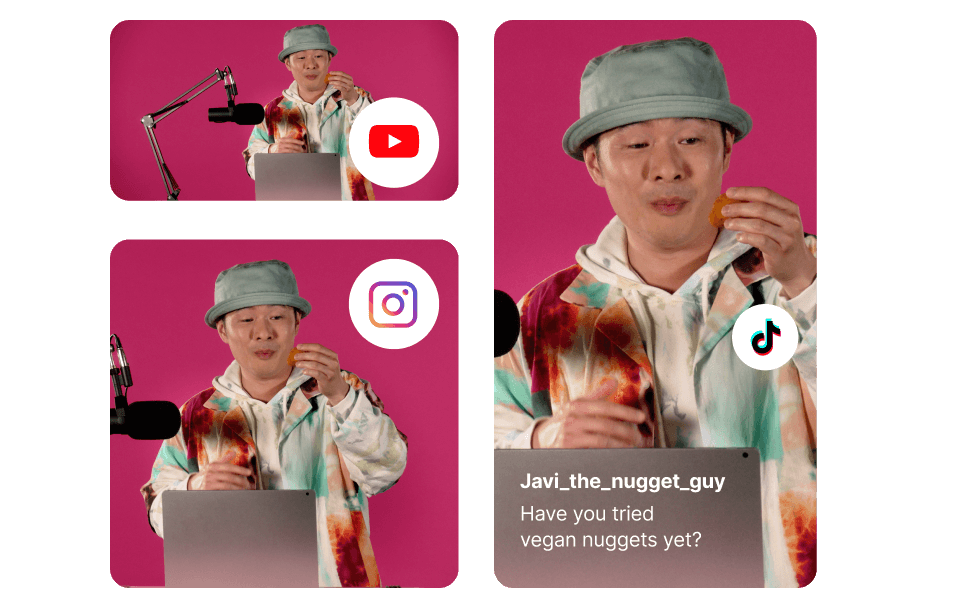
Export ready-to-go GIFs for any use
Adapt and export GIFs for social feeds, email footers, presentation slides, ads, or headers—your resized GIF stays crisp and ready anywhere.
Descript is an AI-driven audio and video editing editor, letting you modify podcasts and clips like a document.
Green screen
Apply custom backdrops to your GIFs and videos with green screen capabilities.
Templates
Find a variety of titles, graphics, transitions, and animations to enrich your media.
Stock media library
Add stock video clips, images, illustrations, and icons right from Descript’s collection.
Social media clips
Cut segments from longer videos to craft custom GIFs that match platform sizing.






Donna B.


Surely there’s one for you
Free
per person / month
Start your journey with text-based editing
1 media hour / month
100 AI credits / month
Export 720p, watermark-free
Limited use of Underlord, our agentic video co-editor and AI tools
Limited trial of AI Speech
Hobbyist
per person / month
1 person included
Elevate your projects, watermark-free
10 media hours / month
400 AI credits / month
Export 1080p, watermark-free
Access to Underlord, our AI video co-editor
AI tools including Studio Sound, Remove Filler Words, Create Clips, and more
AI Speech with custom voice clones and video regenerate
Most Popular
Creator
per person / month
Scale to a team of 3 (billed separately)
Unlock advanced AI-powered creativity
30 media hours / month
+5 bonus hours
800 AI credits / month
+500 bonus credits
Export 4k, watermark-free
Full access to Underlord, our AI video co-editor and 20+ more AI tools
Generate video with the latest AI models
Unlimited access to royalty-free stock media library
Access to top ups for more media hours and AI credits
How can I change the size of a GIF file?
Use Descript’s Resize GIF feature to lower a GIF’s file size by adjusting dimensions, frame rate, or resolution. Load your GIF, open video settings, and reduce width, height, or quality. Fewer frames and smaller resolutions cut down on space.
How do I resize a GIF for Discord?
Open your GIF in Descript and select video settings. Enter 128 x 128 pixels for emojis or 560 x 315 for larger shared GIFs. Export and upload your new size to Discord.
How can I resize a GIF without losing quality?
Descript applies specialized encoding to keep sharp motion and color. Scaling in Descript avoids glitches or pixelation, so your GIF remains clear and vibrant.
How can I resize a GIF to 300x300?
Import your GIF into a Descript project, choose the Aspect Ratio & Video Settings option, then set width and height to 300 x 300. Descript adjusts GIFs to custom sizes while preserving clarity.
How can I resize a GIF on Mac?
Load your GIF in Descript for Mac. Choose video settings, set new dimensions, then export your resized GIF.