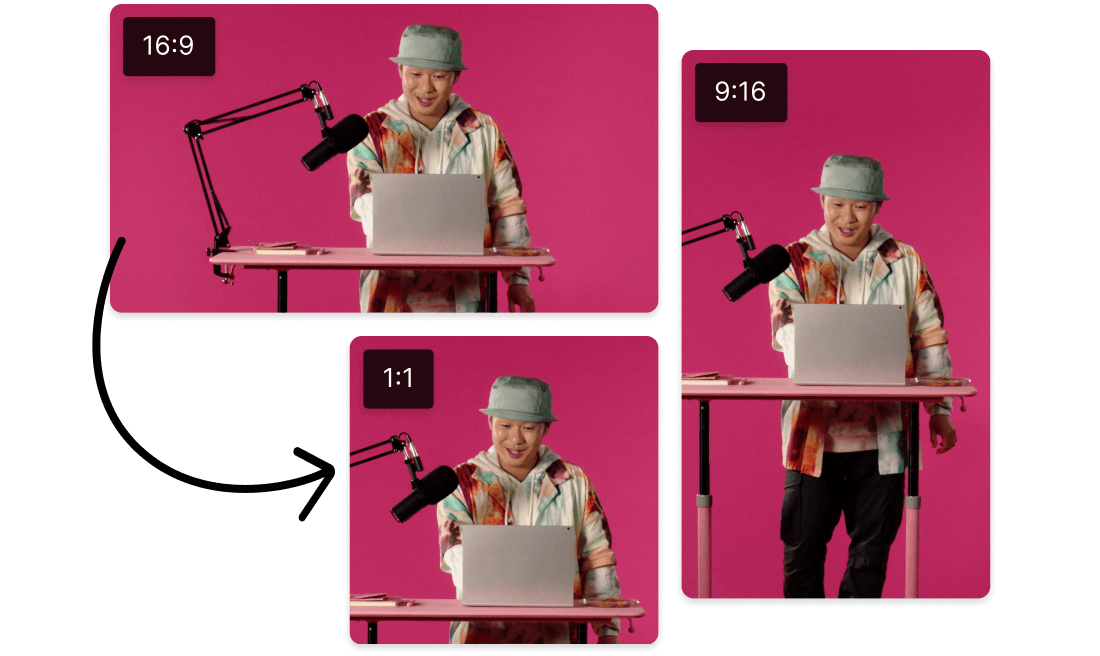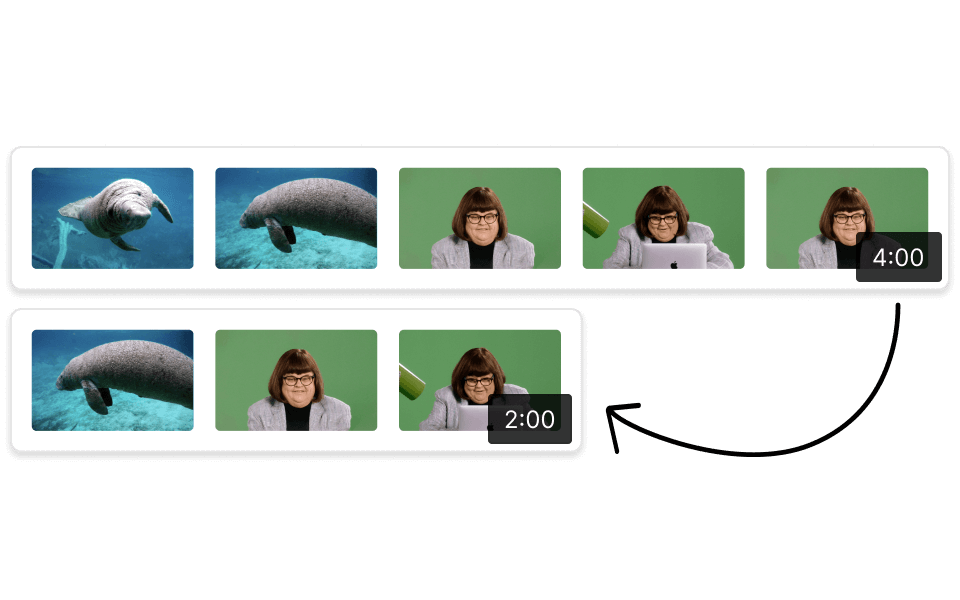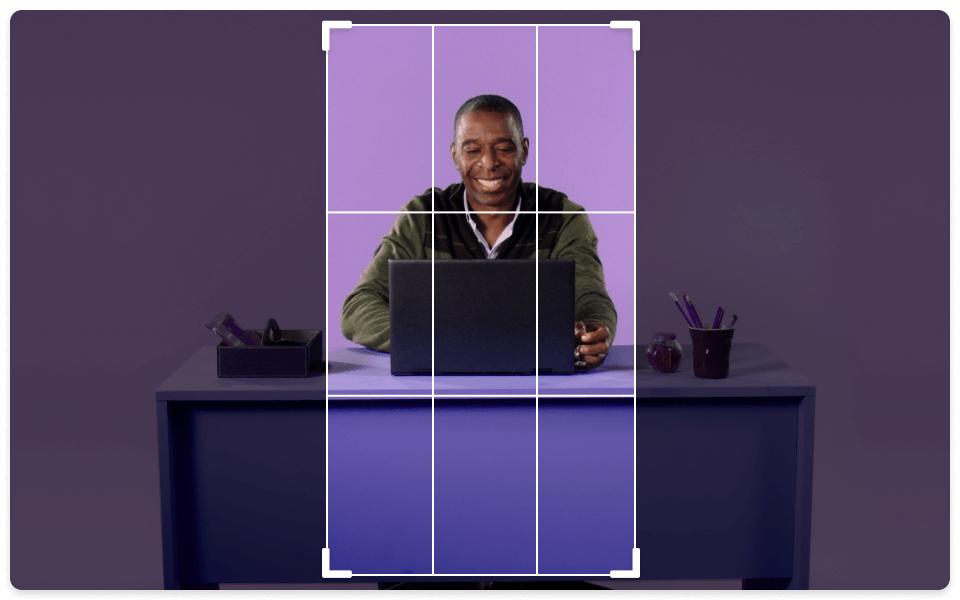Resize Youtube Video
Descript is a versatile tool that allows you to effortlessly resize YouTube videos for any platform. Optimize your content for social media, presentations, or websites with just a few clicks, ensuring perfect dimensions and quality every time.
Get started