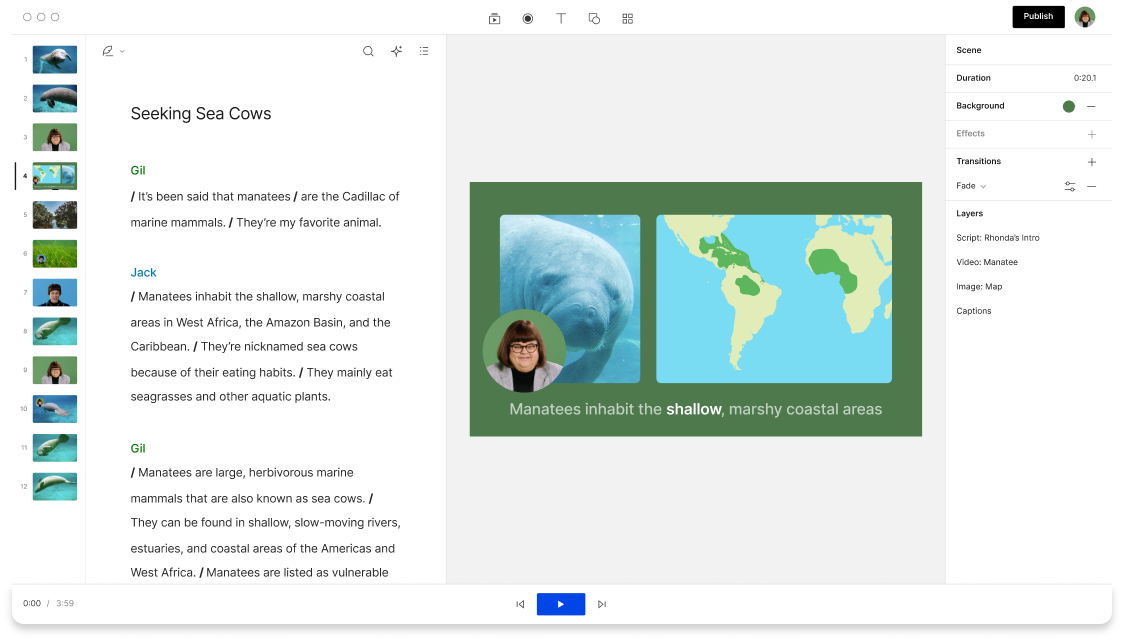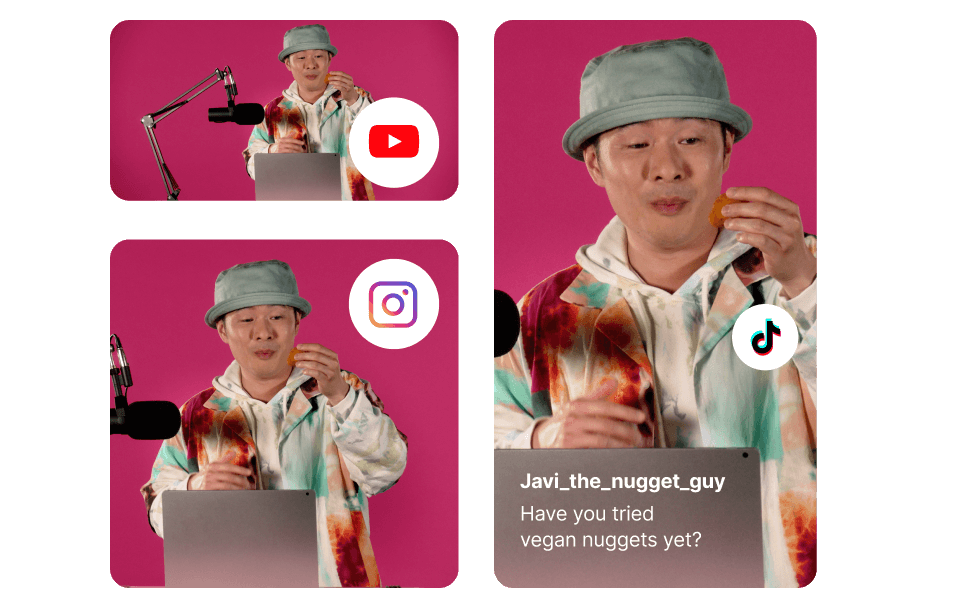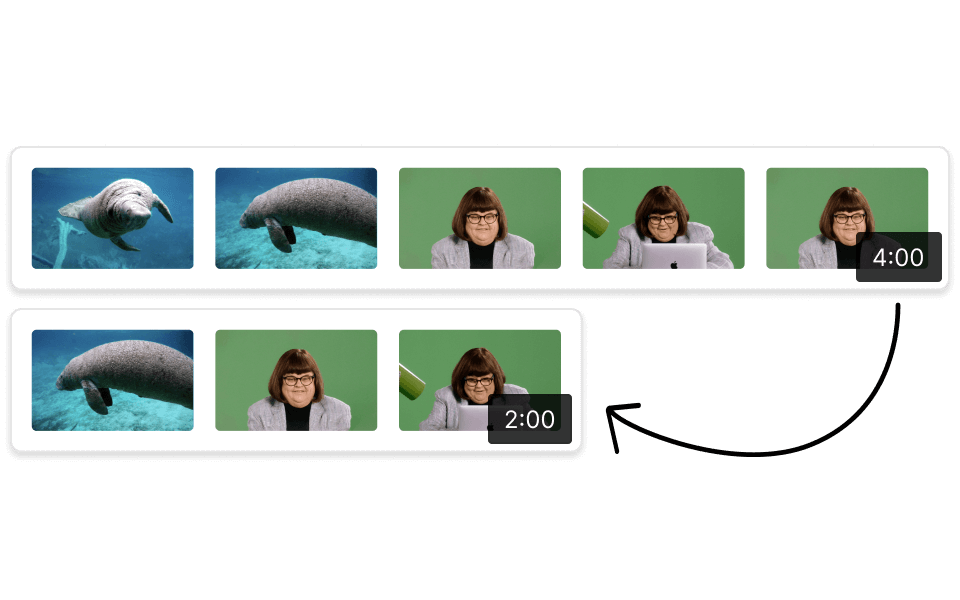Rotate Facebook Reel
Descript is a versatile tool that allows you to effortlessly rotate Facebook Reels. Enhance your social media presence by adjusting the orientation of your videos with just a few clicks, ensuring your content always looks its best.
Get started