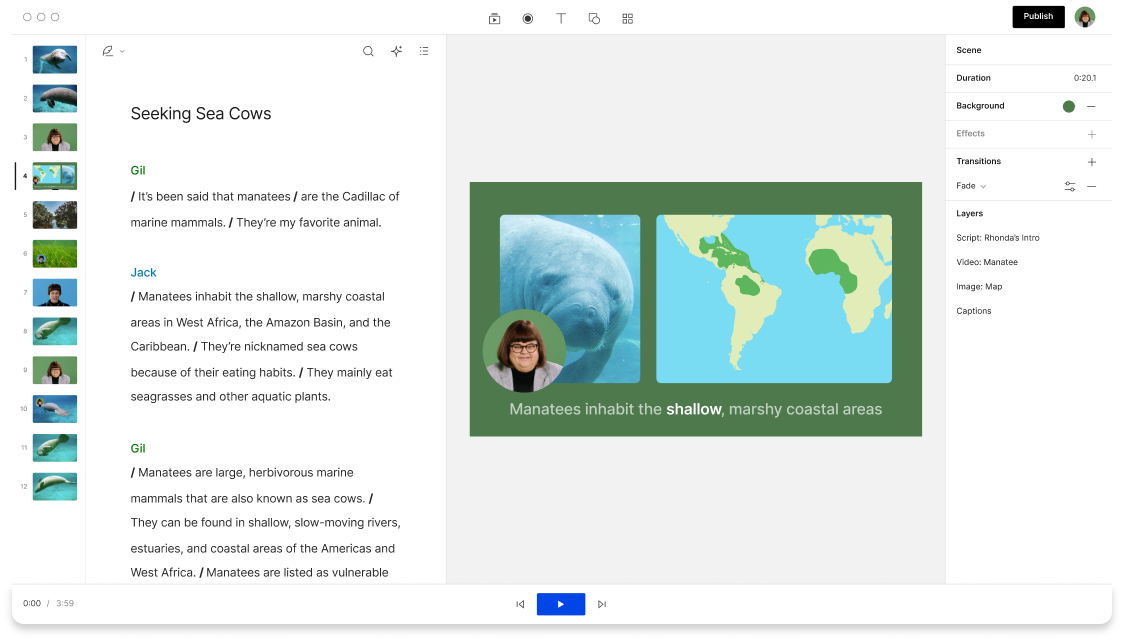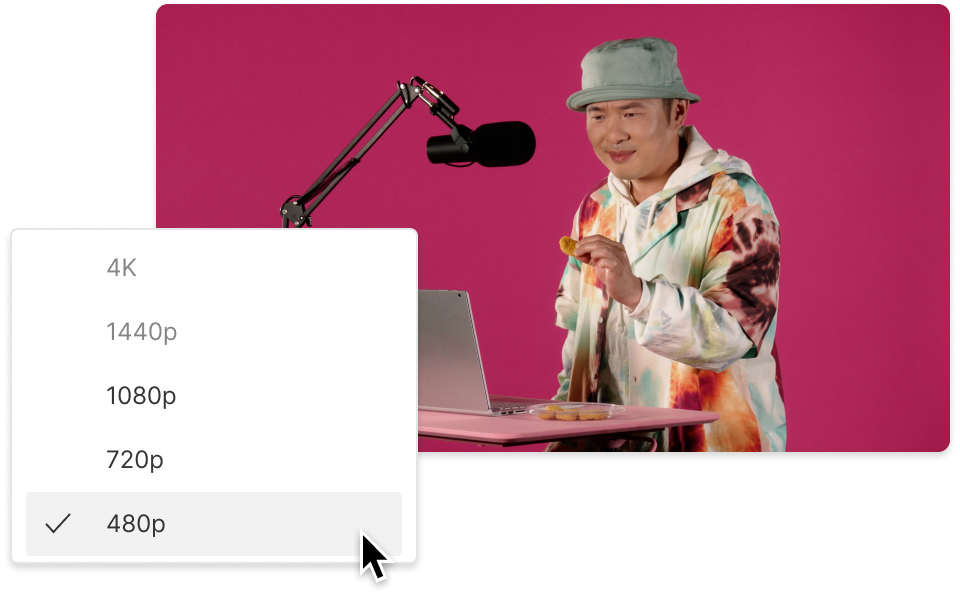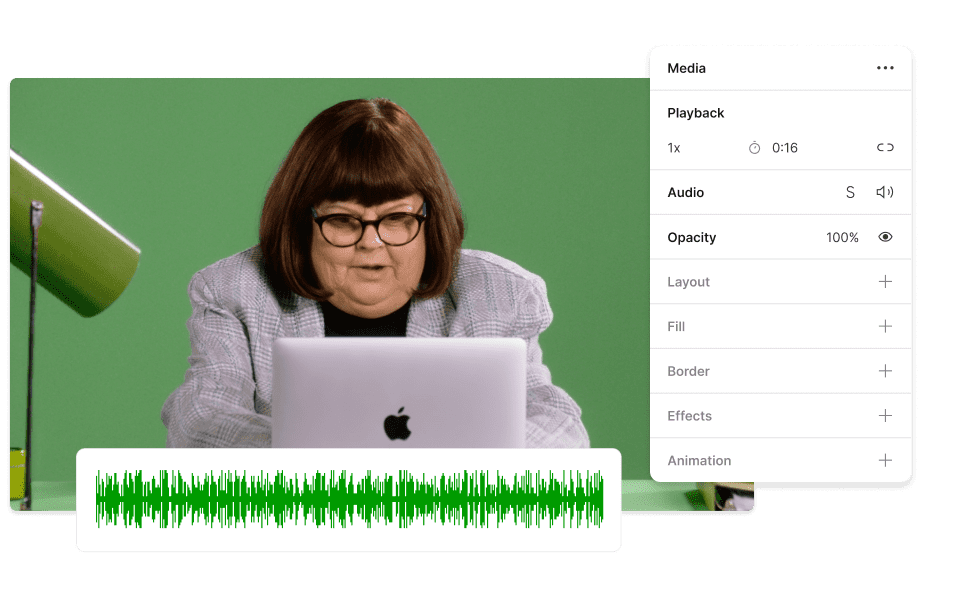Rotate M4V
Descript's Rotate M4V tool allows you to effortlessly rotate your M4V videos to the perfect orientation. Whether for professional presentations or personal projects, achieve the ideal viewing angle with just a few clicks, ensuring your content always looks its best.
Get started