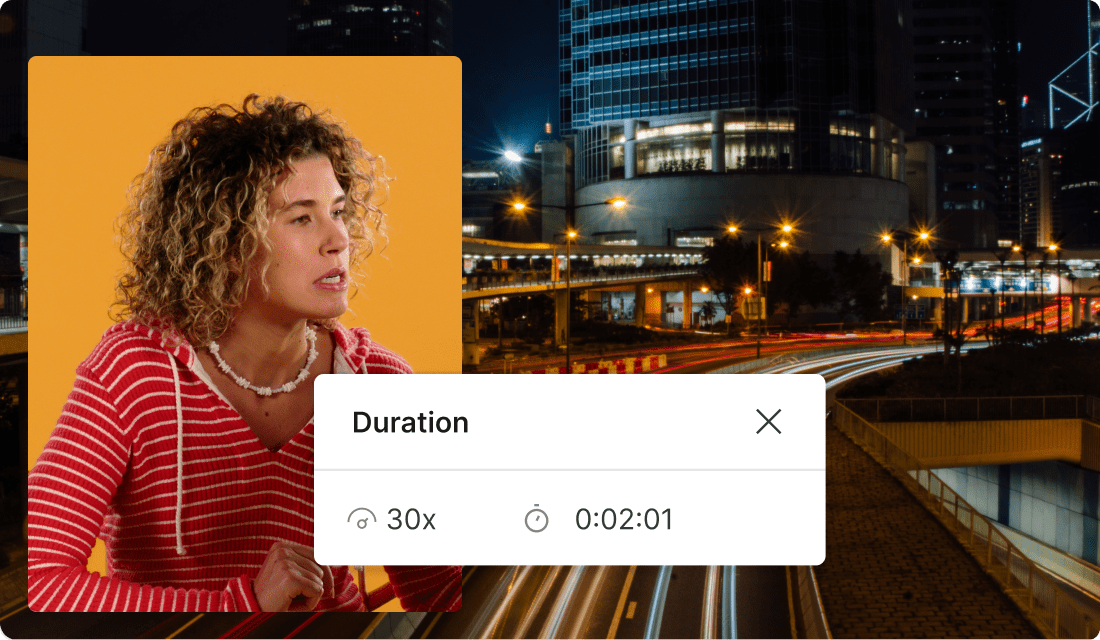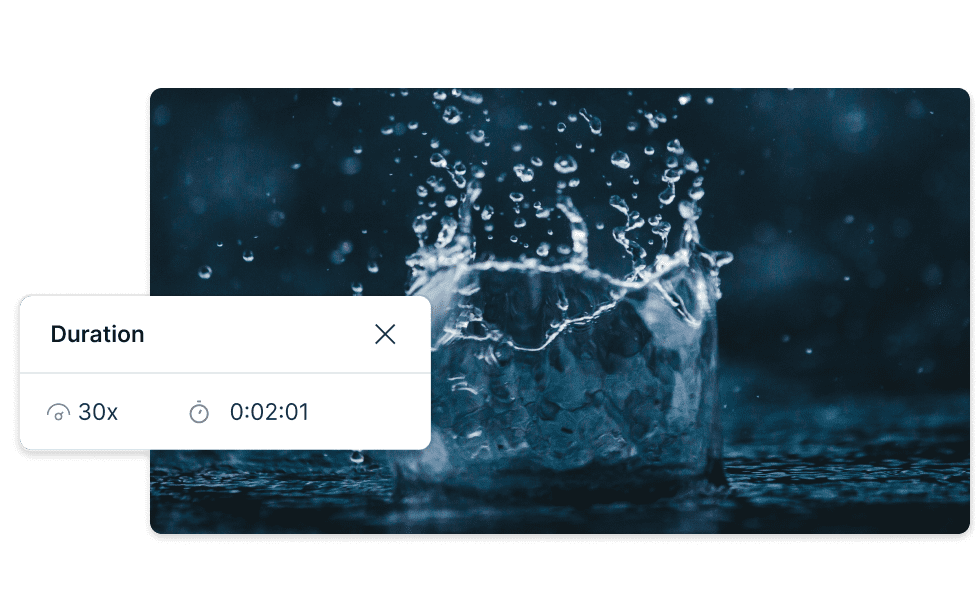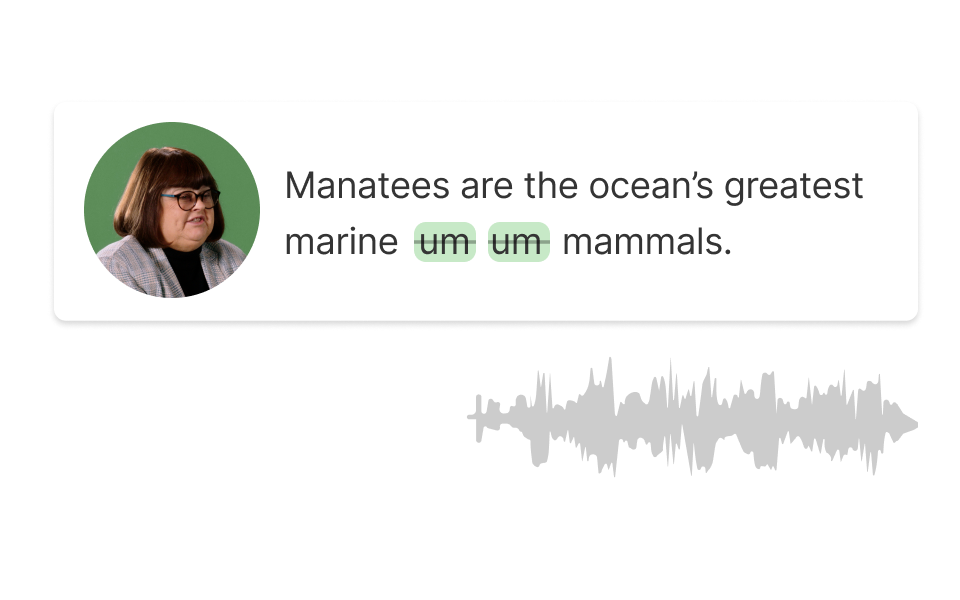Slow Down Video
Descript is a versatile tool that allows you to slow down video effortlessly. Perfect for creating detailed tutorials, analyzing footage, or enhancing learning experiences, Descript ensures precision and clarity in every frame. Transform your videos with ease and precision.
Get started