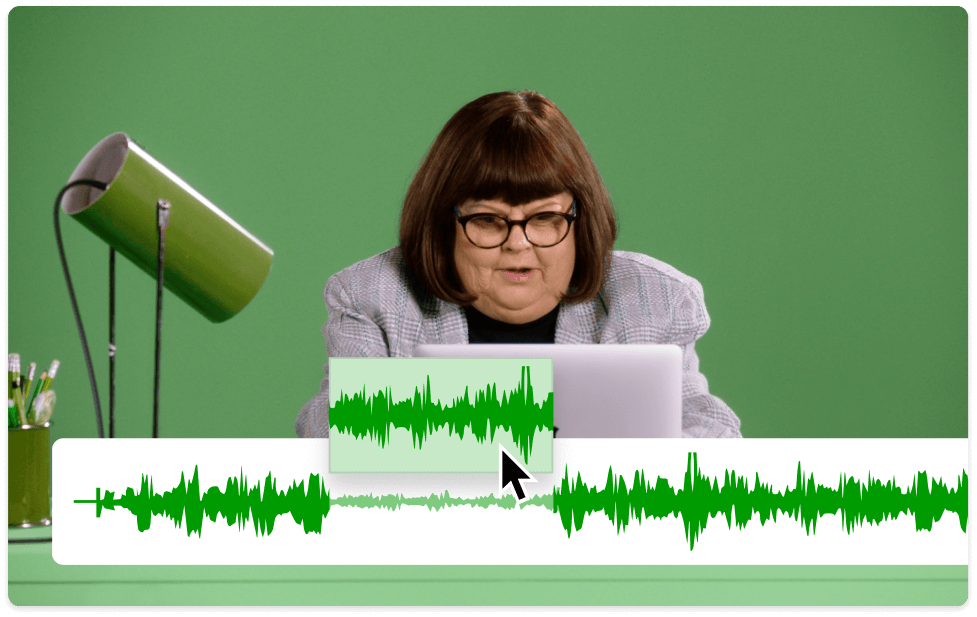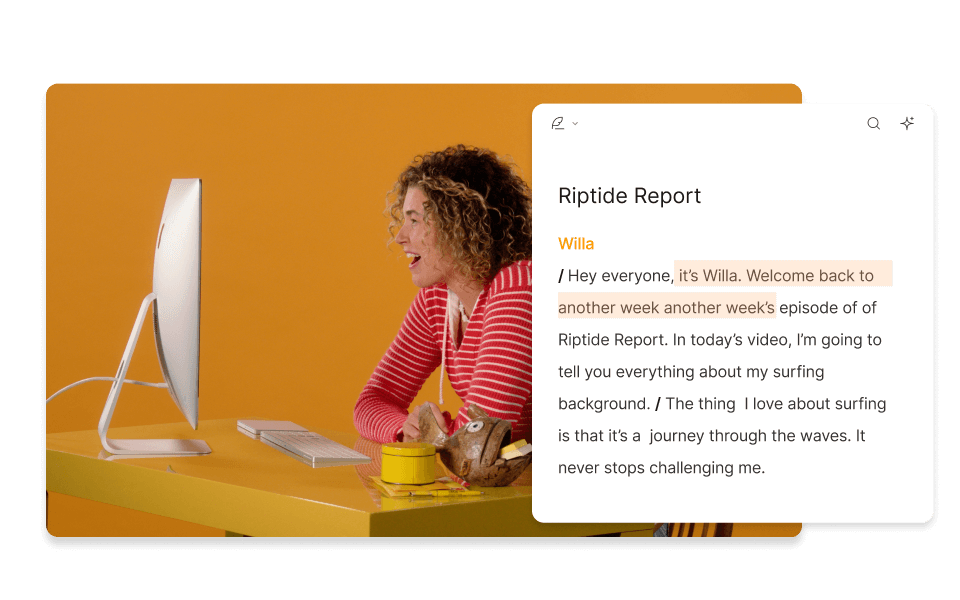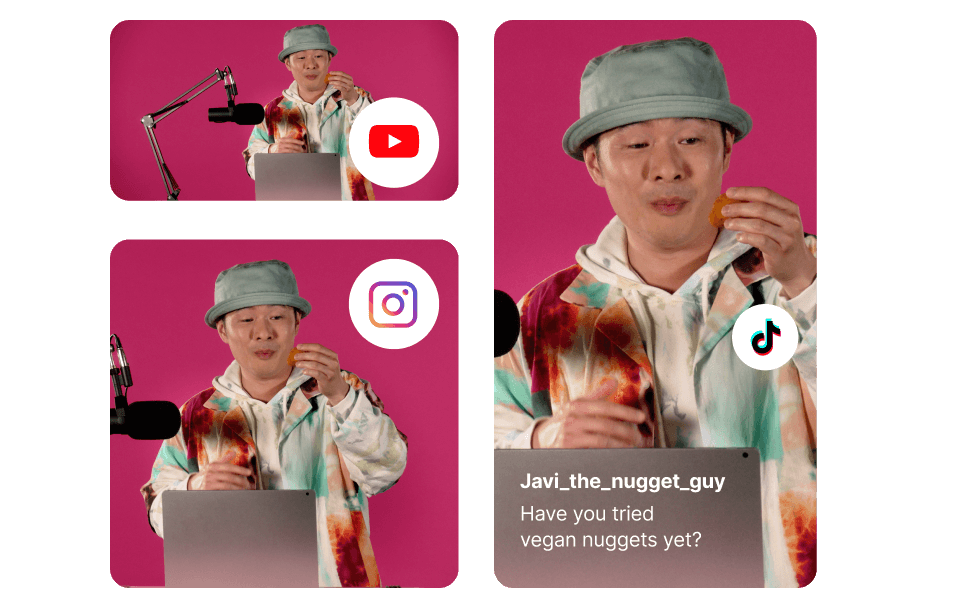Highlight Video Maker
Create polished sports highlight videos, event sizzle reels, movie trailers, and more with Descript’s highlight video maker. Count on AI or a searchable transcript to find your best moments fast, then trim and combine your clips as if you’re editing text.
Get started