What type of content do you primarily create?




Remote recording opens up a world of possibilities to podcasters everywhere. Want to interview an expert who lives halfway around the world? No problem. Co-host going out of town for a few weeks? They can still create new shows with you from afar.
New recording technology makes capturing a conversation between two or more people in different locations totally possible; and podcast editing software makes it easy to make up for what you lose in sound quality by recording over the internet or a phone call.
With right equipment and remote recording software, you can capture high-quality audio from anywhere in the world — even Nebraska — that sounds like all of the speakers were sitting in the same recording studio.
12 best practices for remote recording podcasts
Whether you’re a beginner or pro podcaster, here are some best practices to keep in mind.
1. Get the right gear
Remote recording starts with having the right podcast equipment. At minimum, you’ll want to have:
- A microphone
- A computer
- Recording software
If you’re just learning how to start a podcast, you don’t need to suddenly invest in all of these things. Some good editing laptops can run you up to $1,500. You can easily start with the built-in microphone on your laptop and its recording app (like GarageBand on Mac).
That said, if you’re looking to level up, a dynamic USB or XLR mic is usually your best bet because it picks up less room noise and delivers clearer audio for your audience. Add a pop filter or foam windscreen to handle those harsh consonants. This small upgrade can make your recording sound like you spent way more time and money than you really did.
You’ll also need a way to conduct your podcast interviews. Podcasters often use an online conference application like Skype or Zoom, or a recording platform like Descript’s remote recording, powered by Squadcast (more on that in a bit).
5. Consider sending your guest a remote recording setup
Set up a space for yourself where you can have as near-total silence as possible. Regardless of your microphone quality, you want to record in a quiet room with as little ambient noise as possible.
Keep your windows closed, fan and air conditioners off, and phones on silent. If you’re recording at home and live in a noisy area, it might be worth investing in a makeshift soundproof booth or noise-canceling accessories. If you want an extra level of polish, you could consider booking time at a local studio for total control or just try adding acoustic foam or heavy rugs around your space—both can work wonders in taming echo and outside noise.
In addition, even though you’re not face to face with your guest, you should also avoid looking at your phone or running the TV on mute in the background. It’s easy to get distracted, whether by activity happening in the periphery or outside the window or pop-up notifications on your computer. So eliminate as many distractions as you can before you sit down to record your interview.
Learn: How to set up the ultimate podcast studio
3. Know who you’re interviewing
Do research on your guests and verify their credentials. While you want to keep some things a surprise for an authentic conversation, not knowing anything can come off as unprofessional or just plain rude. Do a basic scan of their oeuvre (don’t worry, it’s perfectly legal) so you have plenty to ask about — check their social media or personal website, or look up their most recent work.
Prepare interview questions in advance. Put together a list of open-ended interview questions (answers that require more than a yes or no), and avoid leading your subject to only give an answer you want to hear. Let your guest speak openly. For pacing purposes and to help hold your audience’s attention, start with more basic questions and lead into the more interesting ones as the interview goes on.
4. Create your remote podcasting workflow
Now that you’ve got your recording space and equipment ready, you’re off to a great start. The next piece of the puzzle is setting up your remote podcasting workflow. This will make your recording sessions easier and help you capture great vocals for your podcast episodes.
If you want reliable, studio-quality recordings, the best option is Descript’s remote recording.
Powered by SquadCast (used by chart-topping podcasts like This American Life and shows from the New York Times), you get high-fidelity audio recording right inside your Descript dashboard.
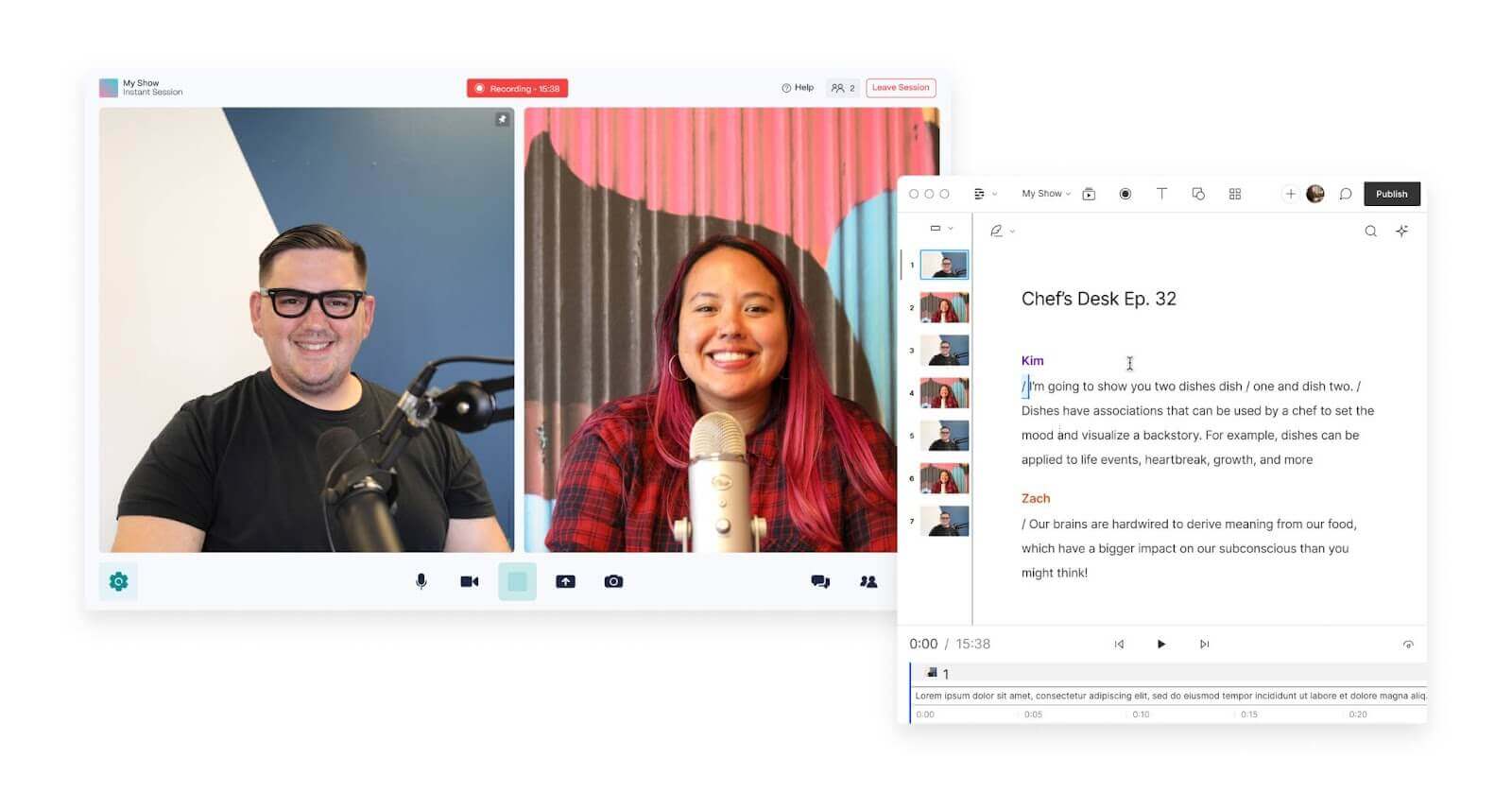
With Descript’s remote recording, you can build out your entire remote recording workflow in one place. Here’s what’s possible:
- Guests can join recording sessions from their browser or phone. No account required.
- Recordings are done locally and uploaded to the cloud progressively, so you never lose sessions even if your internet connection goes out.
- When you’re done recording, Descript instantly transcribes your session for you.
- You can edit the transcription like a document, deleting (or even adding) words and phrases to your recording and removing filler words.
- Pull out clips to make audiograms or short, branded content to share on social media.
- Publish your podcast directly to leading podcast hosting platforms like Captivate and Buzzsprout.
💡TIP: You can get great audio quality if you use Descript’s Studio Sound. Studio Sound will not only strip away background noise, but it will break down and regenerate speakers’ voices, so it sounds like they were recorded in a studio. You can also use EQ, compression, and other mixing tools to polish your audio.
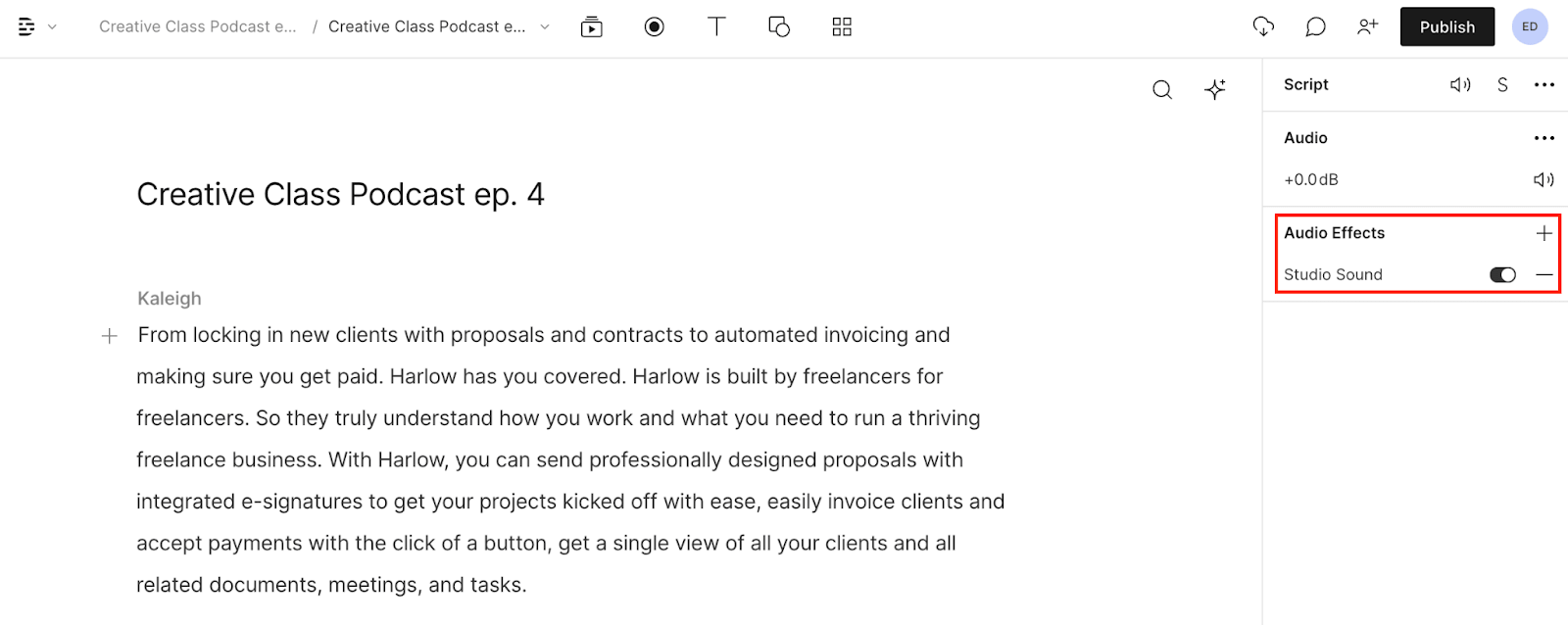
Other popular podcast recording software available includes Zencastr and Riverside.fm — they also capture audio/video at the source so you don’t lose a recording if your internet drops. If you use these tools, you can import the files into Descript after you’re done recording as easily as drag-and-drop.
8. Share best recording practices with your guest
When it comes to remote podcast recording, your guest’s audio needs to be as good as your own. If they don’t have a decent mic or a quiet space, you might consider mailing them a kit (if your budget allows it).
A simple bundle with a USB microphone, mic stand, and pop filter can dramatically improve their sound. Go for gear that’s easy to set up—no stress, no fuss.
- A microphone
- A mic stand
- A pop filter
Opt for an easy-to-use USB microphone that plugs into their computer and requires minimal setup — you don’t want to spend an hour walking your guest through a complicated installation process over the phone.
Something like the Samson Meteor Mic is a great option because it’s simple, small, and budget-friendly. Plus, it has a built-in stand. You’ll also want to include a pop filter (if the USB mic doesn’t have one built-in) to mellow out harsh plosives like “p,” “t,” and “b” sounds.

6. Watch your movements
Avoid moving around, fidgeting, or banging the table while you’re recording audio. Take off any noisy jewelry and wear soft fabrics that don’t swish or crinkle.
Even if you wear headphones and use a high-quality mic, you don’t want unnecessary background noise to be picked up. Set yourself up for success by removing jewelry, moving anything you might fidget with from your recording environment, and being conscious of your movements.
7. Control your breathing
Keep your face near your microphone, and at a consistent distance, if possible. Try to avoid breathing directly into the mic or other audio recording device. A mouth breather can be distracting to the person answering questions, and ultimately the listeners. An easy fix for this is to position the microphone at an angle from your nose and mouth so it can pick up your sound, but not your breath.
8. Share recording best practices with your guest
Start by giving your podcast guests a quick tutorial of how they can ensure the best sound quality throughout their interview. Request that your guest wear headphones or earbuds during the session so their audio recording doesn’t pick up feedback from the conversation.

To reduce background noise, remind them to record in a space that has lots of soft surfaces (carpet, upholstered furniture) and preferably one that doesn’t have any large appliances like refrigerators or air conditioners. Also ask them to turn off notifications on their phone and computer.
9. Use video
Even if you’re not planning to publish a video podcast, you may still want to record video or at least be on a video call so that you and your guest or co-host can see each other while you talk. Seeing each others’ reactions throughout the remote interview goes a long way toward establishing a comfortable repartee.
You may end up reusing those video files later for social media content, so it’s a great idea to have them on hand regardless.
10. Host fewer people at once
Yes, you can usually record multiple remote speakers at once, but the more WiFi connections you’re dealing with, the greater the risk that something might go wrong. Make it easier on yourself and everyone involved by reducing the number of people in a remote session.
11. Make a backup recording
With so many moving pieces and recordings happening in different locations, it’s a good idea to make backups.
Some options include:
- Use a local recording device. You can use a portable recorder like the Zoom H1n to record the session (and send one to your guest as well if you’re extra nervous).
- Download a call recorder app to capture a second recording on your smartphone. Both app stores on iPhone or Android have options available.
- Have each guest or co-host independently record their own audio at the source. You can then stitch the separate tracks together in post-production. This is called a “double-ender” in the industry.
- Use Descript’s new remote podcast recording tool, powered by SquadCast. You can now get a studio-quality double-ender recording with much less fuss. All your guests have to do is join your recording room, answer your questions, and boom, you’ve got a high-quality podcast episode and your audio files are saved to your Descript account.
12. Save in the right format
While MP3 and M4A files are the only suitable formats for uploading a podcast to platforms like Apple or Spotify, most podcasters edit in a more lossless format like WAV before they export in a compressed, podcast-friendly format. But make sure whatever format your recording software saves to can be read by your editing app — some save to niche formats like WMA that many platforms won’t recognize.
How to record remote podcast episodes with Descript
As an all-in-one audio and video editor, Descript has a number of features that make it ideal for podcast production. Descript’s remote recording tool, powered by SquadCast, will let you produce studio-quality remote recordings without the audio and video glitches that usually come with remote recording. There are also other remote-recording tools out there that work seamlessly with Descript.
If you’d rather use a web conferencing tool like Zoom or Skype, you can still capture high-quality, multitrack recordings from your microphone and the computer output using Descript’s Computer Audio feature. Then, you and your remote collaborators can annotate the resulting transcript and edit the audio simply by changing the text.
Descript allows you to set membership types, too, so you could invite a guest to view the transcript and leave comments, but only allow your remote co-host to actually make edits. And then, of course, you have all of Descript’s editing, mixing, and effects features to polish your pod up in one place.
Learn how to capture remote interviews in Descript in our Help Center.
Remote podcast recording FAQHow do I record a podcast with people in different locations?
Use a remote recording platform that captures each person’s audio (and video) separately over the internet. Descript’s integration with SquadCast, for example, automatically uploads high-quality audio and video from every participant, so you can edit everything in Descript afterward. All you need is a reliable internet connection, a decent microphone, and a quiet place to record.
Which remote recording software should I use for my podcast?
Many podcasters choose software that can record high-quality tracks locally—like Descript’s integrated remote recording. You get separate audio/video files for each speaker, plus automatic uploads to the cloud. That means if anyone’s internet hiccups, you still end up with clear, full-resolution files.
What is remote recording?
Remote recording is the process of capturing high-quality audio (and often video) from participants who aren’t in the same physical studio. You can record solo or interview guests who live thousands of miles away and still get clear, separate tracks for each speaker.
Tools like Descript’s remote recording (powered by SquadCast) let you create high-fidelity recordings in your browser. When you’re done, your entire conversation automatically appears in Descript for editing and publishing.
Can I record audio from the Internet?
Yes, it’s possible to record audio from the internet. Descript can record audio from the internet if you click New Project, then Record, then select “Computer Audio.” On a Mac you can also record audio using Quicktime player by clicking File > New audio recording, or New screen recording. If you’re using a PC then you can also use Audacity as a streaming audio recorder. Open Audacity and then click the red record button to start recording. Click the Stop button when you're finished.
Is there any device to record audio?
There are many different types of audio recording devices. This includes smartphones and laptops as well as dedicated audio recorders, players, and duplicators. Portable recording devices are small with built-in microphones or microphone inputs which make them best for remote audio recording on the go.
Where is the best place to record audio at home?
The best place to record at home is in a space with minimal distractions and background noise, and minimal reverb or echo where possible. You can reduce echo with soft furnishings such as carpets and curtains to help absorb unwanted sound reflections and improve the sound quality of the captured recording in that room.





















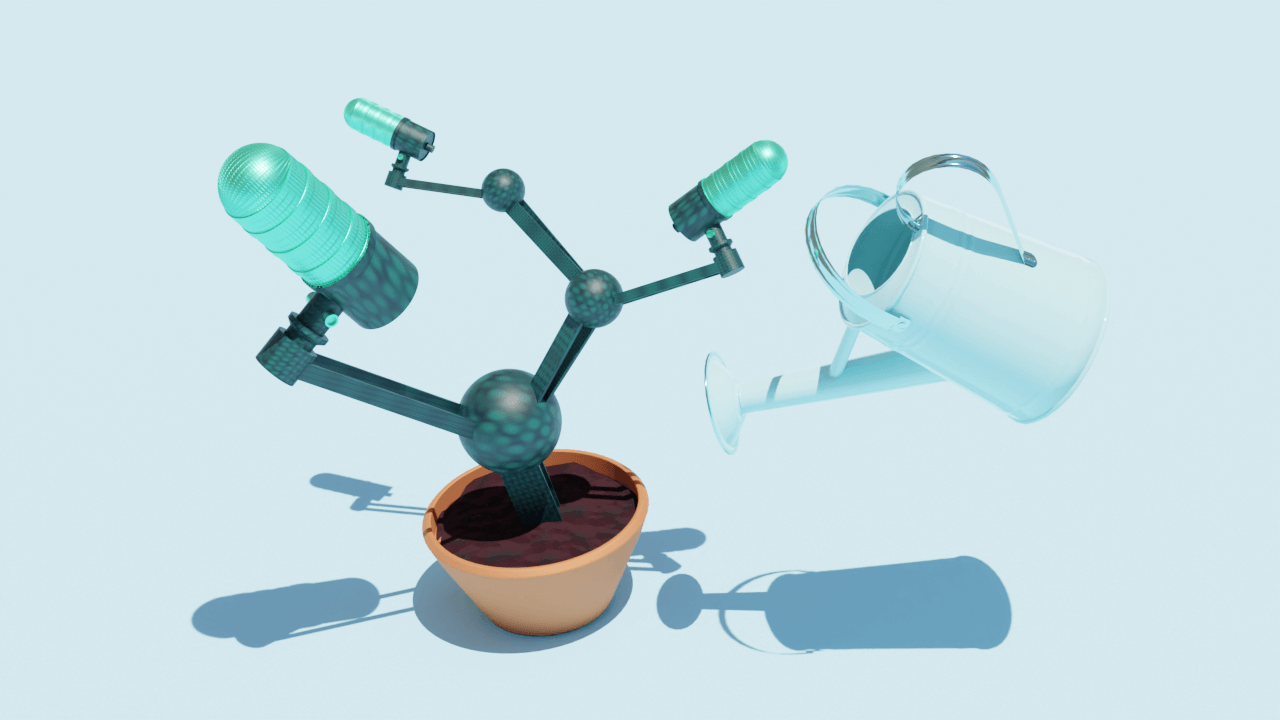







%201.svg)









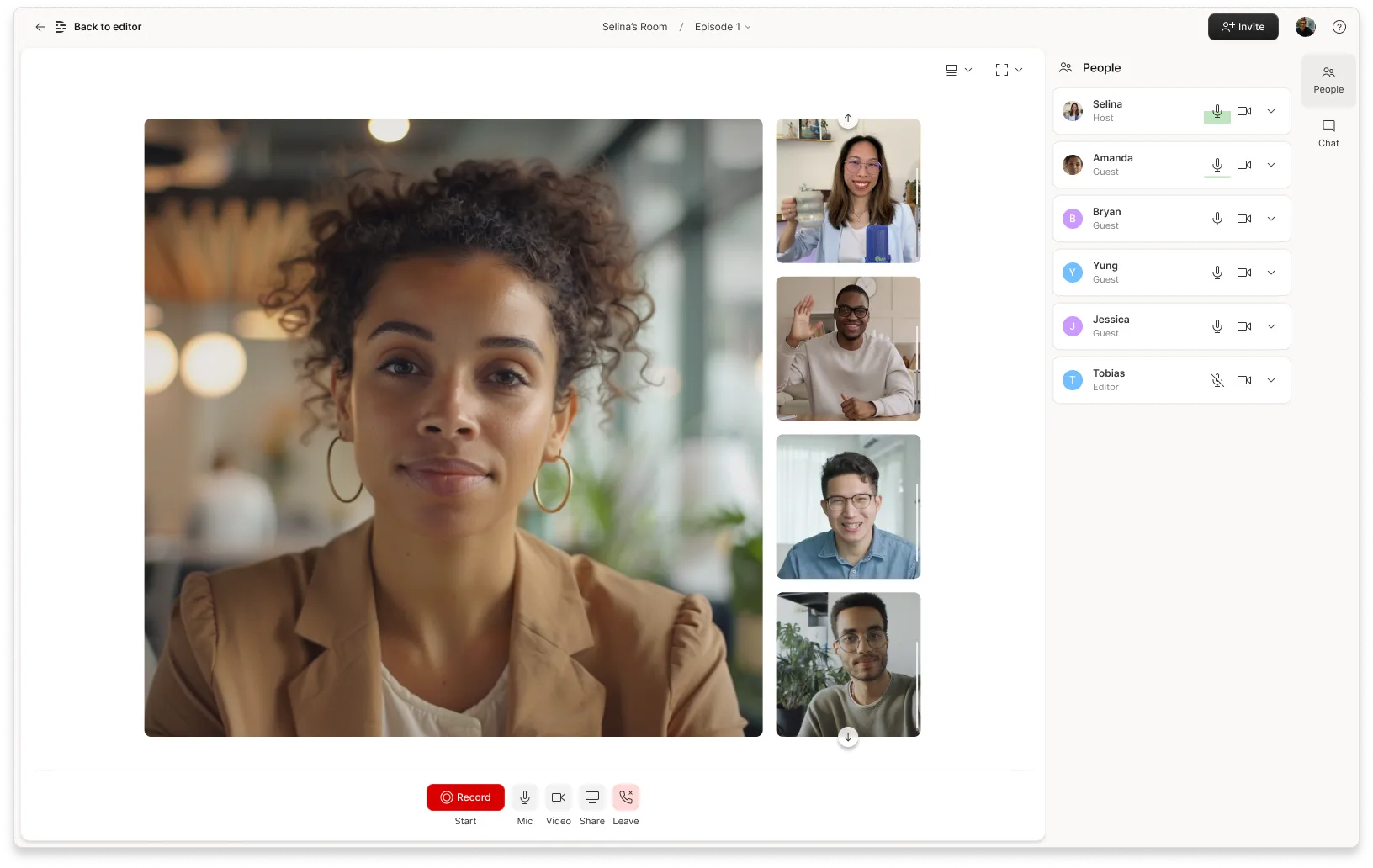





.jpg)



