Trim MOV
Descript's Trim MOV tool simplifies video editing by allowing you to effortlessly cut and refine your MOV files. Perfect for creators and professionals, it ensures your videos are polished and ready for any platform.
Get started
Descript's Trim MOV tool simplifies video editing by allowing you to effortlessly cut and refine your MOV files. Perfect for creators and professionals, it ensures your videos are polished and ready for any platform.
Get started
These companies use Descript. Not bad!
































01
Sign Up and Import Your Video
Sign up for Descript and start a new project. Simply drag and drop your MOV file into the project window. Descript will automatically transcribe your video, making it easy to navigate and edit your content.
02
Trim Your MOV Using Transcription or Timeline
Once transcription is complete, highlight and delete any transcript sections to trim your video. Alternatively, use the 'Show Timeline' tab to directly trim the MOV by selecting and deleting video segments. This flexibility allows for precise editing, ensuring your final product is polished and professional.
03
Publish and Export Your Trimmed MOV
After editing, click 'Publish' and navigate to the 'Export' tab. Here, you can share or download your trimmed MOV file. Configure your export settings as needed, then click 'Export' to save the file to your desired location. It's that simple to finalize and share your project.
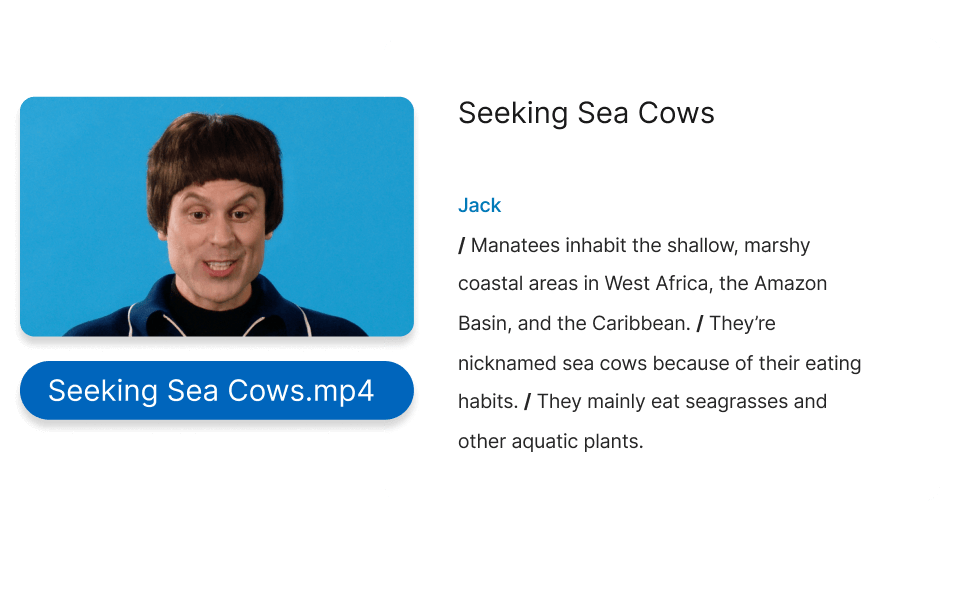
Convert MOV to MP4 and more
Descript not only trims your MOV files but also converts them to MP4 and other formats. This feature ensures compatibility across various platforms, making it easier to share and view your videos. Simplify your workflow and enhance accessibility with Descript's versatile conversion options.

Cut, rotate, resize, and more
Descript offers powerful editing tools to enhance your videos. Easily cut, rotate, and resize your MOV files to achieve the perfect look. Whether you're trimming a clip or making precise adjustments, Descript ensures your videos are polished and professional, ready to share with your audience.
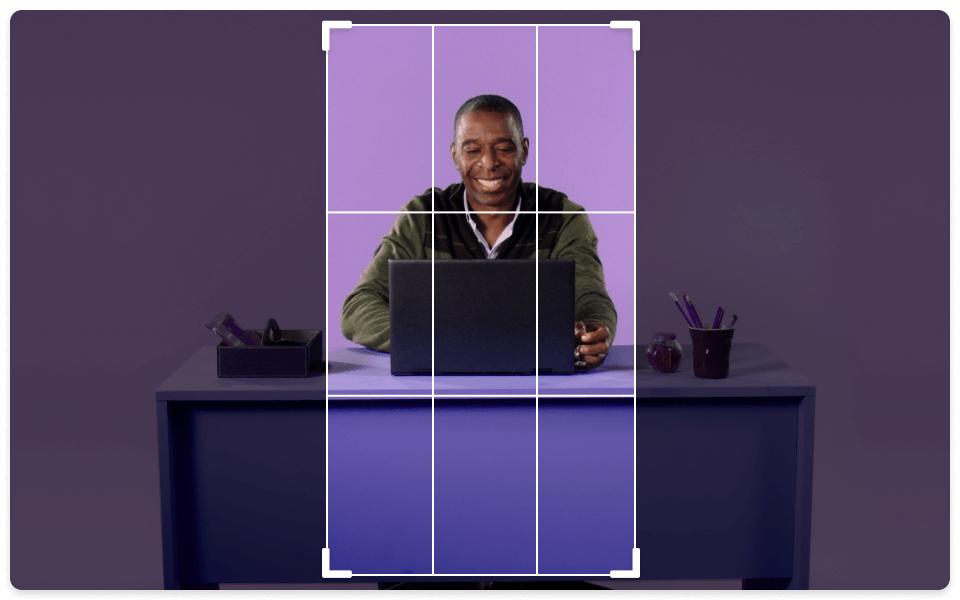
Non-destructive video cropping
Descript's non-destructive video cropping lets you trim MOV files without losing original footage. Easily adjust your video to fit any format or platform, ensuring your content remains versatile and intact. Perfect for refining your videos while keeping the option to revert to the original anytime.
Descript is an AI-powered audio and video editing tool that lets you edit podcasts and videos like a doc.
Clips
Effortlessly trim MOV files with Descript's Clips feature, ensuring precise edits and seamless video content creation.
Multi-track editor
Descript's multi-track editor allows you to seamlessly trim MOV files, ensuring precise edits across multiple audio and video tracks.
Text-based editing
Effortlessly trim MOV files using Descript's text-based editing, making precise cuts by simply editing the transcript.
Remove filler words
Effortlessly remove filler words from your MOV files, ensuring a polished and professional final product with Descript.






Donna B.


Surely there’s one for you
Free
per person / month
Start your journey with text-based editing
1 media hour / month
100 AI credits / month
Export 720p, watermark-free
Limited use of Underlord, our agentic video co-editor and AI tools
Limited trial of AI Speech
Hobbyist
per person / month
1 person included
Elevate your projects, watermark-free
10 media hours / month
400 AI credits / month
Export 1080p, watermark-free
Access to Underlord, our AI video co-editor
AI tools including Studio Sound, Remove Filler Words, Create Clips, and more
AI Speech with custom voice clones and video regenerate
Most Popular
Creator
per person / month
Scale to a team of 3 (billed separately)
Unlock advanced AI-powered creativity
30 media hours / month
+5 bonus hours
800 AI credits / month
+500 bonus credits
Export 4k, watermark-free
Full access to Underlord, our AI video co-editor and 20+ more AI tools
Generate video with the latest AI models
Unlimited access to royalty-free stock media library
Access to top ups for more media hours and AI credits
What file formats does the Trim MOV tool support besides MOV?
Can I batch process multiple MOV files at once using the Trim MOV tool?
What pricing plans does Descript offer for individual users and teams?
Does Descript provide any collaboration features for team projects?