What type of content do you primarily create?




Instagram's visual battlefield sees 1.3 billion photos uploaded daily, and standing out with video content requires more than just hitting record. Whether you're crafting Stories or grid posts, the competition for attention is fierce—and sometimes downright exhausting.
The right video editing app can transform your content from scrolled-past to saved. This guide ranks 11 of the best Instagram video editing apps by their reviews, features, pros, cons, and pricing—so you can skip the trial-and-error and find the one that actually works for your creative process.
11 Best Instagram Video Editing Apps in 2025
- Descript: best AI video editor
- InShot: free mobile video editor
- CapCut: best multi-device editor
- KineMaster: free mobile video editing
- Adobe Premiere Rush: part of the Adobe Creative Cloud
- Canva: best for brand building
- FilmoraGo: great for on-the-go editing
- Quik: ideal for GoPro users
- iMovie: best for iPhone users
- VSCO: great for adding filters
- Instagram: easiest to use
1. Descript
Best for: Creators who want AI features to edit Instagram videos.
Descript is an AI-powered Instagram video editor packed with automation tools that streamline video creation. Whether you’re repurposing long-form content for Instagram Reels or enhancing your Stories, Descript’s free plan provides essential tools like automatic captions, background noise removal, and seamless timeline editing. It’s an excellent choice for creators who want to elevate their Instagram content with minimal effort.
Among Descript's best features include:
- Automated captions and subtitles for improved accessibility
- Studio Sound to silence background noise
- Social Post Writer to write captions to go alongside your Instagram videos
- Filler Word Removal to get rid of unwanted “umms” and “ahhs”
- Find Good Clips repurposes existing video content into Instagram videos
Pros of Descript:
- Rated 4.6 out of 5 stars on G2
- Compatible with any browser, Windows, or Mac device
- Export your video without a watermark
- Save videos in Instagram's preferred aspect ratio
- Lots of tutorials to make the most out of its editing features
Cons of Descript:
- No mobile app, but you can edit Instagram videos through your browser
- Free users get one watermark-free video per month, but you'll need to upgrade to a paid plan for more
Descript pricing: Free plan available. Get yours today.
2. InShot
Best for: Free mobile video editing software.
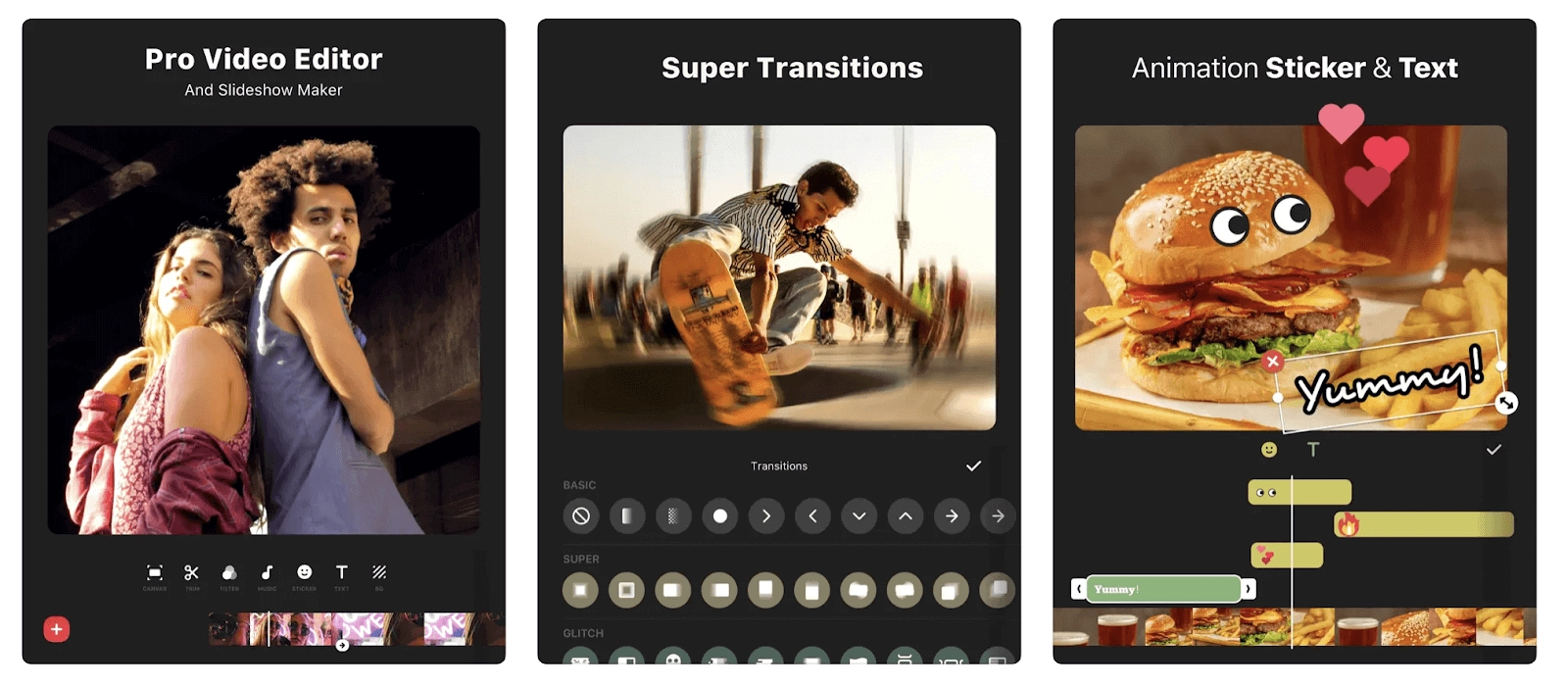 |
InShot is a widely used free Instagram video editing app available on both Google Play and the Apple App Store. It enables creators to trim, merge, and split video footage effortlessly. Additionally, it offers a variety of special effects, including filters, animated text, and stickers, making it a versatile choice for editing Instagram Reels, Stories, and Feed posts.
Among InShot's best features include:
- Slow motion
- Automated captions
- Background remover
- Royalty-free music library
- Video effects such as “replace sky” and “outfit transition”
Pros of InShot:
- Free plan available
- It's easy to use
- Available on the Apple App Store and Google Play
Cons of InShot:
- You can't save videos as drafts
- InShot only supports vertical videos on mobile
- Videos edited on the free plan have an InShot watermark
- No G2 rating available
InShot pricing: Free plan available, but you'll need to upgrade if you want to remove the watermark from your Instagram videos.
3. CapCut
Best for: Editing Instagram videos on any device.
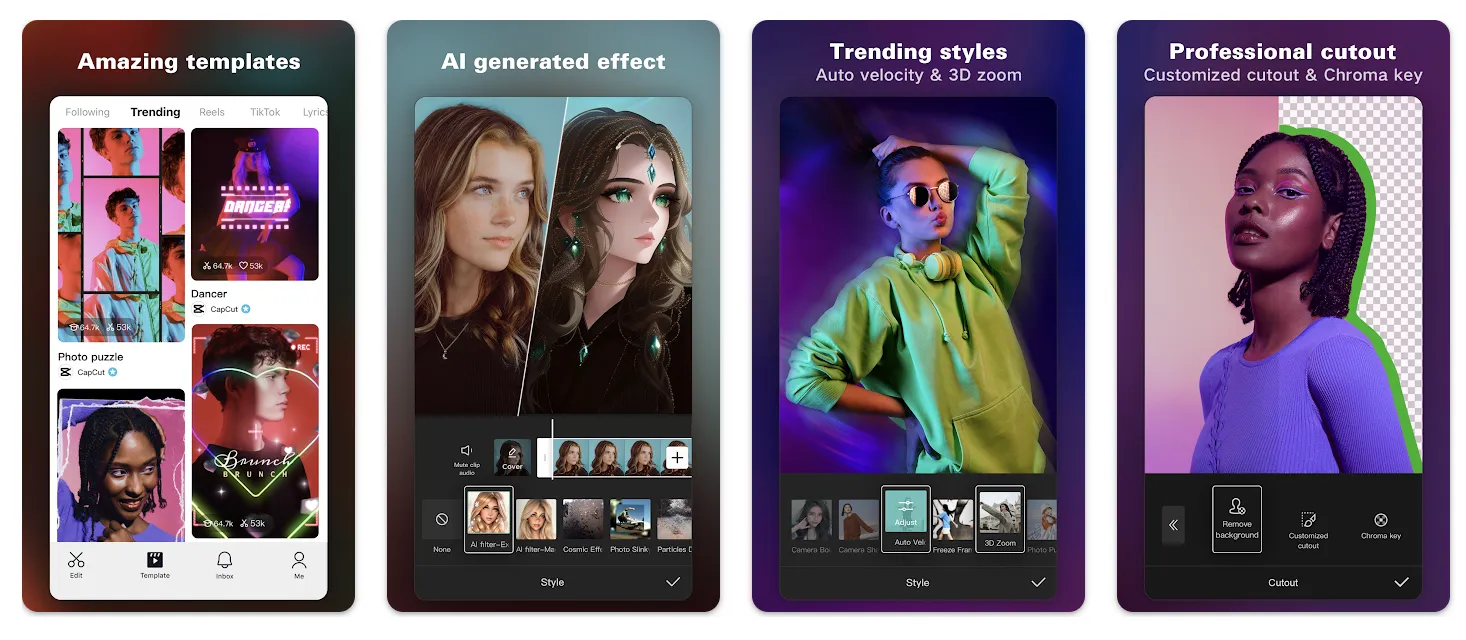 |
CapCut is a highly popular Instagram video editing app, especially among creators who edit across multiple devices. Developed by ByteDance, the parent company of TikTok, it supports editing on Mac, Windows, and any web browser, alongside mobile apps for iOS and Android. CapCut offers a range of professional-grade tools, including advanced transitions and high-resolution export options, making it ideal for Instagram Reels and high-quality video content.
Among CapCut's best features include:
- Instagram video templates
- Easy automated captions
- Library of royalty-free music and sound effects
- Stickers to overlay on your videos
Pros of CapCut:
- Freemium version available
- Available on almost every device
- Lots of great video editing tools
Cons of CapCut:
- No G2 rating available
- You can only edit Instagram videos up to 15 minutes long
- Cloud video storage comes at an extra cost
CapCut pricing: Free plan available.
🎨 Start creating: 10 best AI video creation apps
4. KineMaster
Best for: Free basic mobile video editing
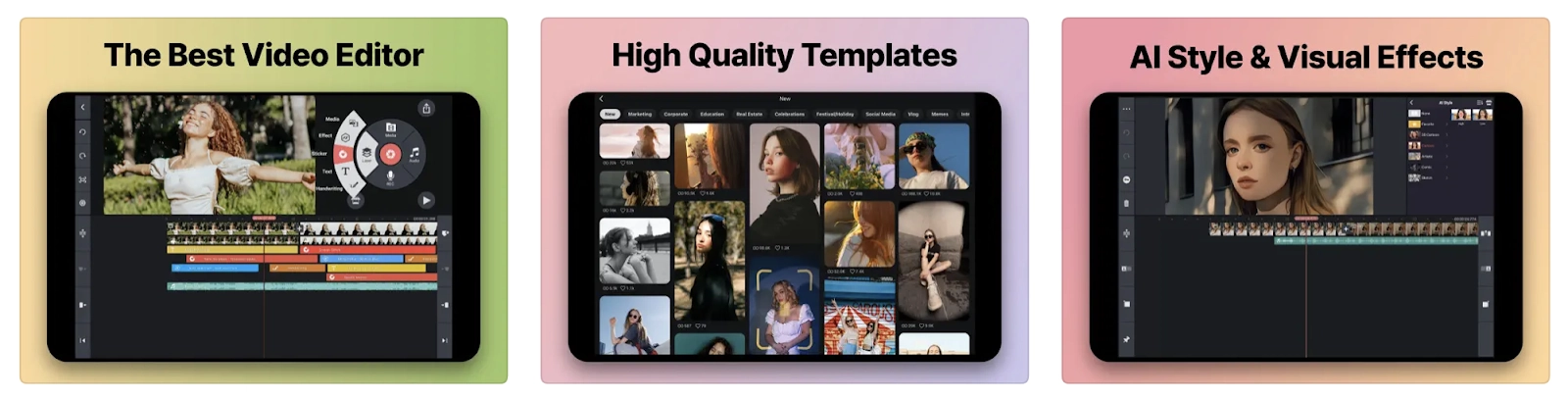 |
KineMaster is a free video editing app that many creators use to edit their Instagram videos. The mobile app is compatible with iOS and Android, where it has over 100 million downloads to date. Add it to your shortlist of potential Instagram video editing apps if you're looking for a tool that's free to download and has the basic features you need to trim, crop, and fine-tune videos.
Among its best features include:
- Keyframe animation
- Instagram integration to easily share new videos
- Speed control to slow down or speed up your Instagram videos
- Add images, stickers, and text
Pros of KineMaster:
- Easy to use
- Good range of editing features
- Available on both iOS and Android smartphones
Cons of KineMaster:
- No web version
- No G2 reviews or ratings
- Videos created on the free plan have a watermark
KineMaster pricing: Free version available, but you'll need to make in-app purchases for features like watermark removal.
5. Adobe Premiere Rush
Best for: Creators with an Adobe Creative Cloud subscription.
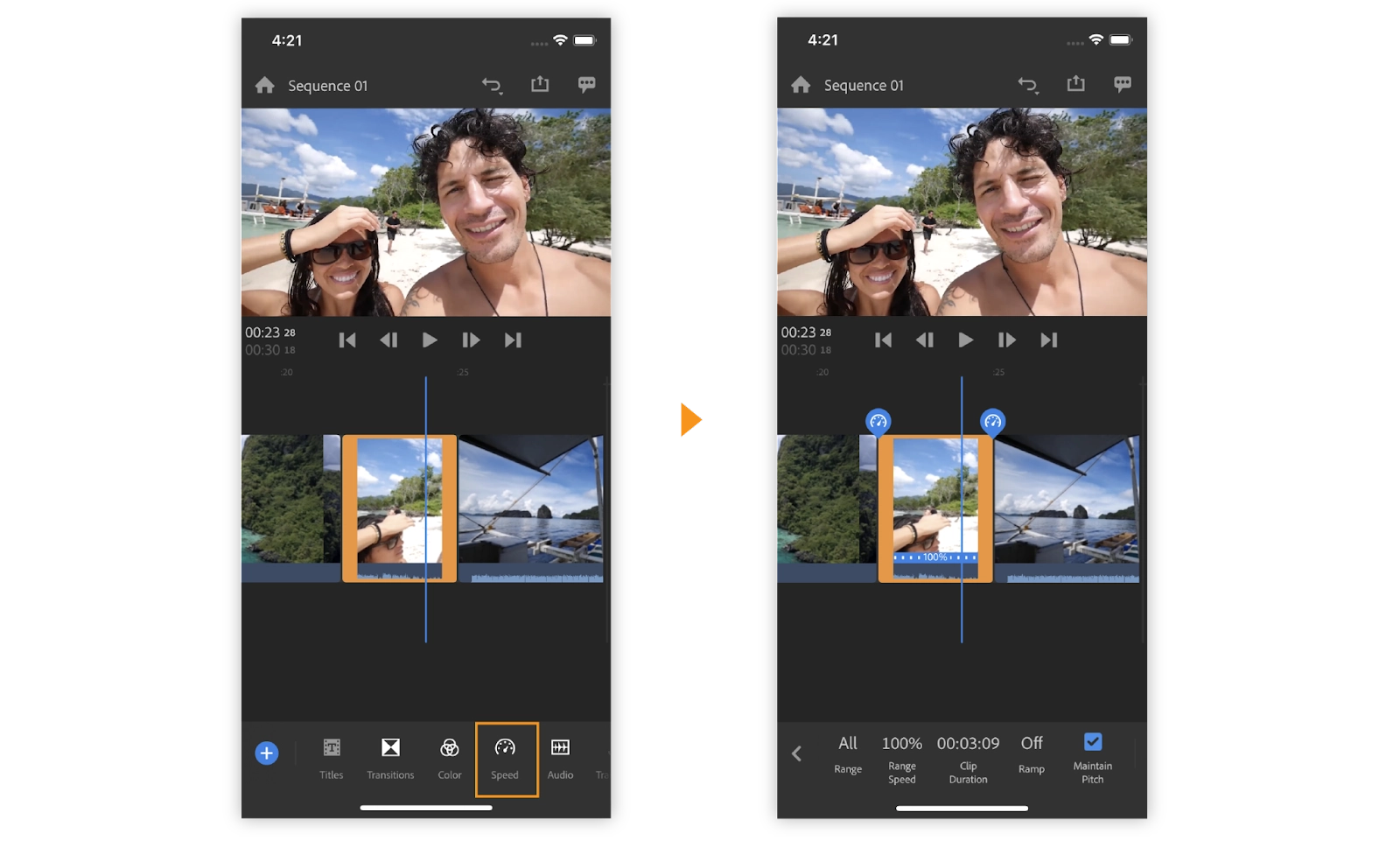 |
Adobe Premiere Rush is a beginner-friendly yet powerful Instagram video editing app designed for creators who prefer Adobe’s ecosystem. Unlike Premiere Pro, which is geared toward professional editing, Premiere Rush offers a streamlined experience with built-in templates, motion graphics, and one-click audio balancing. Its seamless integration with Adobe Creative Cloud makes it a great option for those already using Adobe products.
Among the best features on offer with this Instagram video editing app include:
- Voice recording
- Color grading tools to color-correct your footage
- Transition, effects, and video templates
- Simple video editing interface
- Media library to save your own elements
Pros of Adobe Premiere Rush:
- Rated 4.4 out of 5 stars on G2
- Part of the Adobe Creative Cloud
- Easier to use than most other Adobe products
Cons of Adobe Premiere Rush:
- No green screen support
- More expensive than other Instagram video editing apps
Adobe Premiere Rush pricing: Plans start at $9.99 per month.
6. Canva
Best for: Instagram video editor that saves your brand style.
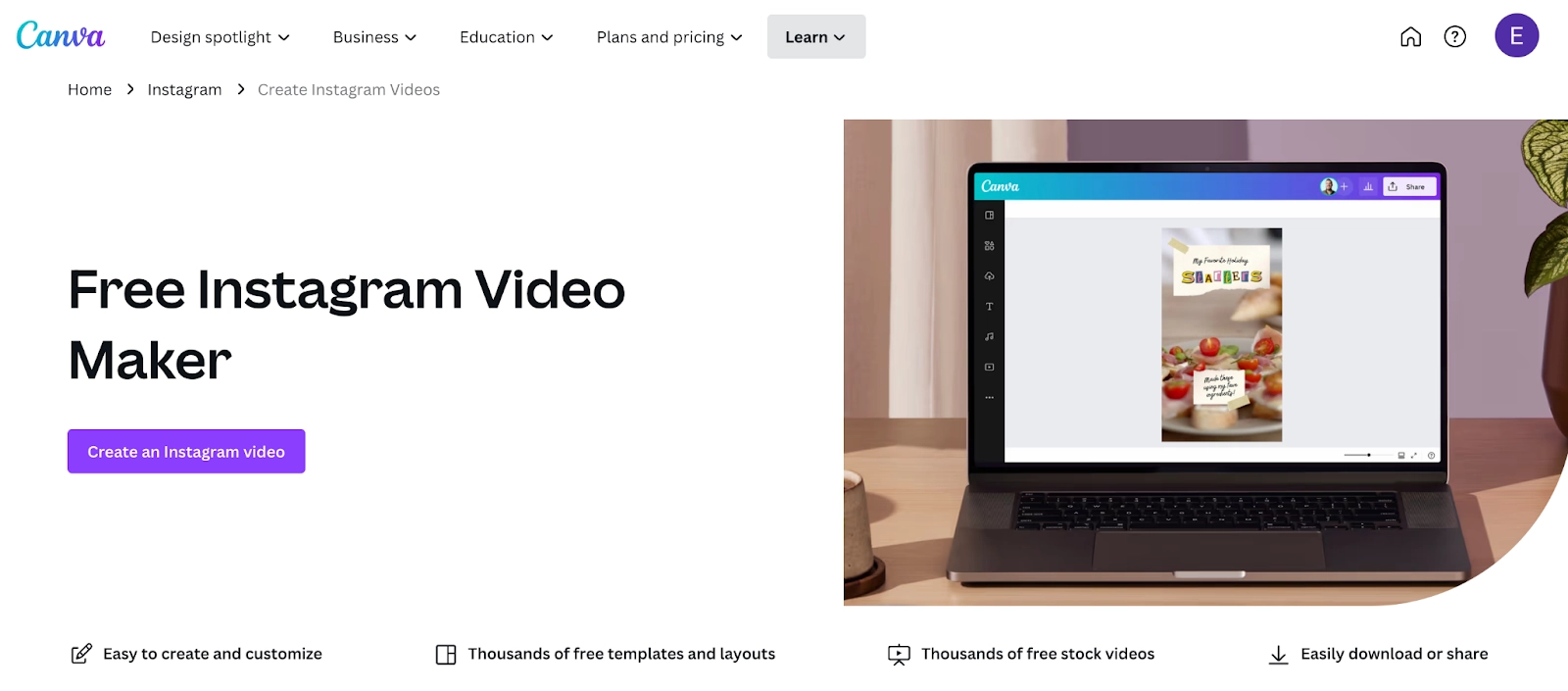 |
Canva, widely known for graphic design, also offers an easy-to-use Instagram video editing app. Its drag-and-drop interface makes it simple for creators to customize templates, add animations, and maintain brand consistency. With a vast library of stock media and music, Canva is a great choice for producing high-quality Instagram videos effortlessly.
Canva is popular among Instagram creators because it offers:
- Ability to turn images into a video slideshow
- Thousands of free graphic design templates
- Ability to export videos directly to Instagram
- Brand suite to save your fonts, colors, and logos
Pros of Canva:
- Rated 4.7 out of 5 stars on G2
- Free plan available
- Super easy to use
Cons of Canva:
- Premium features are locked behind a paid plan
- Primarily built for photo editing
Canva pricing: Free. To use Canva's advanced Instagram video editing features, you'll need to upgrade to a paid subscription. These start at $14.99 per month.
7. FilmoraGo
Best for: Editing Instagram videos on the go.
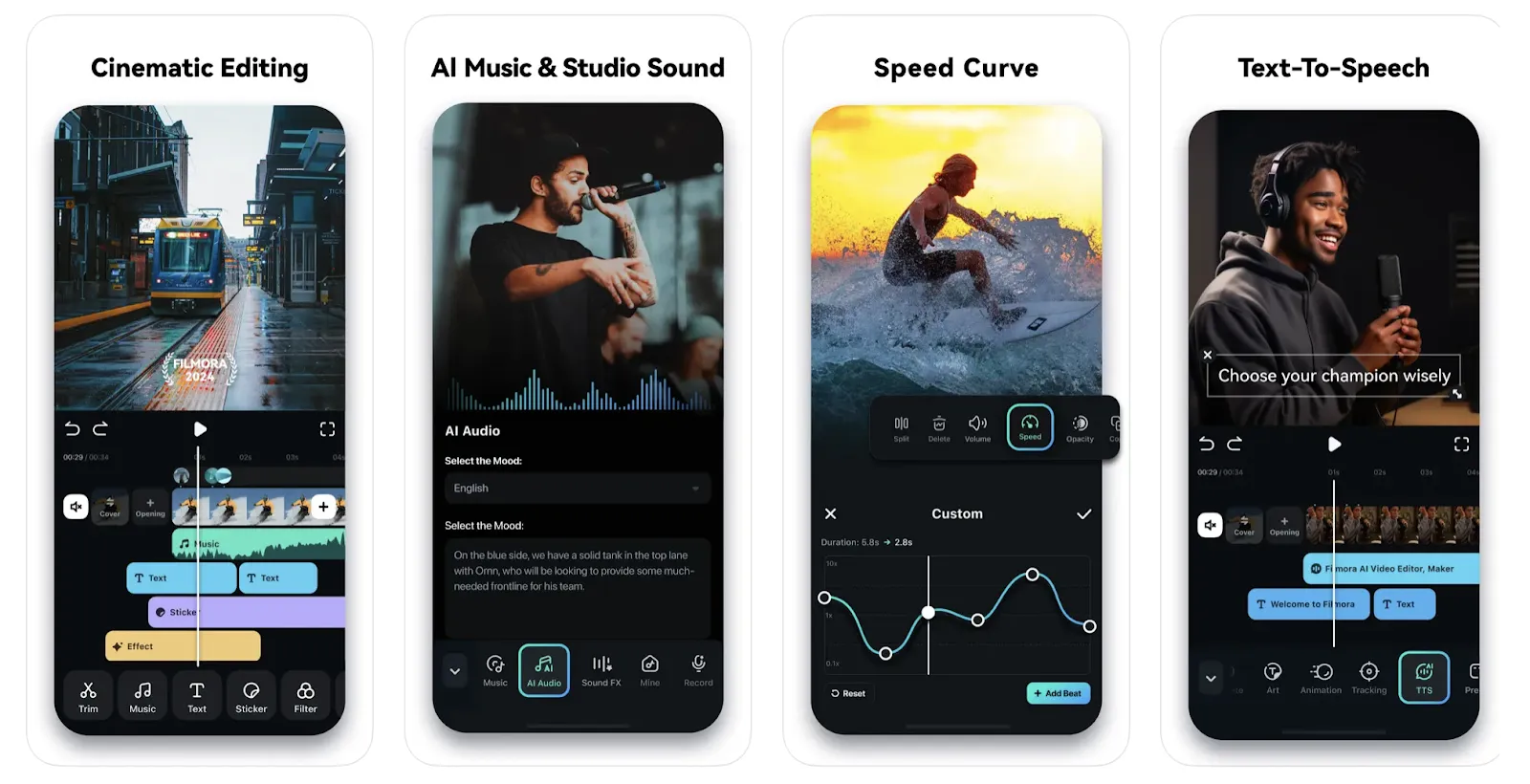 |
FilmoraGo, created by Wondershare, is a mobile-friendly Instagram video editing app available for iOS and Android. It includes a range of creative tools like animated text overlays, filters, and customizable transitions. The app is particularly useful for creators who need quick edits on the go while maintaining professional-quality output.
Among FilmoraGo's best features include:
- Ability to add emojis to Instagram videos
- Library of royalty-free trending sounds
- AI tools to remove backgrounds, fill images, and add special effects
- Subtitles and captions to improve accessibility
- Cinematic editing effects
Pros of Filmora:
- Rated 4.4 out of 5 stars on G2
- Very user-friendly and great for beginners
- Simple interface that's easy to navigate
Cons of Filmora:
- No free plan available
- The mobile editing experience is basic compared to other apps
- Web version offers much more advanced features
Filmora pricing: There's a 7-day free trial on offer, but FilmoraGo isn't free to use after that. Plans start at $29.99 per quarter. This includes access to its online video editor.
8. Quik
Best for: GoPro users.
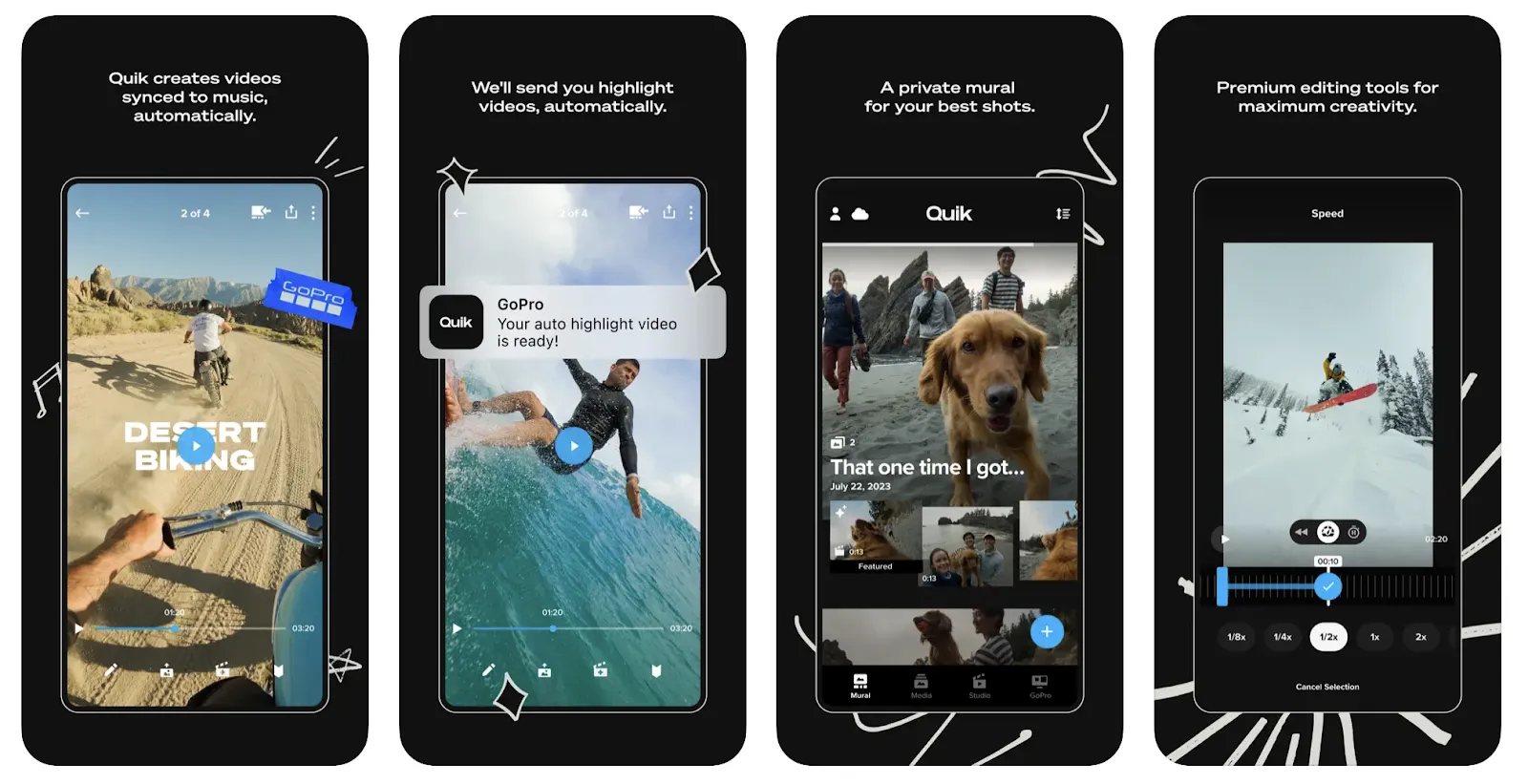 |
Quik, GoPro’s mobile video editor, is designed for seamless Instagram video editing. While it’s optimized for GoPro footage, it also works with any media from your device. Quik automates video creation with AI-powered edits, music synchronization, and one-tap transitions, making it a valuable tool for creators who prioritize speed and efficiency.
Among Quik's best Instagram editing features include:
- Filters and text overlays
- Ability to quickly import footage from your GoPro camera
- Automatic edits to suggest edits without doing them manually
- Ability to sync the beat of any audio with your Instagram video
Pros of Quik:
- Available on iPhone, Mac, and Android
- Modern and sleek user interface
- Free trial available; paid plans are inexpensive
Cons of Quik:
- No G2 rating
- Cloud storage is limited
- No free version
Quik pricing: Quik's Instagram video editing app costs $2 a month or $10 per year.
9. iMovie
Best for: iPhone users.
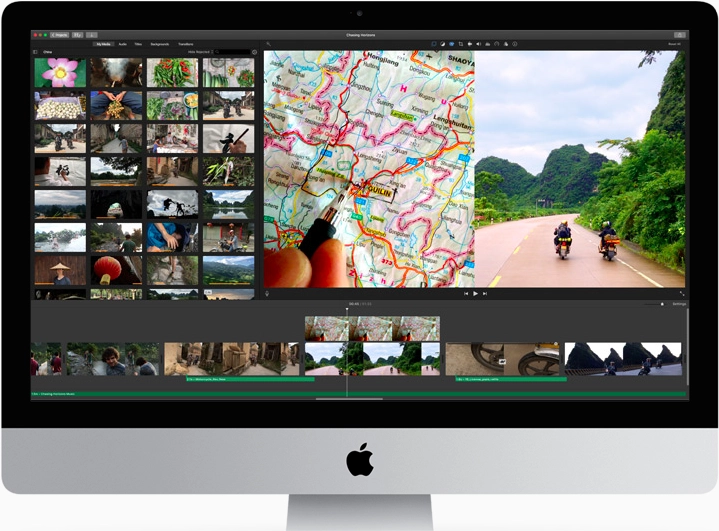 |
iMovie is a free, pre-installed Instagram video editing app for Mac and iOS users. It offers an intuitive interface with essential editing tools like trimming, color correction, and cinematic effects. With seamless integration across Apple devices, iMovie is a great choice for creators looking for a simple yet effective way to edit Instagram videos.
iMovie's best features include:
- Drag and drop interface
- Color matching
- Support for 4K video resolution
- Video templates
Pros of iMovie:
- Rated 4.3 out of 5 stars on G2
- Free for any Mac or iOS user
- Simplistic user interface
Cons of iMovie:
- Only available on Mac and iOS devices
- Lacks advanced video editing features
- Videos are limited to two tracks
Pricing: Free.
10. VSCO
Best for: Adding filters to your Instagram videos.
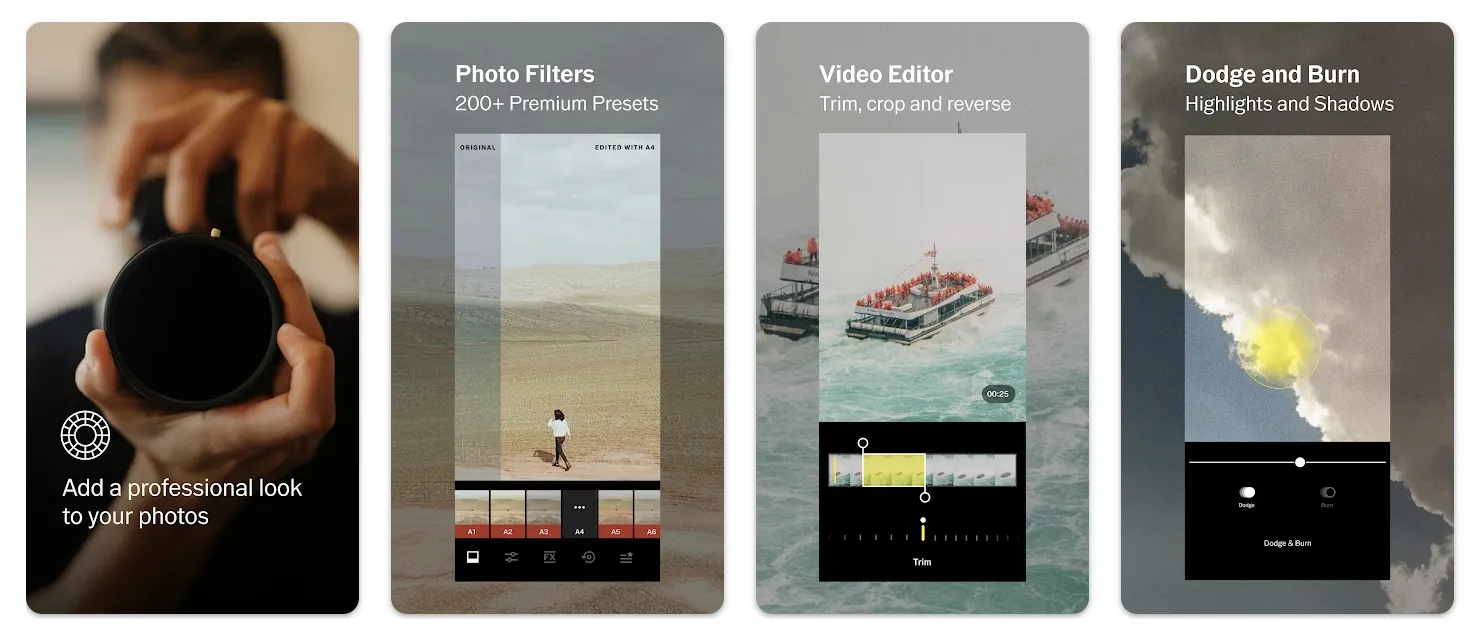 |
VSCO, primarily known for its premium photo filters, also functions as an Instagram video editing app. It allows creators to enhance their videos with filters, color grading, and light adjustments. The app supports high-quality exports, making it ideal for influencers and content creators who prioritize aesthetics in their Instagram videos.
Among VSCO's best features include:
- Ability to trim and crop Instagram videos
- 200+ presets to add filters to your video
- Ability to adjust color balance and saturation
- Ability to create GIFs to upload to Instagram
Pros of VSCO:
- Premium plans are inexpensive
- Desktop and mobile app available
- Community of creators and photographers
- Lots of filters available
Cons of VSCO:
- No G2 rating
- Most features are locked behind a paywall
- Predominantly known for its video filters, not its editing capabilities
Pricing: Free plan available. To upgrade and access more features, paid plans start at $29.99 per year.
11. Instagram
Best for: Creators who only want to use one app.
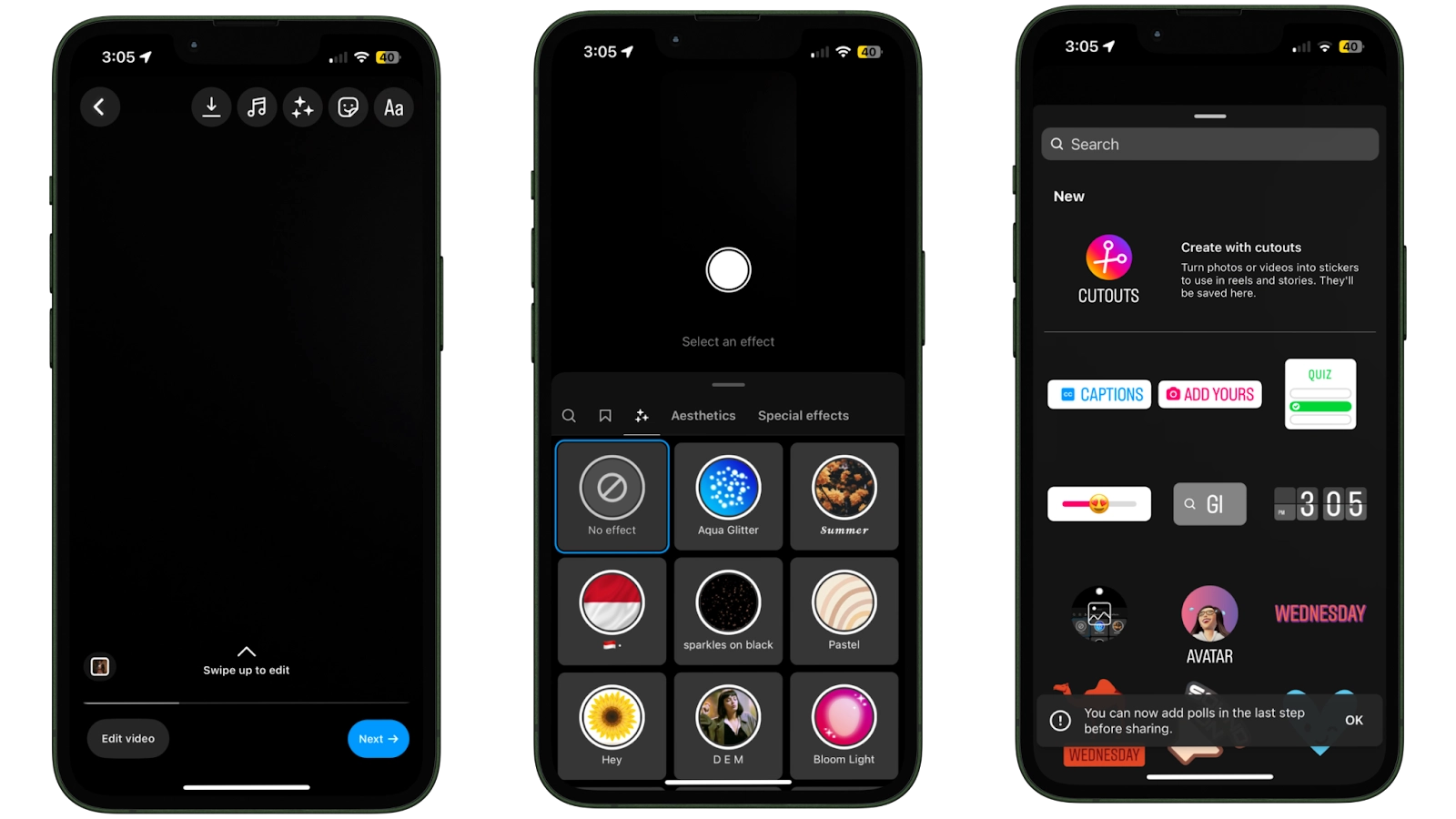 |
Instagram’s built-in video editor enables creators to edit videos directly within the app. While it offers basic trimming, filters, and text overlays, it lacks advanced features found in third-party Instagram video editing apps. However, for quick edits and seamless posting, Instagram’s native tools are a convenient option.
Among the best features on offer include:
- Trim, cut, and rotate videos
- Add filters to match other Instagram content
- Adjust the colors in your video
- Add searchable music or import your own
- Record a voiceover for your Instagram video
Pros of Instagram:
- Free to use
- Everyone can use basic editing features
- Access through the Instagram app or your browser
Cons of Instagram:
- Editing features are limited
- No native tools to add captions to Instagram videos
Pricing: Free.
Technical specifications and compatibility
Understanding the technical specifications and compatibility of an Instagram video editing app is crucial for seamless performance. Here are the specifications for popular apps:
- Descript: Web only, requires any modern browser.
- InShot: iOS and Android, requires Android 5.0+ or iOS 11+.
- CapCut: Available on iOS, Android, and Web, varies by device.
- Edits (Instagram): iOS 15.1+ and Android, up to 10-minute clips, free with no watermark.
These specifications ensure that users choose the right app based on their device capabilities.
How to choose the best Instagram video editor
Sound effects
It's not just what's on screen that matters when editing Instagram videos. Sound is often what captures people's attention when they're scrolling through their feed. If you can use a catchy sound or a royalty-free track that they like, there's a better chance of convincing people to engage with your content on Instagram.
Instagram also allows users to search different sound effects on the app. Add music to your video and let people find your Reels when they click the sound on another creator's video.
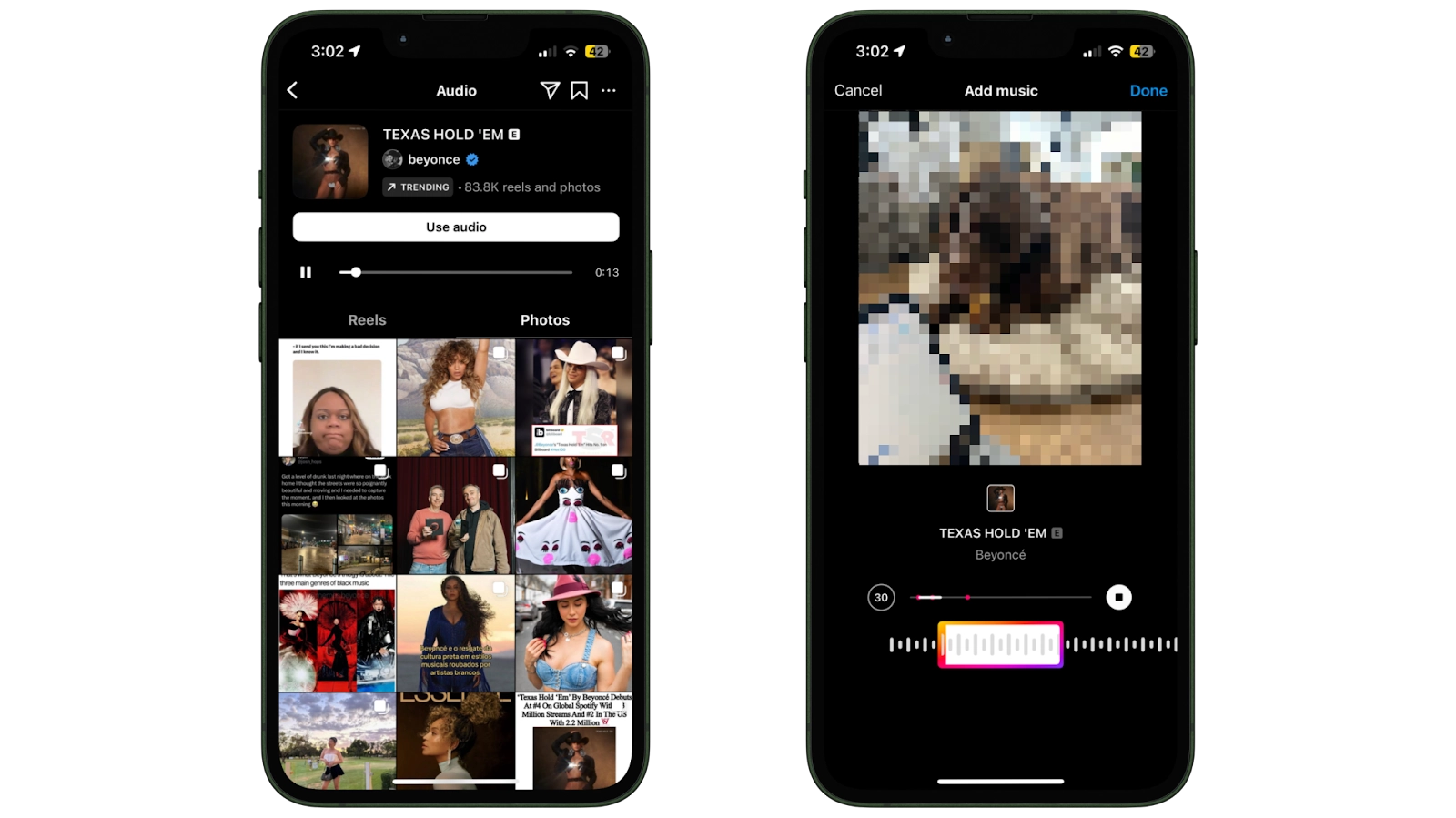 |
Easy-to-use interface
An Instagram video editing app can have the best features in the world, but if you're not sure on how to use them, you're unlikely to get the most out of it.
Choose a video editor that makes your most important features easy to access (and hides the ones you don't). Descript, for example, has keyboard shortcuts that let you play footage, skip to the next clip, increase and decrease playback speed without moving your cursor.
🎥 Start creating: 20 Instagram Reels ideas for influencers, creators, and businesses
AI features
Artificial intelligence might seem like it's the buzzword of the last decade, but it's changing how creators produce their content. Our study found that 65% of creators are already using generative AI in their workflow. Another 50% say they're likely to do so in the future.
There's a good reason: AI video editors like Descript speed up the editing process and make your videos look more professional. You can adjust your eye contact, remove unwanted filler words, apply a green screen, and create social media posts to go alongside your Instagram video—all with the click of a button.
Visual effects
Sometimes creators overlay visual effects that make Instagram videos easier or more engaging. Take captions, for example. Text that matches up with your video's audio allows people who've turned their sound off to interact with your video. (This is more people than you probably think: just 60% of users watch Instagram with sound.)
Other visual effects to experiment with when using an Instagram video editor include:
- Transitions
- Animations
- Fonts
- Green screen
📅 Start scheduling: These are the best times to post on Instagram
Video and audio quality
You've invested heavily into producing high quality content. The last thing you want is to ruin either the sound or picture quality.
The reality is: some Instagram video editing apps compress your videos when you export them from the software. This reduces the video quality. By the time your video makes it to Instagram, the investment you made into a camera or microphone has gone to waste.
⚡️ PRO TIP: Descript will let you export your Instagram videos in up to 4K resolution and remove unwanted background noise with Studio Sound.
Instagram's new 'Edits' app
Instagram has launched a new 'Edits' app designed as a comprehensive creative suite for mobile creators. It’s completely free, supports 4K exports with no watermark, and offers all the tools you need—right on your phone—to bring ideas to life. This comprehensive approach includes higher-quality camera controls, an inspiration tab for trending audio, and draft sharing for easy collaboration. These features position Edits as a compelling option for Instagram creators. Stay updated on Instagram's innovations to leverage these tools effectively.
Instagram video editing apps FAQ
What is the best app to edit videos for Instagram?
- Descript
- iMovie
- VSCO
- Splice
- CapCut
- InShot
- Quik
What is the best app to edit videos for Instagram?
Here are 11 popular Instagram video editing apps that creators often use:
- Descript
- InShot
- CapCut
- KineMaster
- Adobe Premiere Rush
- Canva
- FilmoraGo
- Quik
- iMovie
- VSCO
- Instagram’s built-in editor
Each one has features designed for Instagram formats, like Reels and Stories. Descript is a strong choice if you want an AI-powered workflow with automatic captions and background noise removal.
Descript is a popular video editing app that influencers use to edit their Instagram videos. It includes AI features that speed up the editing workflow including automated captions, music, and transitions—and there's a free plan available.
Is there a free app to edit Instagram videos?
Descript is a free video editing app that allows creators to produce Instagram videos. All premium features come as standard in the free plan. You'll just need to upgrade if you're editing videos in bulk.
What is Instagram's new 'Edits' app?
The 'Edits' app by Instagram is a creative suite designed for mobile creators. It offers features like a high-quality camera, an inspiration tab for trending audio, and draft sharing capabilities, making it a strong competitor for other video editing apps focused on Instagram content. For more details, visit Buffer.
How do I choose the best Instagram video editing app for my needs?
How do Instagrammers edit their videos?
Many Instagrammers begin by recording or importing video clips into an editing app like Descript, CapCut, or InShot. They trim unwanted segments, add overlays like text or stickers, and enhance audio quality. Some use built-in AI features—for example, Descript’s Studio Sound—to remove background noise automatically. Finally, they select an export format that fits Instagram’s aspect ratios (vertical or square) and share the edited clip directly to Reels or their feed.
When choosing an Instagram video editing app, consider factors like platform compatibility, available features, free vs. paid options, and the app's ability to integrate with tools you already use. Look for apps offering high-quality exports and those that cater specifically to Instagram formats, such as Reels and Stories. For detailed insights, refer to OptinMonster.








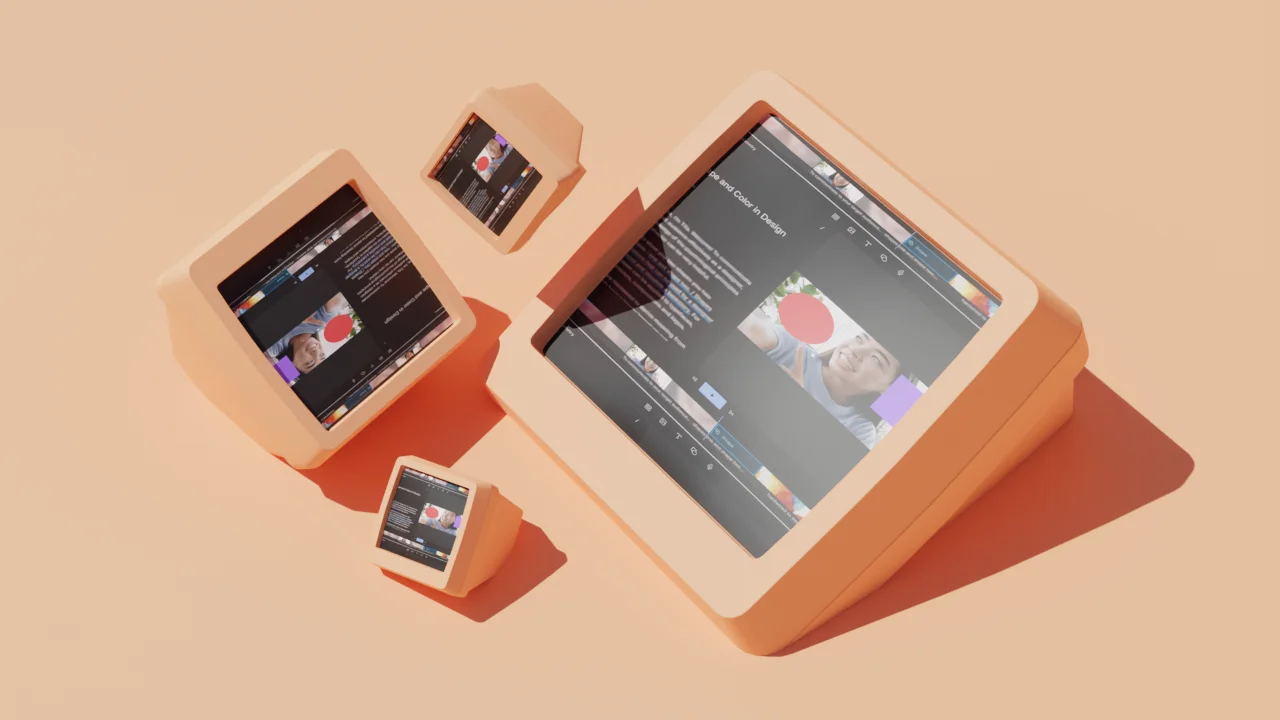




















%201.svg)





















